Banding, Auger mark – Dell 2135cn Color Laser Printer User Manual
Page 149
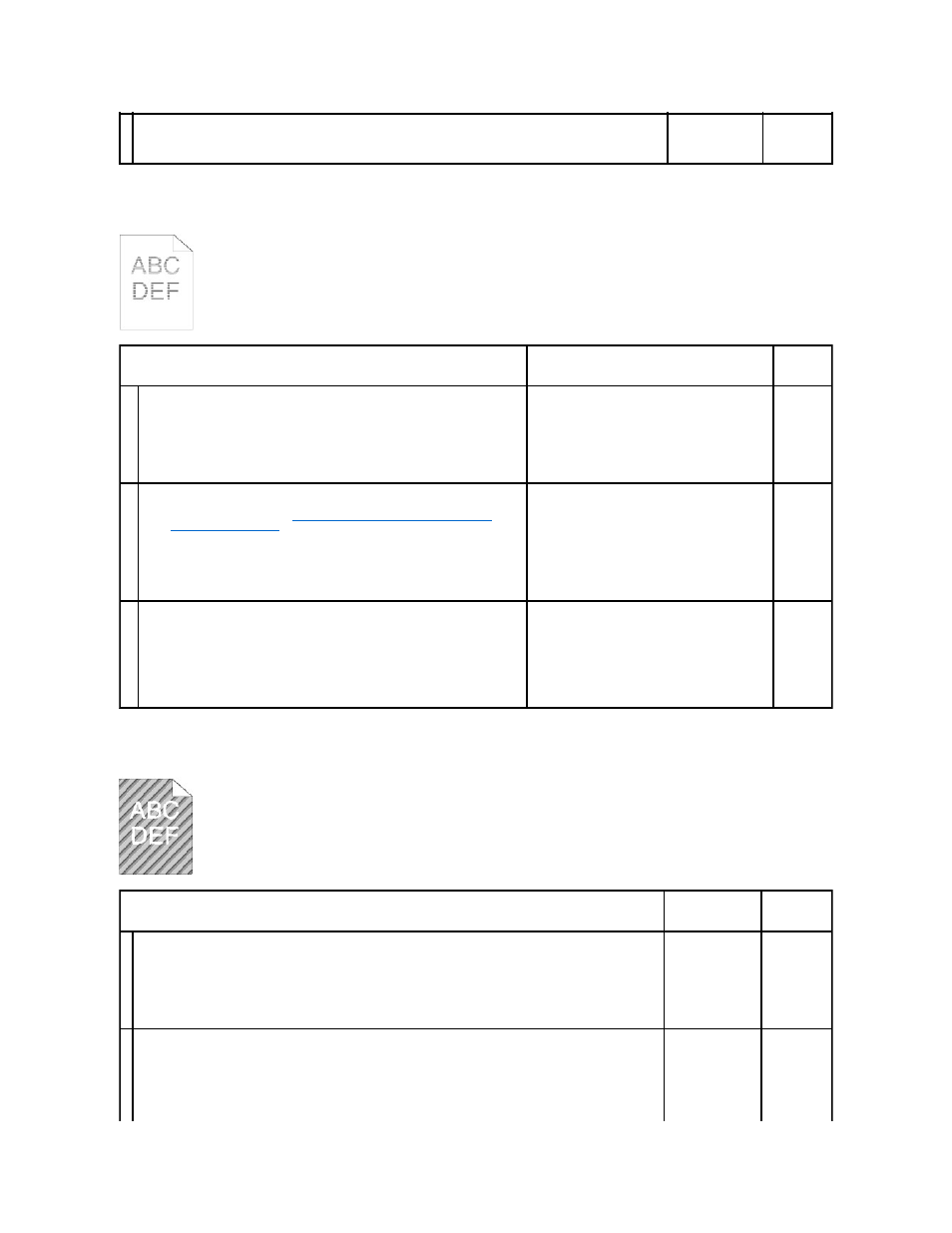
Banding
Auger mark
4
If using a downloaded font, ensure that the font is recommended for the printer, operating system, and the
application being used.
Is the problem resolved?
The task is
complete.
Contact Dell.
Action
Yes
No
1
Locate the cause of the problem using the Pitch Configuration Chart.
1.
Launch the Tool Box, and click Chart Print on the Diagnosis tab.
2.
Click the Pitch Configuration Chart button.
The Pitch Configuration Chart is printed.
Is the cause of the problem located?
Proceed to the action corresponding to the location
of the problem:
l
PHD unit - 2a
l
Fuser - 2b
l
Main unit of the printer - contact Dell
Contact
Dell.
2a
Replace the PHD unit if you have a spare unit.
1.
Replace the PHD unit. See
"Replacing the Print Head Device (PHD) Unit"
and
"Installing the PHD Unit"
.
2.
After you replace the PHD unit, click Chart Print on the Diagnosis tab.
3.
Click the Pitch Configuration Chart button.
The Pitch Configuration Chart is printed.
Is the problem resolved?
The task is complete.
Contact
Dell.
2b
Replace the fuser if you have a spare.
1.
Replace the fuser. See the fuser replacement guide, Replacing the Fuser.
2.
After you replace the fuser, click Chart Print on the Diagnosis tab.
3.
Click the Pitch Configuration Chart button.
The Pitch Configuration Chart is printed.
Is the problem resolved?
The task is complete.
Contact
Dell.
Action
Yes
No
1
Locate the cause of the problem using the Pitch Configuration Chart.
1.
Launch the Tool Box, and click Chart Print on the Diagnosis tab.
2.
Click the Pitch Configuration Chart button.
The Pitch Configuration Chart is printed.
Does the output match with the pattern for auger mark?
Go to action 2.
Contact Dell.
2
Execute the Developer Stir Mode.
1.
Launch the Tool Box, and click Developer Stir Mode on the Diagnosis tab.
2.
Click the Start button.
3.
After you execute the Developer Stir Mode, click Chart Print on the Diagnosis tab.
4.
Click the Pitch Configuration Chart button.
The Pitch Configuration Chart is printed.
The task is
complete.
Go to action
3.
