Clearing paper jams from the fuser – Dell 2135cn Color Laser Printer User Manual
Page 138
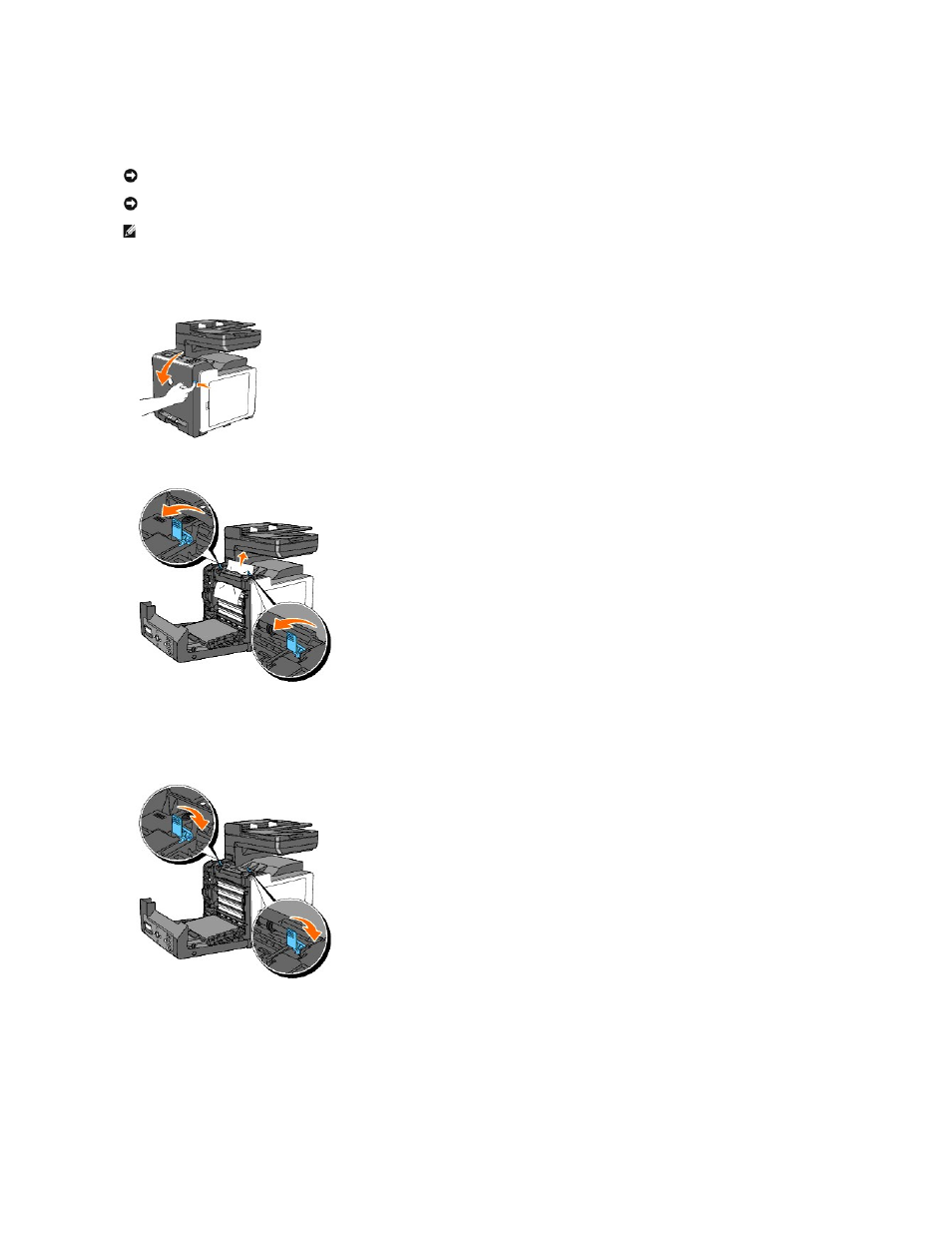
Clearing Paper Jams From the Fuser
1.
Turn off the printer and wait for 30 minutes.
2.
Push the side button and open the front cover.
3.
Lift the levers at both ends of the fuser, and remove the jammed paper. If any jammed paper cannot be found, go to the next step.
The fuser is hot. Do not touch it, doing so may cause burns.
4.
Open the cover of the fuser and remove the jammed paper.
5.
Close the cover of the fuser and press down the levers at both ends of the fuser.
6.
Confirm that there are no scraps of paper remaining inside the printer, and then close the front cover.
NOTICE:
Ensure nothing touches or scratches the surface (black-colored film) of the belt unit. Scratches, dirt, or oil from your hands on the film of the
belt unit may reduce print quality.
NOTICE:
To protect the drums of the Print Head Device (PHD) against bright light. If the front cover remains open for more than three minutes, print
quality may deteriorate.
NOTE:
To resolve the error displayed on the operator panel, you must clear all print media from the print media path.
