Connecting your printer, Choosing the right cable, Connecting the printer directly to a computer – Dell 2135cn Color Laser Printer User Manual
Page 207
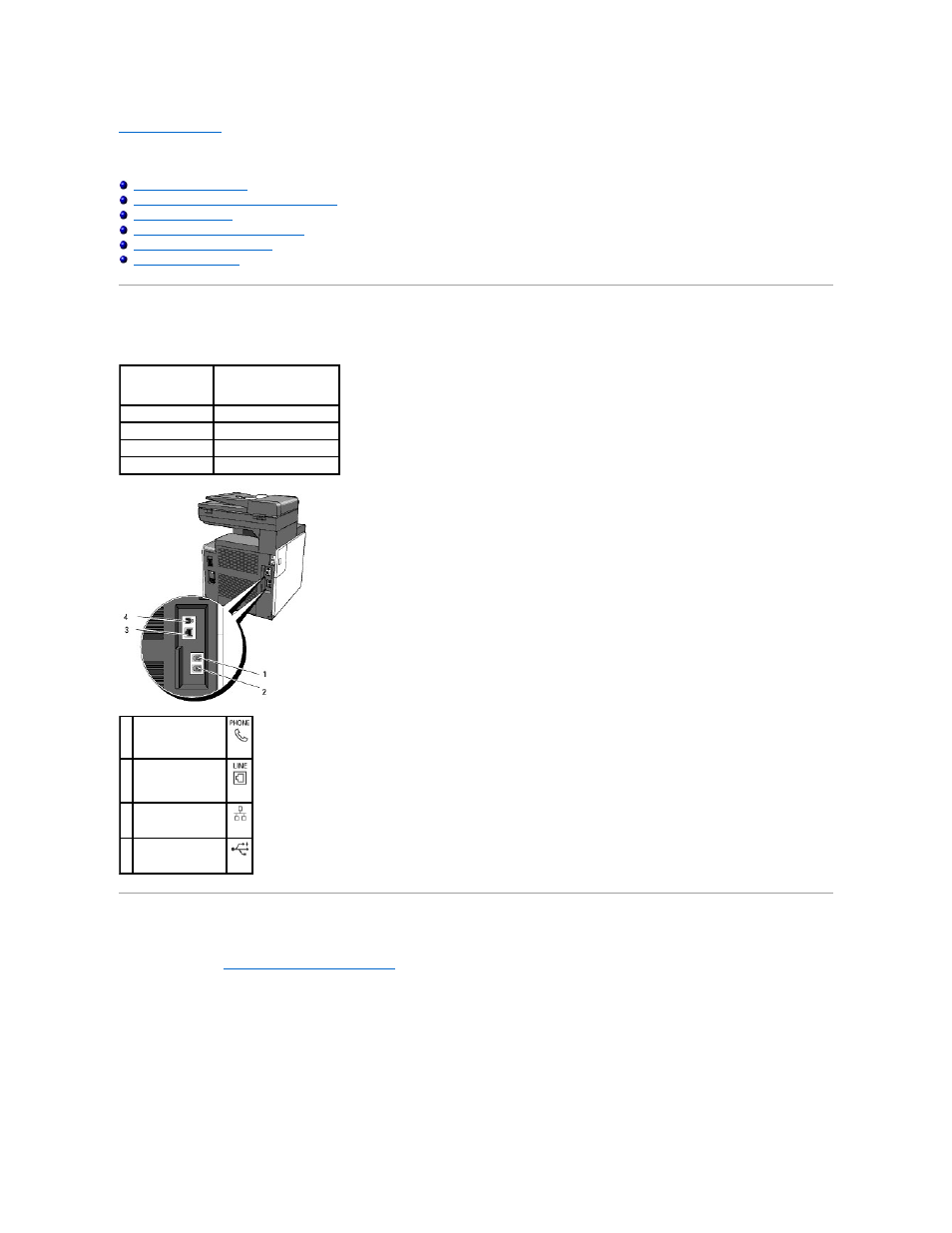
Back to Contents Page
Connecting Your Printer
Connecting the Printer Directly to a Computer
Connecting the Printer to the Network
Choosing the Right Cable
Your Dell™ 2135cn Color Laser Multifunction Printer interconnection cable must meet the following requirements:
Connecting the Printer Directly to a Computer
A local printer is a printer which is directly attached to your computer using a USB cable. If your printer is attached to a network instead of your computer, skip
this section and go to "
Connecting the Printer to the Network
Microsoft
®
Windows
®
2000, Windows XP, Windows XP 64-bit Edition, Windows Server
®
2003, Windows Server 2003 Enterprise x64 Edition, Windows Server
2008, Windows Server 2008 Enterprise x64 Edition, Windows Vista
®
, and Windows Vista 64-bit Edition support USB connections.
See your computer operating system documentation to see if your system supports USB.
To attach the printer to a computer:
1.
Ensure that the printer, computer, and any other attached devices are turned off and unplugged.
2.
Connect the printer to the computer using a USB cable.
Connection type
Connection specifications
USB
USB 2.0
Ethernet
10 Base-T/100 Base-TX
Wall jack connector RJ11
Phone connector
RJ11
1 Phone connector
2 Wall jack connector
3 Ethernet port
4 USB port
