1 re-promoting the domain controller, P. 316) – Acronis Backup for Windows Server Essentials - User Guide User Manual
Page 316
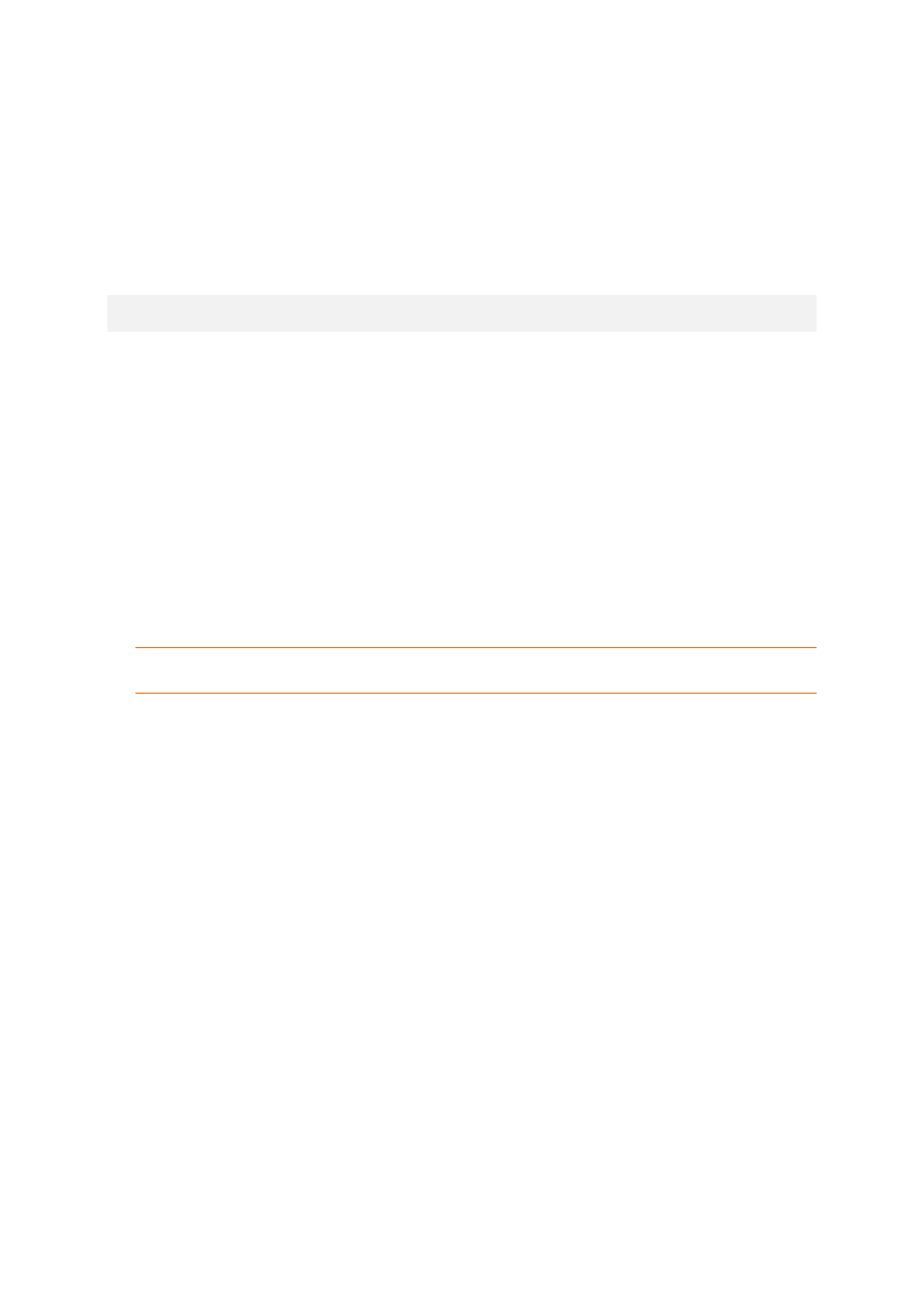
316
Copyright © Acronis International GmbH, 2002-2014
13.5.1 Re-promoting the domain controller
This method of recovering the data is available only if the domain has other domain controllers. It
does not require having a backup.
To recover Microsoft Active Directory, use the Dcpromo tool to demote the domain controller with
the corrupted data, and then to promote that domain controller again.
To re-promote the domain controller, run the following commands:
dcpromo /forceremoval
dcpromo /adv
13.5.2 Recovering the Active Directory data from a single-pass
backup
This method of recovering the data can be used regardless of whether the domain has other domain
controllers.
This section describes only the steps and settings that are specific for recovering Active Directory
data from a single-pass backup. The common settings of a recovery task are described in the
"Creating a recovery task" (p. 131) section.
Extracting the Active Directory data
On the Recover data page:
1. Under What to recover, click Select data. Select the data and the recovery point.
Warning If the domain has two or more domain controllers, select a recovery point that is not older than
the tombstone lifetime. Otherwise, replication issues may occur.
2. If the console is connected to the management server, select a registered machine where Agent
for Active Directory is installed. Otherwise, skip this step.
3. Click Destination and select a local or network folder to extract the Microsoft Active Directory
data as files to. The database files and the SYSVOL folder will be recovered with recreating a full
path.
4. In Overwriting, choose whether to overwrite an existing file with the same name as in the
archive.
5. Specify other settings of the recovery task (p. 131) as appropriate.
6. Run the recovery task and wait until it is completed.
Replacing the Active Directory data with the extracted files
1. Restart the domain controller and press F8 during startup.
2. On the Advanced Boot Options screen, select Directory Services Restore Mode.
3. [Optional] Create a copy of the current Active Directory database files in case the changes need
to be undone.
4. Move the extracted Active Directory data to its original location:
a. Navigate to the folder with the extracted data. This folder contains one or more folders. The
names of these folders contain drive letters of the disks that contained the backed-up Active
Directory data. For example, Drive(C).
