4 tape management, 1 detecting tape devices, Tape management – Acronis Backup for Windows Server Essentials - User Guide User Manual
Page 202: P. 202)
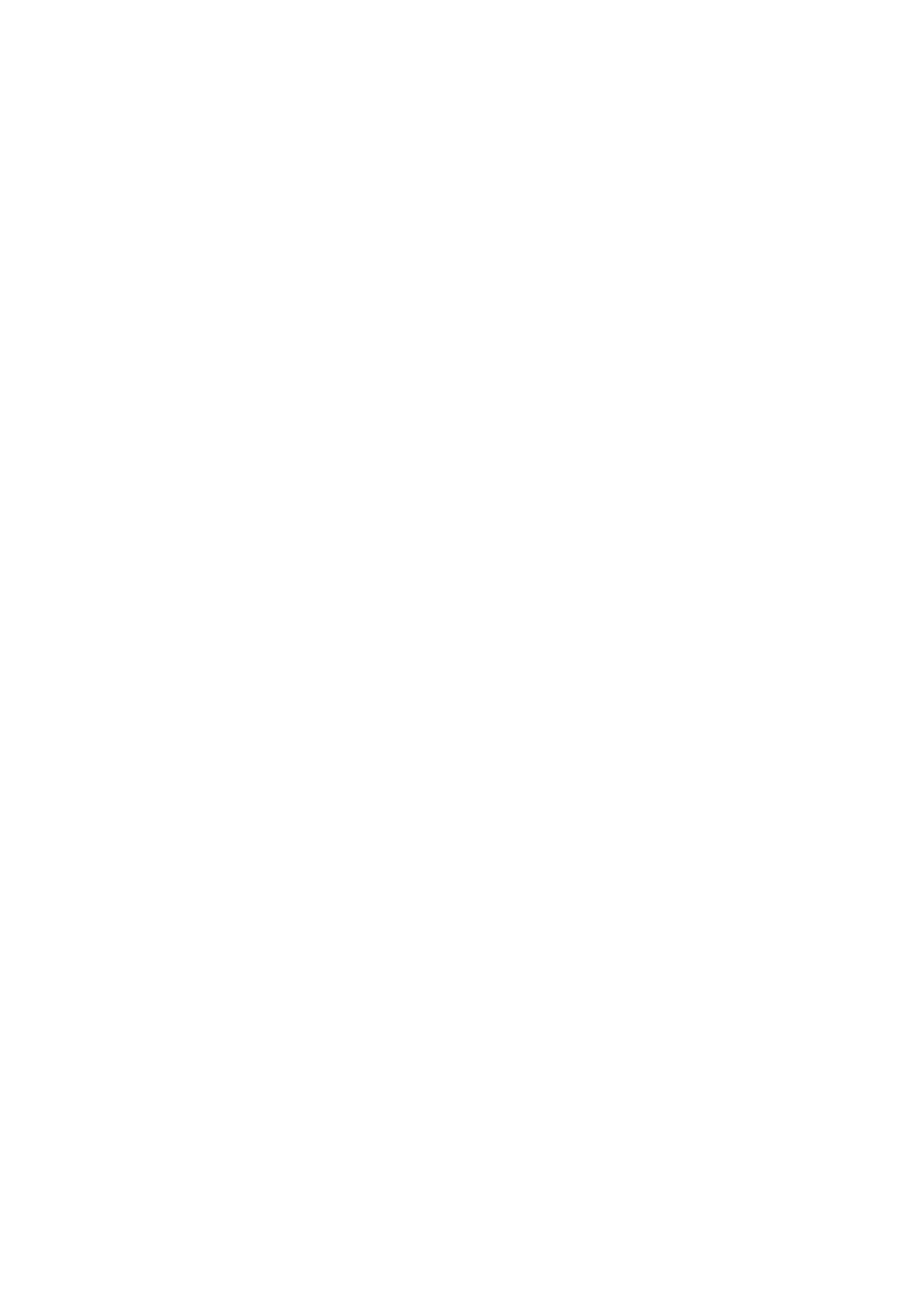
202
Copyright © Acronis International GmbH, 2002-2014
11. If the tapes contain a password-protected archive, select the corresponding check box, and then
specify the password for the archive in the Password box. If you do not specify a password, or
the password is incorrect, the archive will not be detected. Please keep this in mind in case you
see no archives after the rescanning.
Tip. If the tapes contain several archives protected by various passwords, you need to repeat the
rescanning several times specifying each password in turn.
12. Click Start to start the rescanning. As a result, you will get the contents of the loaded tape(s).
13. If any of the detected backups continue on other tapes that have not been rescanned yet, load
these tapes as prompted and rescan them.
14. After the rescanning completes, click OK.
15. In the Archive view, select the backup whose data is to be recovered, and then select the data
you want to recover. After you click OK, the Recover page will show you the list of tapes required
for the recovery. The missing tapes are grayed out. If your tape device has empty slots, load
these tapes into the device.
16. Configure (p. 131) other recovery settings.
17. Click OK to start the recovery.
18. If any of the required tapes are not loaded for some reason, the software will show you a
message with the identifier of the needed tape. Load the tape, and click Retry to continue the
recovery.
7.4.3.5
Recovering under bootable media from a tape device attached
to a storage node
To recover under bootable media from a tape device attached to a storage node:
1. Load the tape(s) required for the recovery into the tape device.
2. Boot the machine from the bootable media.
3. Click Acronis Backup, and then click Manage this machine locally. Skip this step if you use
WinPE-based media.
4. Click Recover. node address> is the IP address of the storage node that contains the required backup, and 7. Select the backup, and then select the data you want to recover. After you click OK, the Recover page will show you the list of tapes required for the recovery. The missing tapes are grayed out. 8. Configure (p. 131) other recovery settings. message with the identifier of the needed tape. Load the tape, and click Retry to continue the 7.4.4 Tape management 7.4.4.1 Detecting tape devices When detecting tape devices, Acronis Backup finds tape devices attached to the machine and places
5. Click Select data, and then click Browse.
6. In the Path box, type bsp://
If your tape device has empty slots, load these tapes into the device.
9. Click OK to start the recovery.
10. If any of the required tapes are not loaded for some reason, the software will show you a
recovery.
information about them in the tape management database. Detecting tape devices is required:
