Deleting standard lots, Exporting standard lots, Deleting standard lots exporting standard lots – Bio-Rad Bio-Plex Manager™ MP Software Upgrade User Manual
Page 56
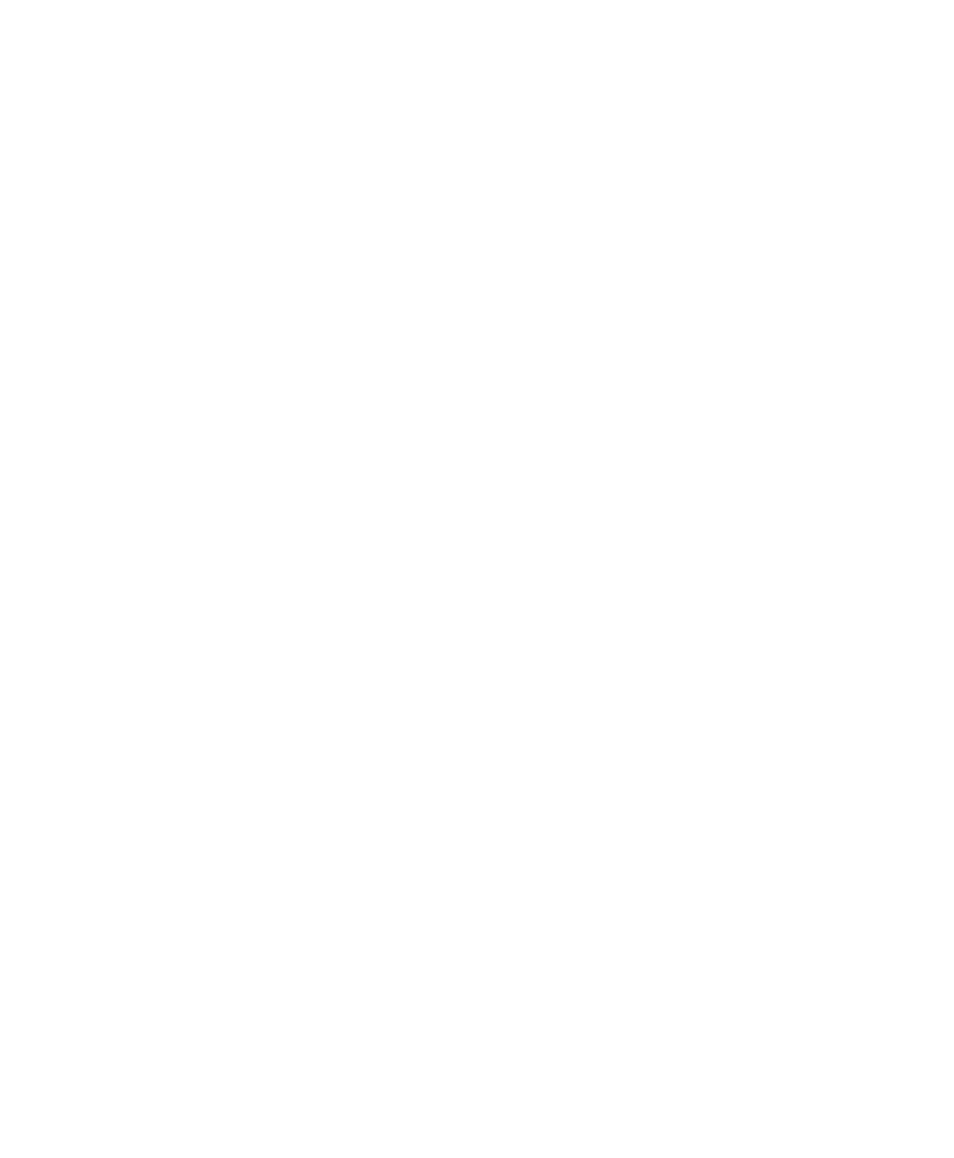
4
| Managing Assay Panels and Standard Lots
54
| Bio-Plex Manager MP Software
3.
In the Manage Standard Lots dialog box, select a standard lot from the list and
click Edit.
4.
Make any changes to the name of the standard lot, the expiration date, the
method used to dilute the standards, and the starting concentrations of the
analytes.
When you are done making changes, click OK.
Deleting Standard Lots
You can delete standard lots you no longer need from the Manage Standard Lots
dialog box. Once deleted, you will not be able to select the lot to use with your
protocol.
To delete a standard lot
From the Manage Standard Lots dialog box, select the lots you no longer need and
click Delete.
Exporting Standard Lots
You can export standard lots to a file, which can then be transferred to another
computer and imported into another copy of Bio-Plex
Manager
MP.
Note:
You can export a single standard lot or multiple standard lots at one
time. In both instances, the lots are exported to a single file. When the file is
imported, all the standard lots are imported. You cannot selectively import
standard lots from a file.
To export a standard lot to a file
1.
From the protocol dialog box, click Standards Info.
2.
Click Manage Standard Lots.
3.
In the Manage Standard Lots dialog box, select a standard lot from the list and
click Export.
In the Export Standard Lots dialog box, enter the name of the file and click Save.
