The drive directory (file viewer), File management and s torage 8 – Sound Devices 788T User Manual
Page 93
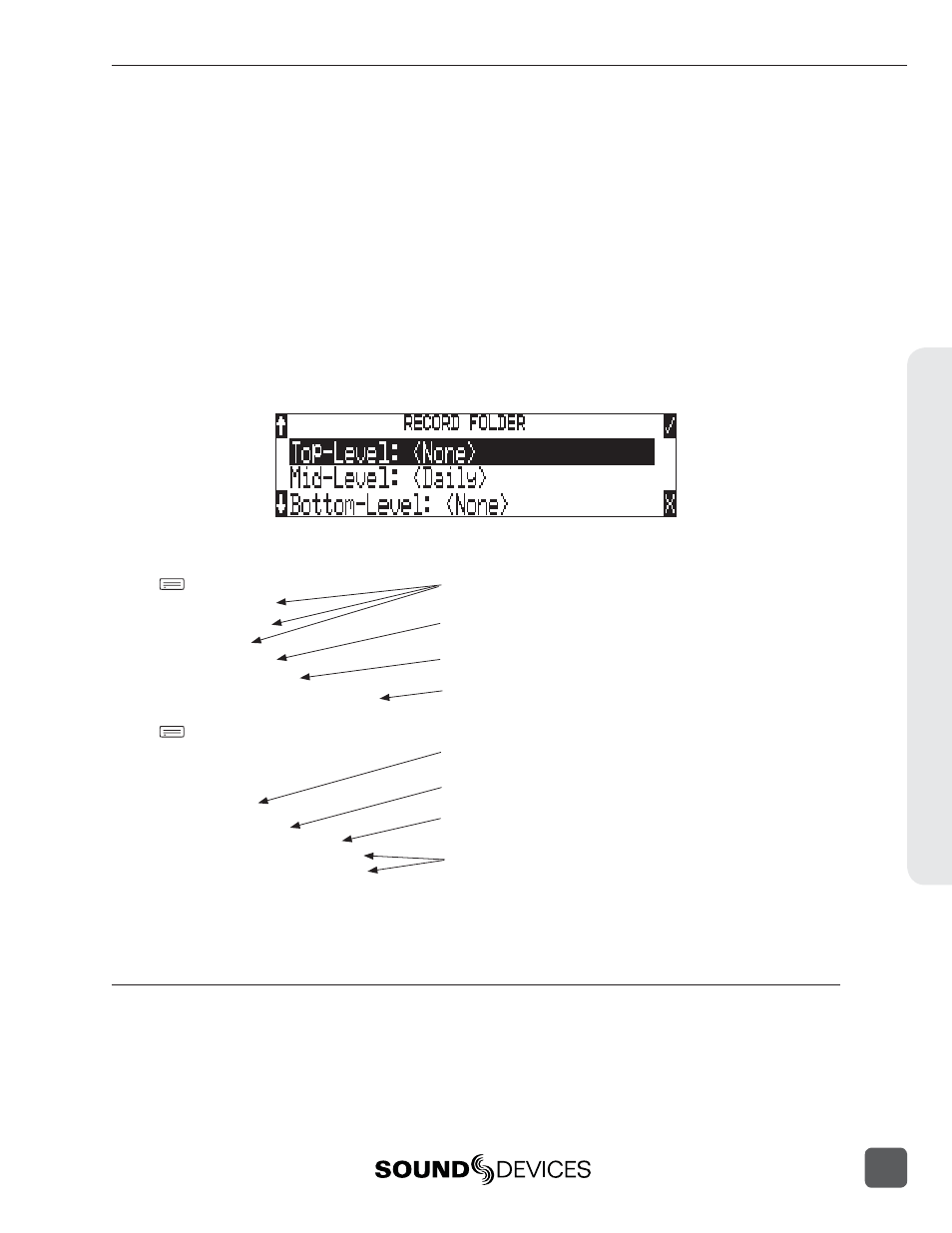
• Mid-Level / Tape (Roll) Folder – can be selected as a Roll folder with user-selected name or as
a <DAILY> folder, or not used. The name of this folder is inserted in the
the iXML and bEXT chunks.
If a TOP-LEVEL folder is in use, the MID-LEVEL folder will be a sub-folder of the TOP-LEVEL
folder. If no TOP-LEVEL folder is used, the MID-LEVEL folder will reside at the drive’s root. If
set to <DAILY> a new folder will be created daily. When recording past midnight the 788T will
prompt to make to a new daily folder.
• Bottom-Level / Scene Folder – can be selected as a <SCENE> folder which will use the name
generated from the REC: SCENE NAME/NUMBER Setup Menu, as a user-selected name, or not
used at all.
If no upper-level folder is in use, the BOTTOM-LEVEL folder will reside at drive’s root. If the
MID-LEVEL
and/or TOP-LEVEL are in use the BOTTOM-LEVEL folder will be a sub-folder.
Example: If a daily Folder is desired, set the TOP-LEVEL to
, and the BOTTOM-LEVEL to
with fi les directly inside the folder.
A hierarchical view of fi les generated by the 788T is below.
788T
FALSETAKES
SOUNDDEV
TRASH
TOP-LEVEL
MID-LEVEL
BOTTOM-LEVEL
Example:
788T
FALSETAKES
SOUNDDEV
TRASH
PROJECT
07Y01M15
SCENE
NAMET01.WAV
NAMET02.WAV
The FALSETAKES, SOUNDDEV, and TRASH folders are automatically
generated. SOUNDDEV is not viewable from the 788T File Viewer.
A TOP-LEVEL folder sits in the root directory. This folder can be
negated by choosing
These two files are title NAME in the menu
Rec: Scene Name/Number.
This is a TOP-LEVEL folder named PROJECT activated in the menu
File: Folder Options.
A BOTTOM-LEVEL folder could also be used as a sub-folder. This
folder can be selected to be a
Options.
A MID-LEVEL folder can be used as a sub-folder. This folder can be
selected to be a
This is a BOTTOM-LEVEL folder set to
File: Folder Options.
This is a MID-LEVEL folder set to
Options.
The Drive Directory (File Viewer)
From within the Drive Directory, navigate between storage media, folders, and fi les. View fi le prop-
erties and select fi les for playback. The Drive Directory always exits to the main LCD display wheth-
er entered from the Setup Menu or via the Take List.
The left side of the File Viewer displays storage media, folders, and fi les. The top line displays the di-
rectory path in the form of DRIVE\FOLDER NAME and the right side displays fi le or folder proper-
File Management and S
torage
8
788T/788T-SSD User Guide and Technical Information
85
