File management and s torage 8 – Sound Devices 788T User Manual
Page 103
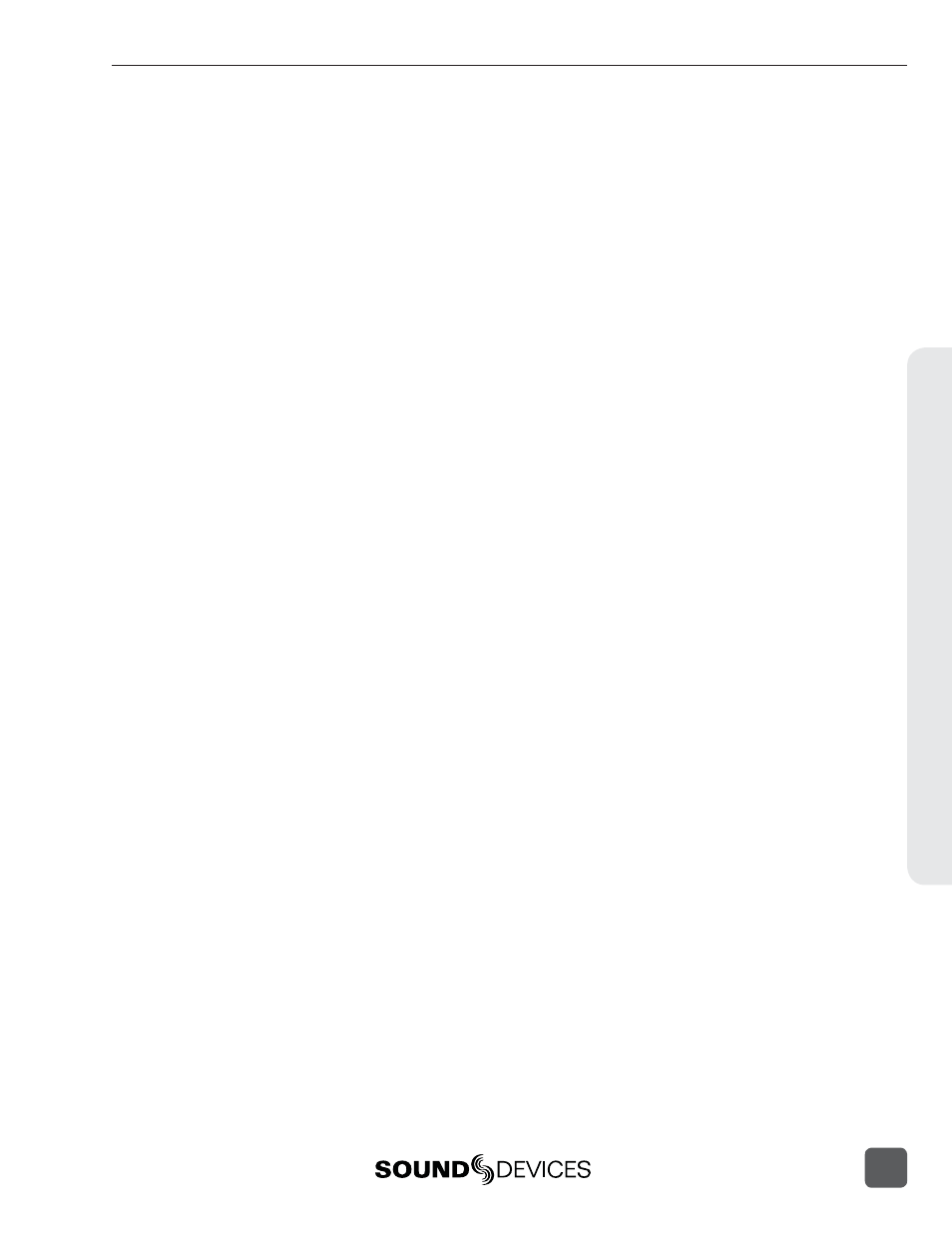
• Copy All [Media] > [Media]:
Copies all fi les from one media to the other.
• Last 24Hr [Media] > [Media]:
Copies fi les created in the last 24 hours from one media to the other.
• Last 48Hr [Media] > [Media]:
Copies fi les created in the last 48 hours from one media to the other.
• Flagged [Media] > [Media]:
Copies all fi les with their Copy Flag set from one media to the other.
Once fi le copying has begun, the 788T searches the source media for the selected fi les. The 788T will
then search the destination drive looking for duplicate fi le names. The LCD will report the number
of fi les found, the number of duplicates found, and the number of fi les to be copied and prompt to
continue.
Pressing the soft Check Mark (TONE) key or pressing in on the Rotary Switch begins the copy
process. The LCD will report the progress of the copy operation. When fi le copying is complete, the
788T will report the number of fi les successfully copied.
Copying Individual Files
Clear Copy Flags from all the fi les on the 788T internal drive from the Drive Options Menu.
Individual fi le copying is done using the Copy Flagged Files function. Files generated by the 7-Se-
ries automatically have their Copy Flags set. By default, these fl ags are cleared once the fi le has been
copied to another drive. Before selecting individual takes to be copied make sure that all other Copy
Flags have been cleared on that drive.
Select takes to be copied by setting their Copy Flags. Then copy fl agged fi les from one media to
another in the Setup Menu option File: Copy Files. The following tech note is a step by step descrip-
tion of how to copy individual fi les from the internal drive to the CompactFlash using a 7-Series
Recorder.
Clear Copy Flags from all the fi les on the 788T internal drive from the Drive Options Menu.
1. From the Main Display, press the HDD key twice to access the Drive Directory.
2. Press the Menu key to jump to the Root Directory.
3. Highlight the HDD.
4. Press the Options (Fast Forward) key to access the Drive Options Menu.
5. Highlight and select Clr Copy Flag from the list.
6. A prompt appears asking “Do you want to include subfolders?” press the check mark (tone)
key.
7. Press X (Brightness) key to exit the Drive Options Menu.
Set Copy Flags for individual takes from the Take List.
1. From the Main Display, press HDD to enter the Take List.
2. Highlight the Take to be copied.
3. Press the Edit (Play) key to access the Take Edit Menu.
4. Highlight and select Set Copy Flag.
5. Press X (Brightness) key to exit the Take Edit Menu.
Copy Flagged Files to a select media from the Setup Menu.
1. From the Main Display, press the Menu key to access the Setup Menu.
File Management and S
torage
8
788T/788T-SSD User Guide and Technical Information
95
