Remote control 9 – Sound Devices 788T User Manual
Page 117
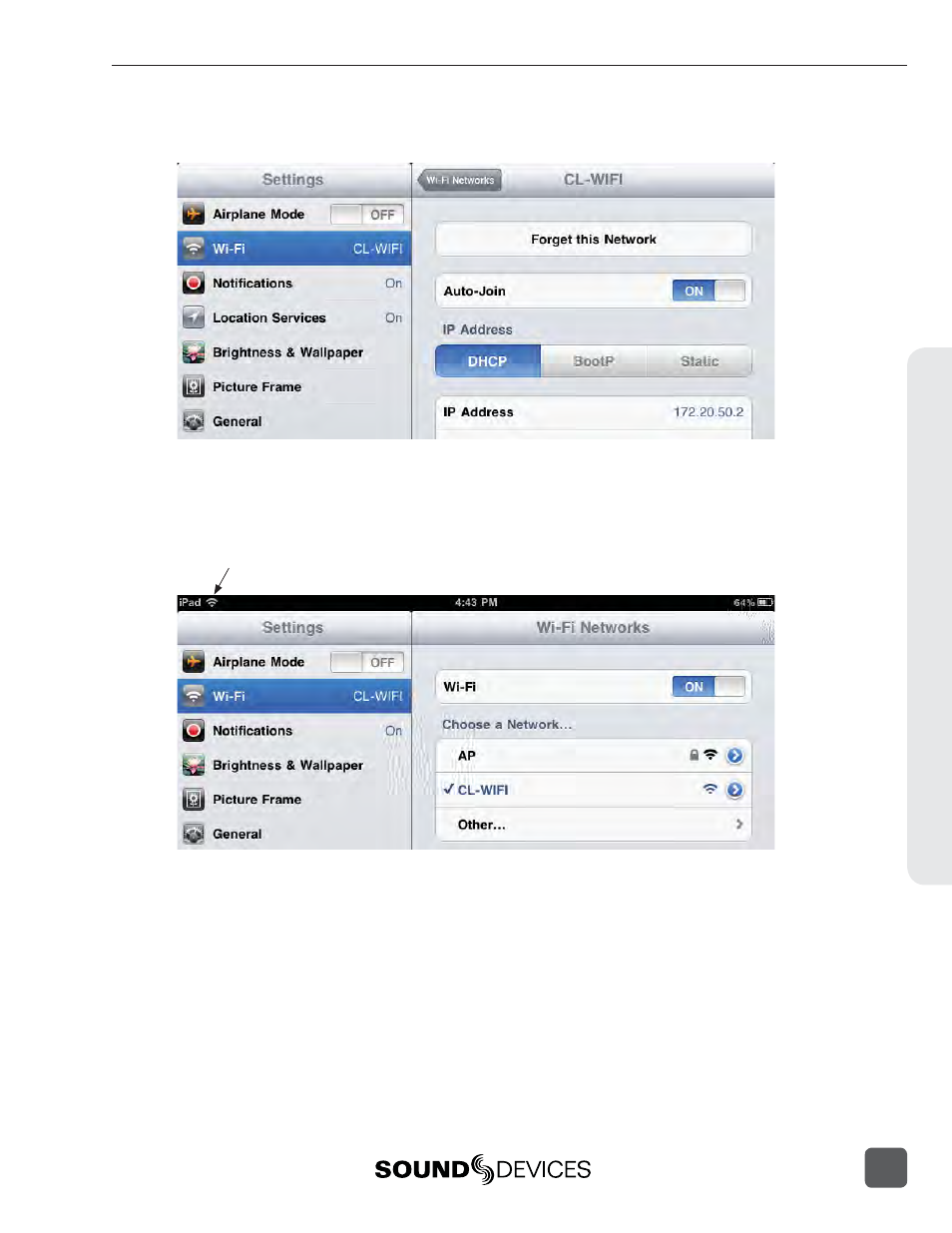
5. Touch the right-facing, blue arrow next to the CL-WIFI’s SSID in the list of Wi-Fi networks or
devices. If Auto-Join is set to OFF, touch the switch to turn it ON.
6. Wait 5 seconds for the iOS device to initialize connection to the CL-WIFI. On iOS versions
lower than 7, an icon will appear in the upper-left corner indicating a connection is estab-
lished. This icon indicates that the ad-hoc network is properly confi gured between the iOS
device and the CL-WIFI interface.
Wireless connection icon visible in iOS versions 6 and lower.
Connection Troubleshooting
If the CL-WiFi application on the iOS device is not connecting properly to the CL-WIFI, refer to the
following points.
• Make certain that the CL-WiFi application is not running on the iOS device before entering
the 788T Setup Menu option CL-WIFI: CONFIGURE.
• Make certain that the CL-WiFi application is not launched while the 788T is in the Setup
Menu option CL-WIFI: CONFIGURE or any of its related screens.
• Set the SSID of the CL-WIFI to something that is unique to other SSID’s in the location of use.
• “Forget” the CL-WIFI Wi-Fi network in the iOS device’s network sett ings.
• Turn of Wi-Fi on the iOS device, and then turn it back on in the iOS device’s network sett ings.
R
emote Control
9
788T/788T-SSD User Guide and Technical Information
109
