Panel and l cd descriptions 2, Track routing view, Track-to-media view – Sound Devices 788T User Manual
Page 28
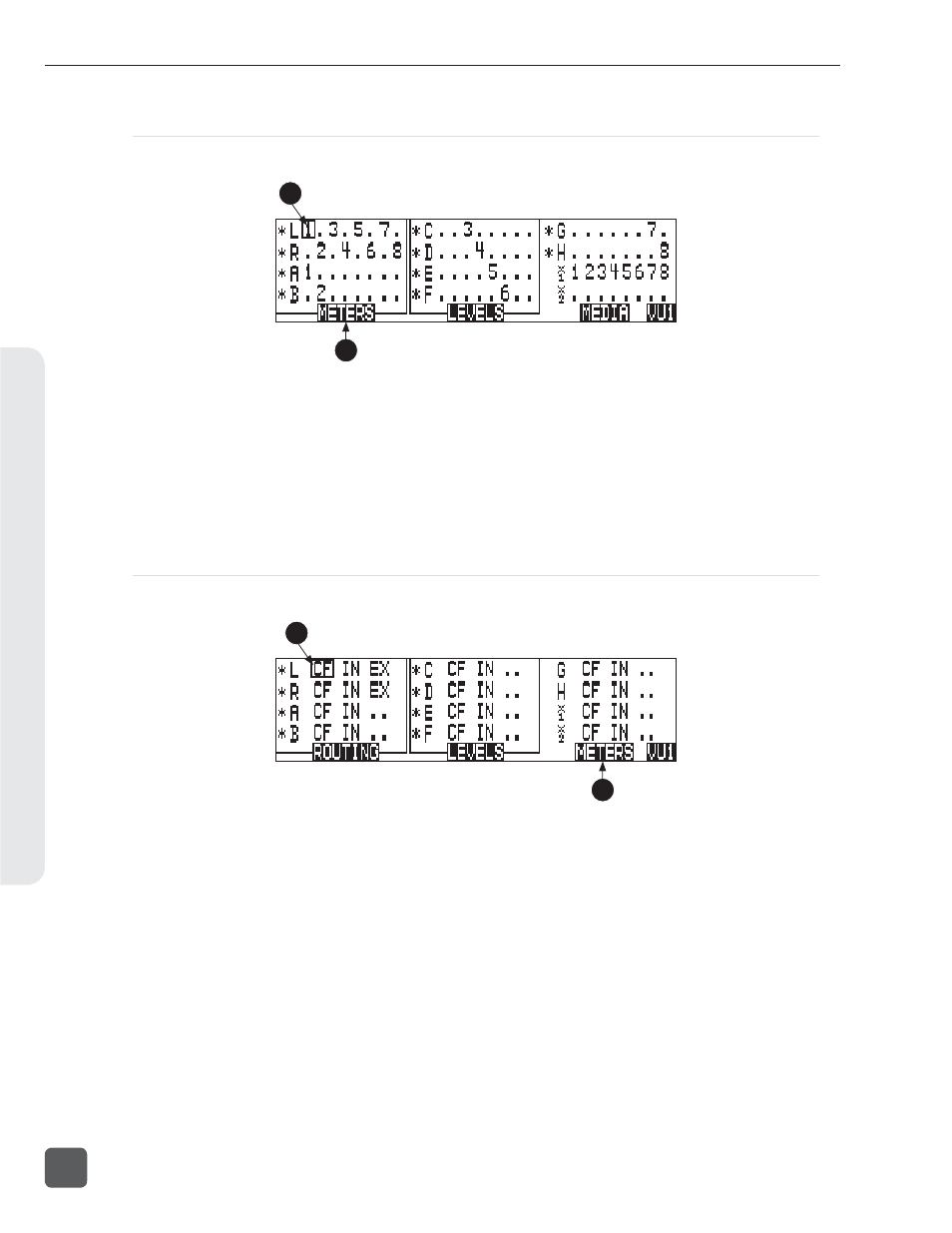
Track Routing View
The screen below is the Track Routing View, it appears if the ROUTING (Rewind) Key is selected.
7
8
7)
Track Routing
Displays all inputs currently routed to the
given track. Rotate the Rotary Switch to
move the selector box. Press in on the Ro-
tary Switch to route an Input to the Track.
Pre- or post-fade routing is applied as it is
defi ned in the Input Settings Window or
the Setup Menu.
8)
Track Level Meters View
Press the Rewind key to return to the
Track Level Meters Window.
Track-to-Media View
The screen below is the Track-to-Media View, it appears if the MEDIA (Fast Forward) Key is selected.
9
10
9)
Track-to-Media Routing
Displays which media the given track will
be recorded to. Rotate the Rotary Switch
to move the selector box. Press in on the
Rotary Switch to toggle the routing of the
track to CompactFlash, Internal Drive, or
External media respectively. Tracks will
only be written to a given media if it is
selected in the Setup Menu option Rec:
Media Select, regardless of it’s Track-to-
Media routing status.
10)
Track Level Meters View
Press the Rewind key to return to the
Track Level Meters Window.
788T/788T-SSD User Guide and Technical Information
20
v. 3.02
Features and specifications are subject to change. Visit www.sounddevices.com for the latest documentation.
P
anel and L
CD Descriptions
2
