Hardw are controllers 10, Cl-8 front panel descriptors, Fader – Sound Devices 788T User Manual
Page 129: A button (a), B button (b), Multipurpose led, Track l indicator, Track r indicator, Aux 1 indicator, Aux 2 indicator
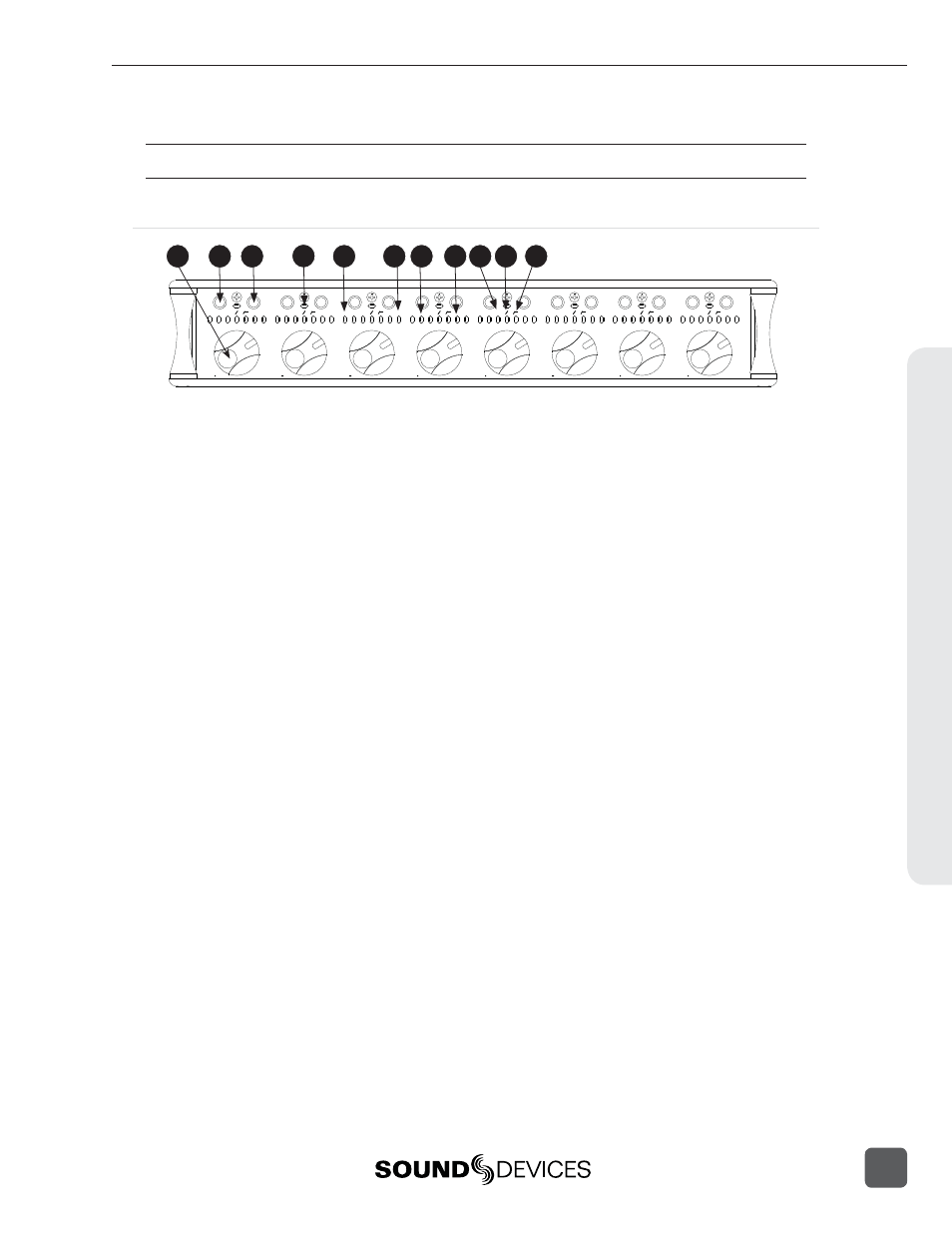
same, provided that the fader levels have not been adjusted. If the check mark is selected, the 788T
will revert back to stand alone operation.
Refer to the CL-8 user guide for complete instructions on how to physically mount the CL-8 to the 788T.
CL-8 Front Panel Descriptors
1
2
3
4
5
6
7
8
+15
8
0
0
LIM
L
R
AUX 1
AUX 2
+15
8
0
0
LIM
L
R
AUX 1
AUX 2
+15
8
0
0
LIM
L
R
AUX 1
AUX 2
+15
8
0
0
LIM
L
R
AUX 1
AUX 2
+15
8
0
0
LIM
L
R
AUX 1
AUX 2
+15
8
0
0
LIM
L
R
AUX 1
AUX 2
+15
8
0
0
LIM
L
R
AUX 1
AUX 2
+15
8
0
0
LIM
L
R
AUX 1
AUX 2
KEYBOARD
ALT
SLATE
1
3
2
5
4
6
8
10
7
9
11
1)
Fader
Attenuates the level of each respective
input sent to tracks post fade. Fader range
is adjustable in the Setup Menu option
INPUT: FADER RANGE
. Unity gain (0 dB)
position of the fader can be calibrated in
the Setup Menu option FADER CAL.
2)
A Button (A)
Selects various parameters depending on
the CL-8 View currently loaded.
3)
B Button (B)
Selects various parameters depending on
the CL-8 View currently loaded.
4)
Multipurpose LED
Displays post fade signal level in vari-
ous colors and intensities to represent the
state of each channel. Green = signal ac-
tivity, Yellow = post-fade limiter activity,
Red = signal overload (clipping).
Illuminates solid red when the Input has
been muted. Inputs are muted from the
Input Settings Window.
Illuminates solid yellow when the chan-
nel has been selected for Pre Fade Listen
(PFL) in the headphone monitor. For
input PFL control, press A and B buttons
simultaneously while in the Main View.
5)
Track L Indicator
Illuminates Blue when the respective
Input has been routed to Track L. To route
the respective Input to Track L, press the
A button while in the CL-8 Main View.
6)
Track R Indicator
Illuminates Blue when the respective
Input has been routed to Track R. To route
the respective Input to Track R, press the
B button while in the CL-8 Main View.
7)
Aux 1 Indicator
Illuminates green when the respective
input is routed to the Aux 1 (x1) track pre-
fade. Illuminates red when the respective
input is routed to the Aux 1 (x1) track
post-fade. To route the respective Input
to Aux 1, press the A button while in the
CL-8 Aux Routing View. Press and hold
the A button to toggle between pre- and
post-fade routing.
8)
Aux 2 Indicator
Illuminates green when the respective
input is routed to the Aux 2 (x2) track pre-
fade. Illuminates red when the respective
input is routed to the Aux 2 (x2) track
post-fade. To route the respective Input
to Aux 2, press the B button while in the
CL-8 Aux Routing View. Press and hold
the B button to toggle between pre- and
post-fade routing.
9)
LIM Indicator
Illuminates yellow when the Limiter is
engaged for the respective Input. To en-
gage the limiter, press the A button while
in the CL-8 Input Settings View.
10)
Input Polarity
Illuminates blue when the Input Polarity
has been inversed. To toggle between nor-
mal and inverse input polarity, simultane-
ously press the A and B buttons while in
the CL-8 Input Setting View.
11)
High-Pass Filter Indicator
Illuminates yellow when the High-Pass
Filter is engaged for the respective Input.
To engage the High-Pass Filter, press the
B button while in the CL-8 Iput Settings
View.
Hardw
are Controllers
10
788T/788T-SSD User Guide and Technical Information
121
