Sync hronization and t imecode 6, Jam menu – Sound Devices 788T User Manual
Page 78
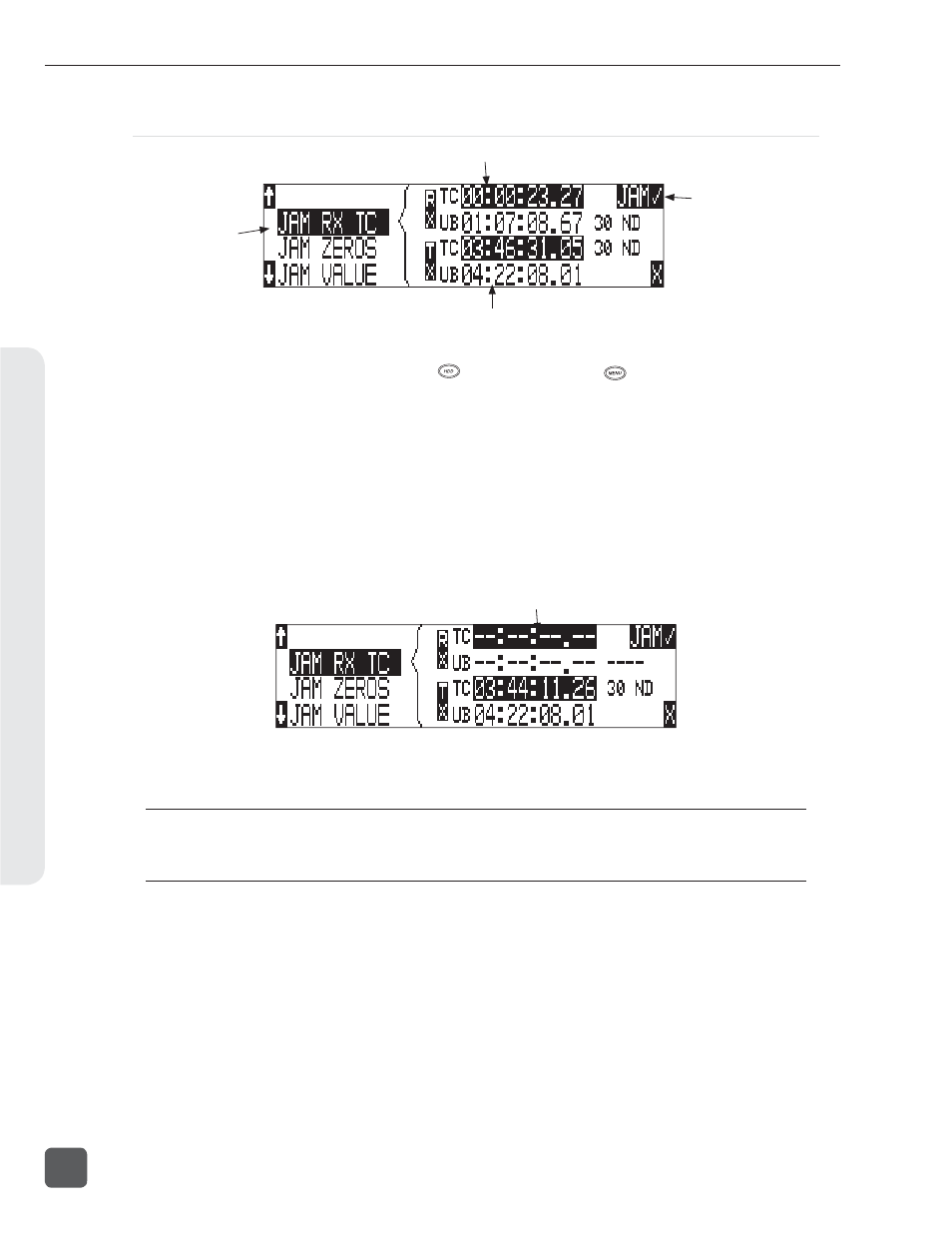
Jam Menu
current 788T time code/u-bit value
menu
selection
external time code/u-bit value received by 788T
press to jam
Time code setup is managed in the Setup Menu option TIME CODE: JAM MENU. To quickly enter the
Jam Menu simultaneously press the HDD
key and the MENU
key. In this menu, the top of
the display shows the value of signal present on the time code input and the bottom of the display
shows the currently set time code value. In addition, the 788T displays the frame rate of the incom-
ing time code and the current frame rate setting of the 788T.
Jam RX TC
When the JAM RX TC menu item is highlighted in the jam menu, the external time code, user bits,
and frame rate are shown at the top of the LCD screen; the 788T internal generator, user bits, and
frame rate are shown at the bottom of the screen. To jam the 788T from an external value, press the
JAM soft key (TONE key) or the Rotary Switch. The screen will display JAMMING. Once the 788T is
jammed to the external time code, the external and internal numbers will match and run in sync.
no valid time code is received
If the 788T does not receive valid time code from the sending source the jam menu displays lines in
place of numbers.
Identical to the Ambient Recording series of time code products, the 788T time code generator can “cross
jam” differing frame rates. The 788T will cross jam time code at the top of the second for phase-accurate
(the 00 frames will match) time code at the set frame rate.
788T/788T-SSD User Guide and Technical Information
70
v. 3.02
Features and specifications are subject to change. Visit www.sounddevices.com for the latest documentation.
Sync
hronization and T
imecode
6
