Routing and mixing 4, Routing using the track setup window – Sound Devices 788T User Manual
Page 45
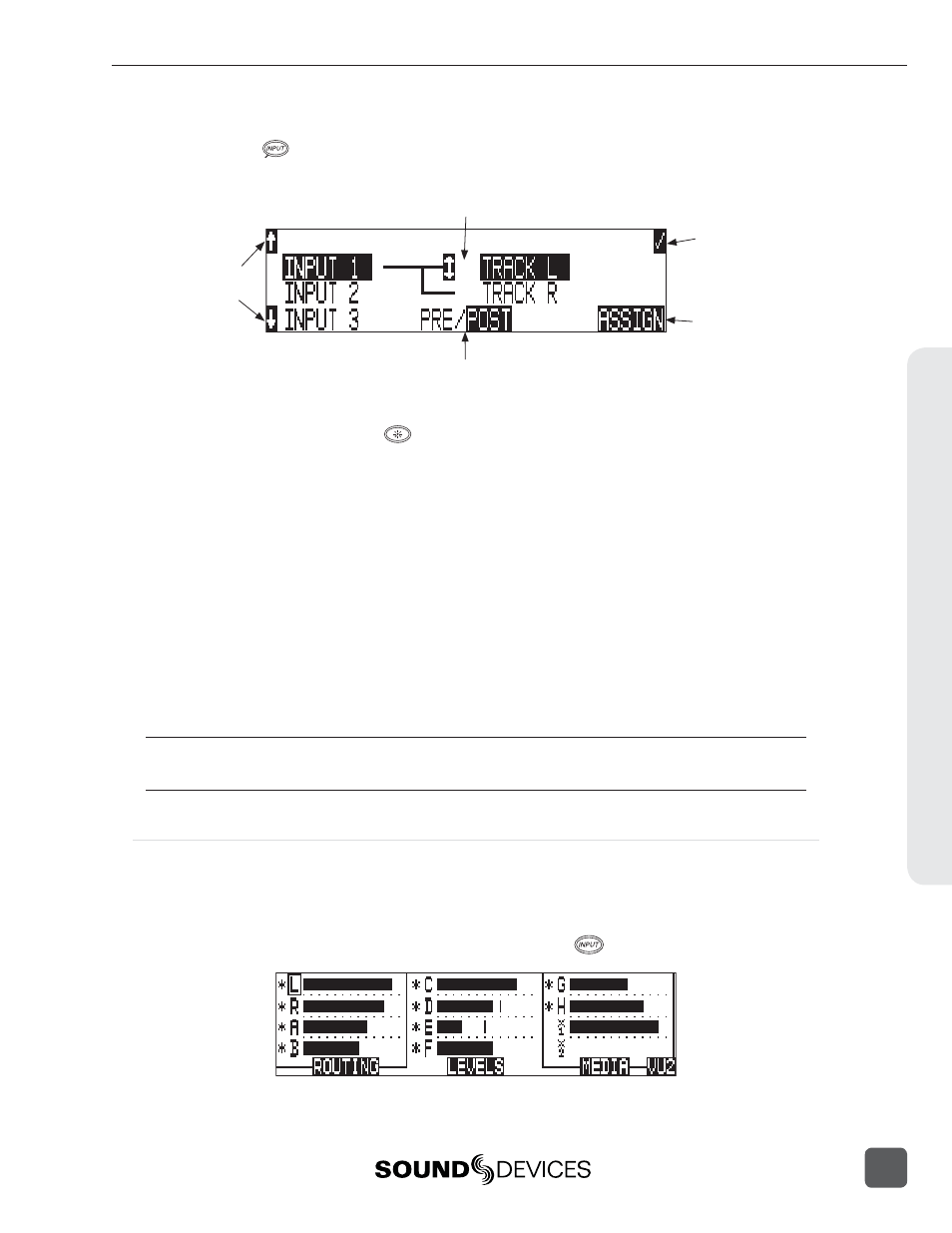
To assign custom input routings:
1. Press
the
INPUT key until INPUT TRACK ROUTING is displayed on the LCD display.
arrow indicates high-
lighted input is assigned
to highlighted track
highlighted selection indicates
if the input is sent pre or post
fade to the select track
select to exit menu
and apply selected
routing
select to remove
input assignment
selet to move up
and down menu
2. Press
the
EDIT
soft butt on (
) and scroll to the appropriate input screen.
3. Using either the Rotary Switch or the up and down arrows, navigate to the desired input-to-
track combinations.
4. When a chosen pairing is highlighted, press either the ASSIGN soft key or the Rotary Switch
to assign the combination. Assigned tracks are noted on the screen by the addition of an ar-
row pointing to the record track.
5. Inputs can be assigned to tracks pre or post fade. Press the Play key to toggle between pre
and post fade routing per input. Pre- and post-fade assignments are applied to all inputs
routed to that track.
6. Once a track is assigned, move to the next input-to-track combination desired.
7. To remove an input-to-track combination assignment, navigate to that combination and press
the UNASSIGN (LCD Backlight) soft key or the Rotary Switch.
8. Exit and complete the assignment by pressing the Check Mark (Tone) soft key.
The Input Routing menu will always exit to the main screen. Tracks must be armed in the Track Setup
Menu in order to record.
Routing Using The Track Setup Window
The Track Routing View within the Track Setup Window provides a useful global overview of all
input to track routing of the 788T. From this view, route any input to any track using the Rotary
Switch. Pre- or post-fade routing is applied as it is defi ned in the Input Settings Window or the Setup
Menu.
1. Enter the Track Setup Window by pressing the INPUT
key.
R
outing and Mixing
4
788T/788T-SSD User Guide and Technical Information
37
