2 saving inspections to a pc or network drive – Banner PresencePLUS P4 EDGE 1.3 Series User Manual
Page 234
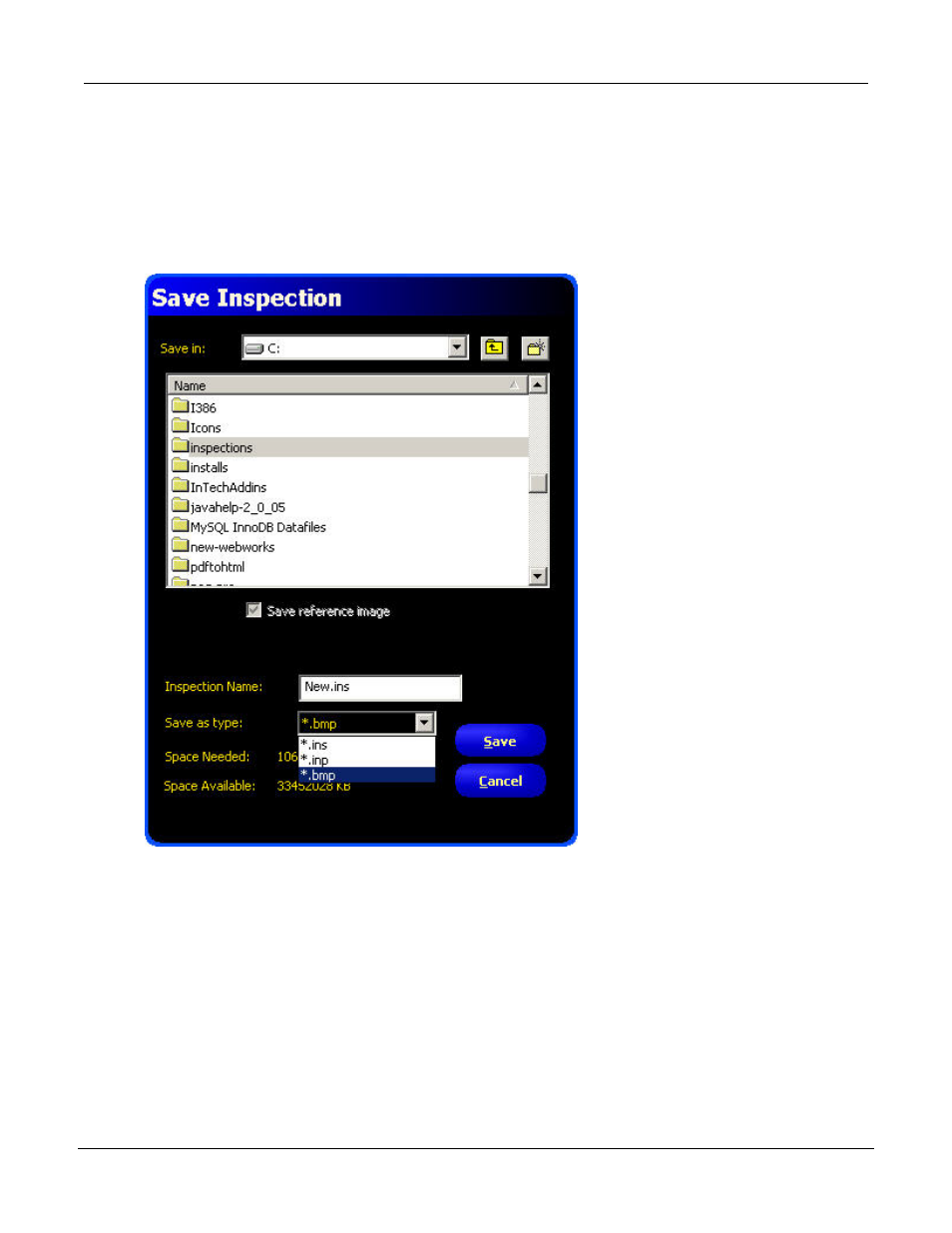
13.2 Saving Inspections to a PC or Network Drive
To save an inspection to a PC or network drive:
1. Click on the Save button in the Menu toolbar to display the Save Inspection dialog.
2. Select a disk drive from the Save in field.
3. Select a drive and a location for the stored inspection.
4. In the Inspection Name field, enter a name for the inspection.
5. From the Save as type drop-down, select:
• *.ins to save as a standard format for Vision sensors
• *.inp to save in an older format for compatibility with older sensors.
• *.bmp to only save the current image.
6. Click the Save button in the dialog.
P/N 000000
Banner Engineering Corp. - Minneapolis, MN USA - www.bannerengineering.com
Tel: 763.544.3164
234
7/2009
Saving Inspections
This manual is related to the following products:
