Object width, Object tool results – Banner PresencePLUS P4 EDGE 1.3 Series User Manual
Page 119
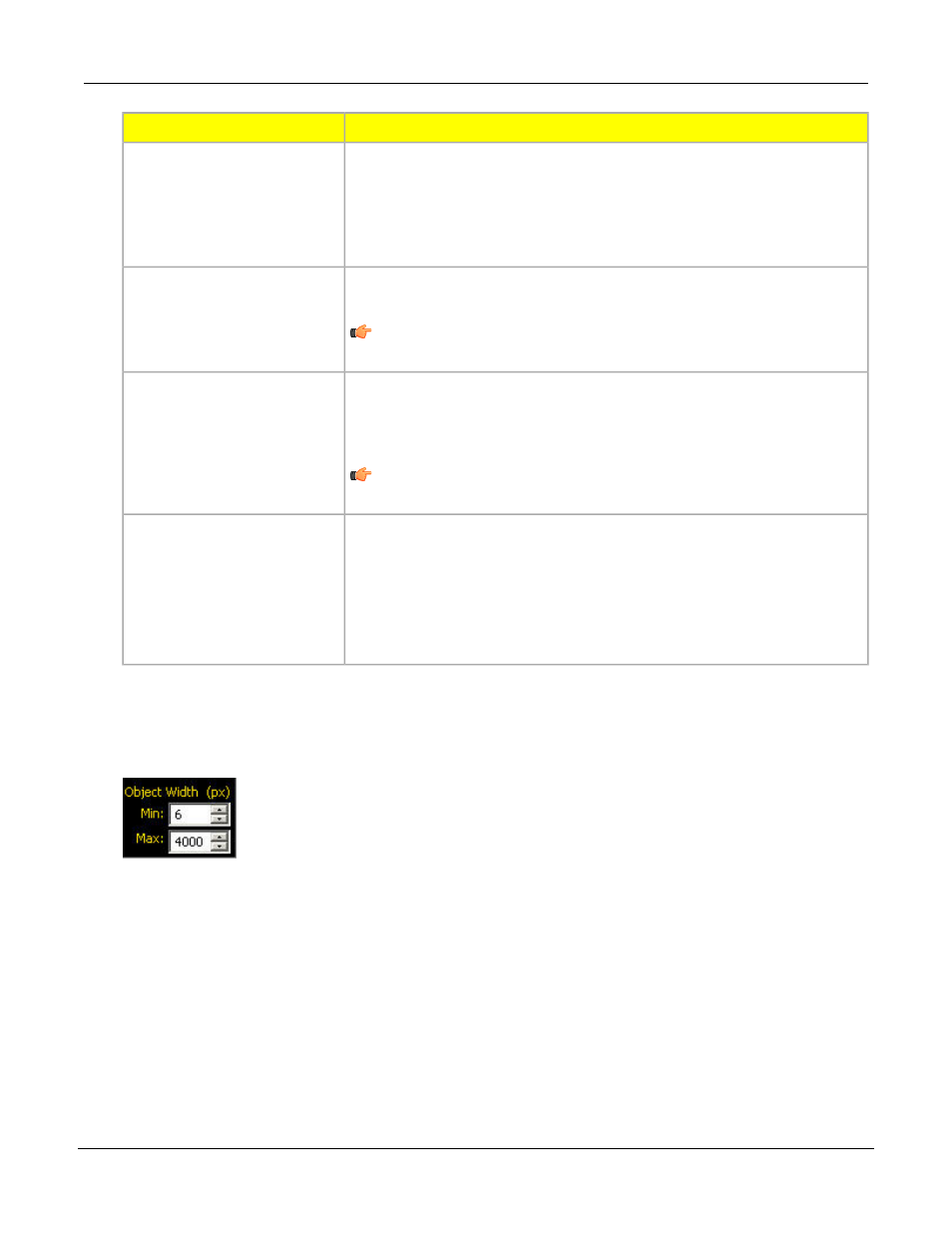
Description
Field
Increases in increments of 4 pixels (for example, 1, 5, 9, 13, ...) up to the
total FOV size. Some things to note:
ROI Width
• Narrow ROIs execute faster but could miss the edge.
• Wide ROIs are more consistent but don't execute as fast.
• The ROI must be 13 pixels or wider to calculate the rotation of a part.
Runs a rolling average along the ROI length. It filters out sharp changes in
the edge profile.
Smoothing
Note: A high filter number may miss the edge of a narrow line.
Filters out small spike-of-intensity changes, and narrow dark or bright bands.
It determines the distance (in pixels) before and after an edge that must be
Min Width
free from additional transitions or the end of the ROI before the edge is
recognized.
Note: A high filter number may miss the edge of a narrow line.
Determines the sub-pixel resolution, which increases the resolution of the
tool, and increases the inspection time.
Sample Rate
1. 1-pixel resolution
2. 1/2-pixel resolution
3. 1/3-pixel resolution
4. 1/4-pixel resolution
Object Width
Object Width filters out objects and spaces that are smaller than the minimum and larger than the maximum
values specified.
The minimum and maximum object width affects both objects and spaces between objects. Minimum object
width can filter out objects and spaces.
Object Tool Results
The Results field returns the following:
• The position of the object midpoint. The origin (0,0) is the upper-left corner of the screen.
• A Select Object Number field for selecting an object to analyze.
• Total number of Bright, Dark, or All objects (depending on the Bright/Dark option in effect.
• Distance between the edges of the current object.
119
Banner Engineering Corp. - Minneapolis, MN USA - www.bannerengineering.com
Tel: 763.544.3164
P/N 000000
PresencePLUS Software Tools
7/2009
