Results, Select, Results7.2.1.4 results – Banner PresencePLUS P4 EDGE 1.3 Series User Manual
Page 101: Select7.2.1.5 select
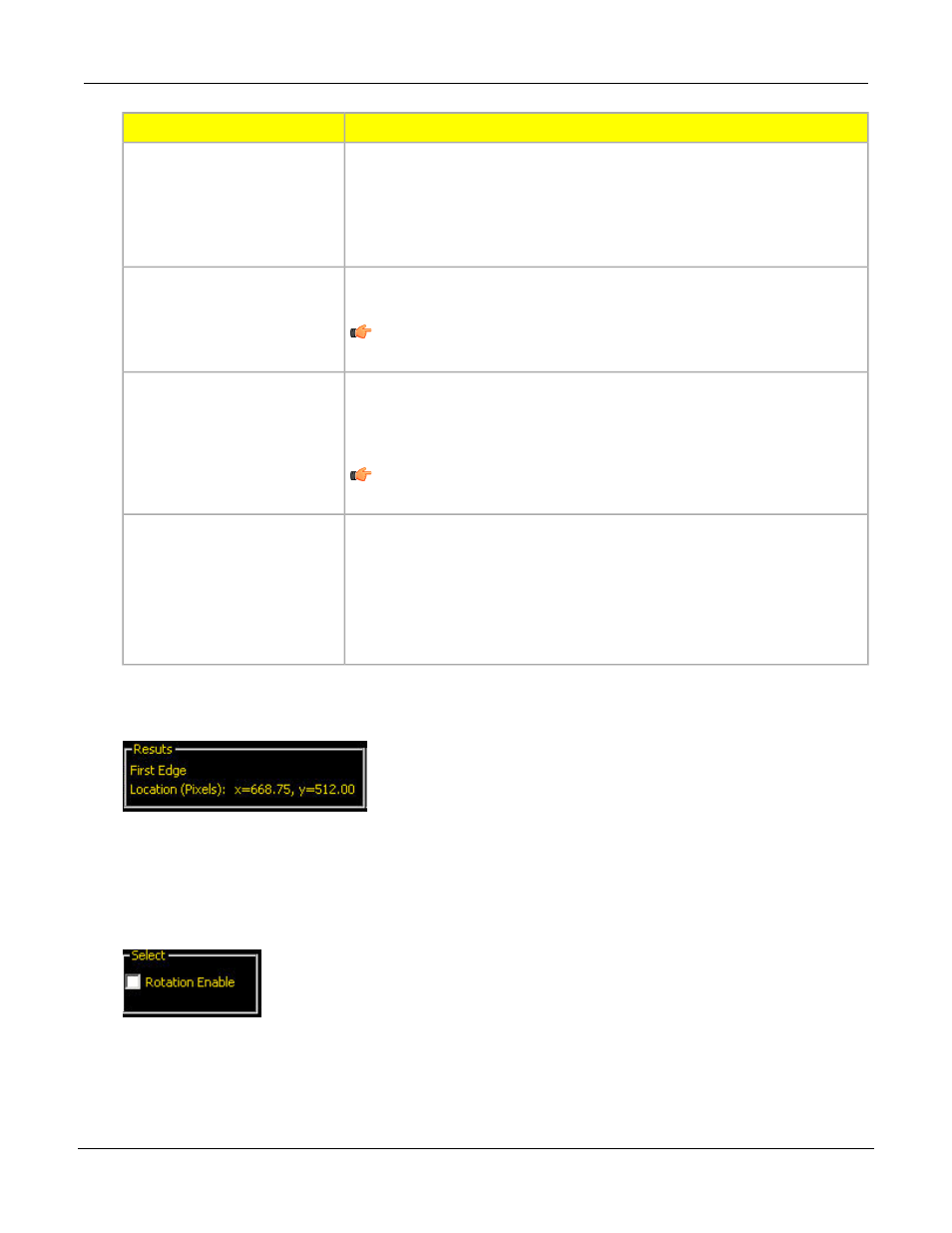
Description
Field
Increases in increments of 4 pixels (for example, 1, 5, 9, 13, ...) up to the
total FOV size. Some things to note:
ROI Width
• Narrow ROIs execute faster but could miss the edge.
• Wide ROIs are more consistent but don't execute as fast.
• The ROI must be 13 pixels or wider to calculate the rotation of a part.
Runs a rolling average along the ROI length. It filters out sharp changes in
the edge profile.
Smoothing
Note: A high filter number may miss the edge of a narrow line.
Filters out small spike-of-intensity changes, and narrow dark or bright bands.
It determines the distance (in pixels) before and after an edge that must be
Min Width
free from additional transitions or the end of the ROI before the edge is
recognized.
Note: A high filter number may miss the edge of a narrow line.
Determines the sub-pixel resolution, which increases the resolution of the
tool, and increases the inspection time.
Sample Rate
1. 1-pixel resolution
2. 1/2-pixel resolution
3. 1/3-pixel resolution
4. 1/4-pixel resolution
Results
The Results field provides the position of the first edge found. The position is expressed as X, Y coordinates
in pixels, with the origin (0,0) at the upper-left corner of the screen.
Select
If you select Rotation Enable , the software Activates the rotation compensation calculation. ROIs that follow
will rotate according to the difference between the reference image and the current inspection image.
101
Banner Engineering Corp. - Minneapolis, MN USA - www.bannerengineering.com
Tel: 763.544.3164
P/N 000000
PresencePLUS Software Tools
7/2009
