DgFlick BookXpress User Manual
Page 98
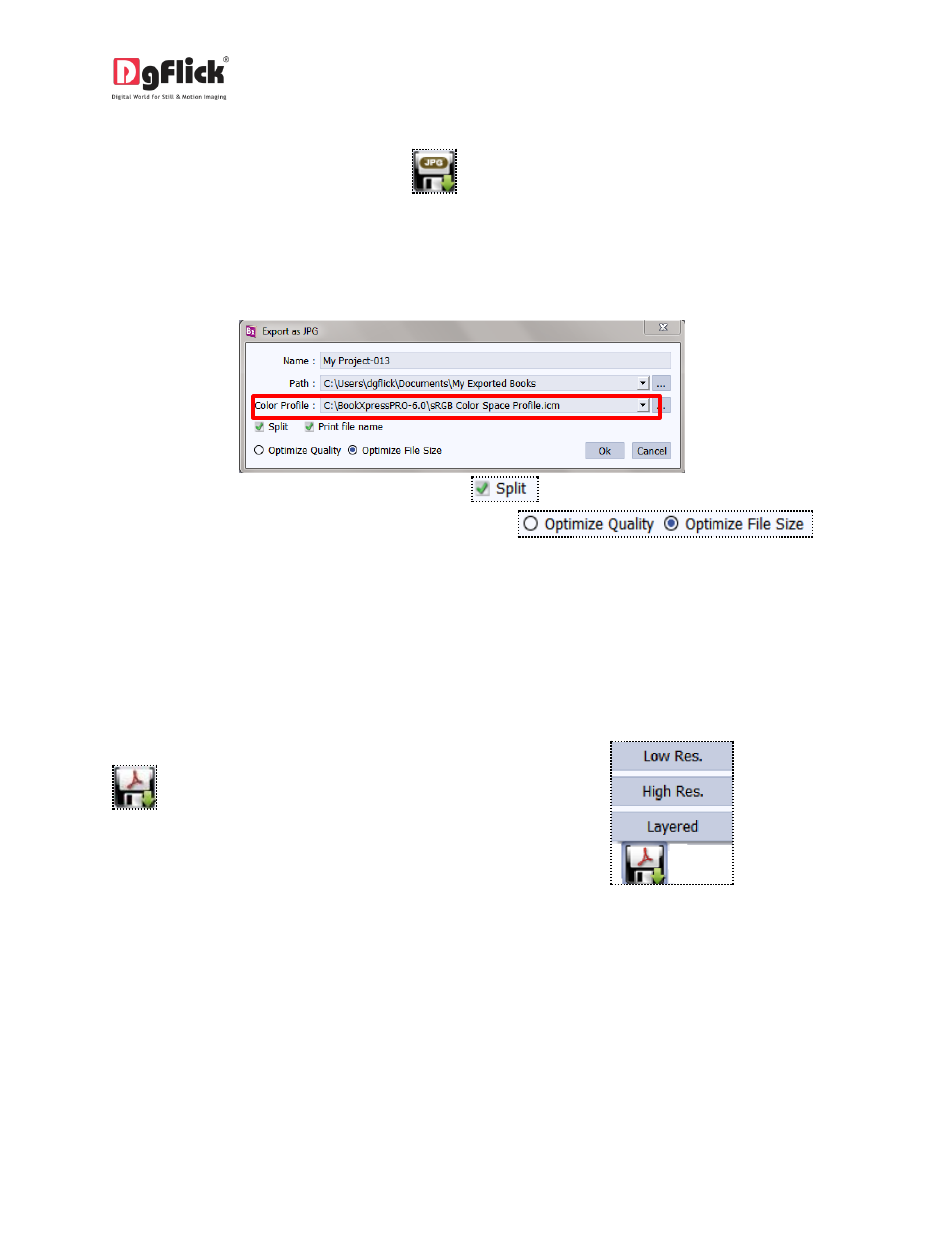
User Manual 6.0
Exporting in .jpg Format
4. To save the project in a .jpg format, click on
the lower right-hand corner. The default path for
saving the .jpg file appears in the textbox that is now visible on screen. The path is ‘My Documents\My
exported pages’. However, you could change the path and save it in any location of your choice.
2. Set the color profile by clicking on browse button
3. To split the book while saving, check the box next to
.
4. You could optimize the quality or the file size by checking or
, as
per your requirement.
5. Click on ‘Ok’ to proceed with the exporting or on ‘Cancel’ to abort the process.
6. Once the project has been exported you get the confirmation in a text box.
Exporting in PDF Format
1. To save the project in a PDF format, click on
the lower right-hand corner.(ref : Image
7.1)
2. The PDF file can be exported in three different
formats: Low res. PDFs, High res. PDFs, and
Layered PDFs.
Low Res. PDFs
1. Select ‘Low Res.’ to save the file with a low resolution. Such low res. files can be used only for viewing
and are not suitable for printing. Files are created in this format so that they can be sent to the client for
approval or for general viewing purposes. Besides, the customer can add in comments for the photos or
pages.
