DgFlick BookXpress User Manual
Page 79
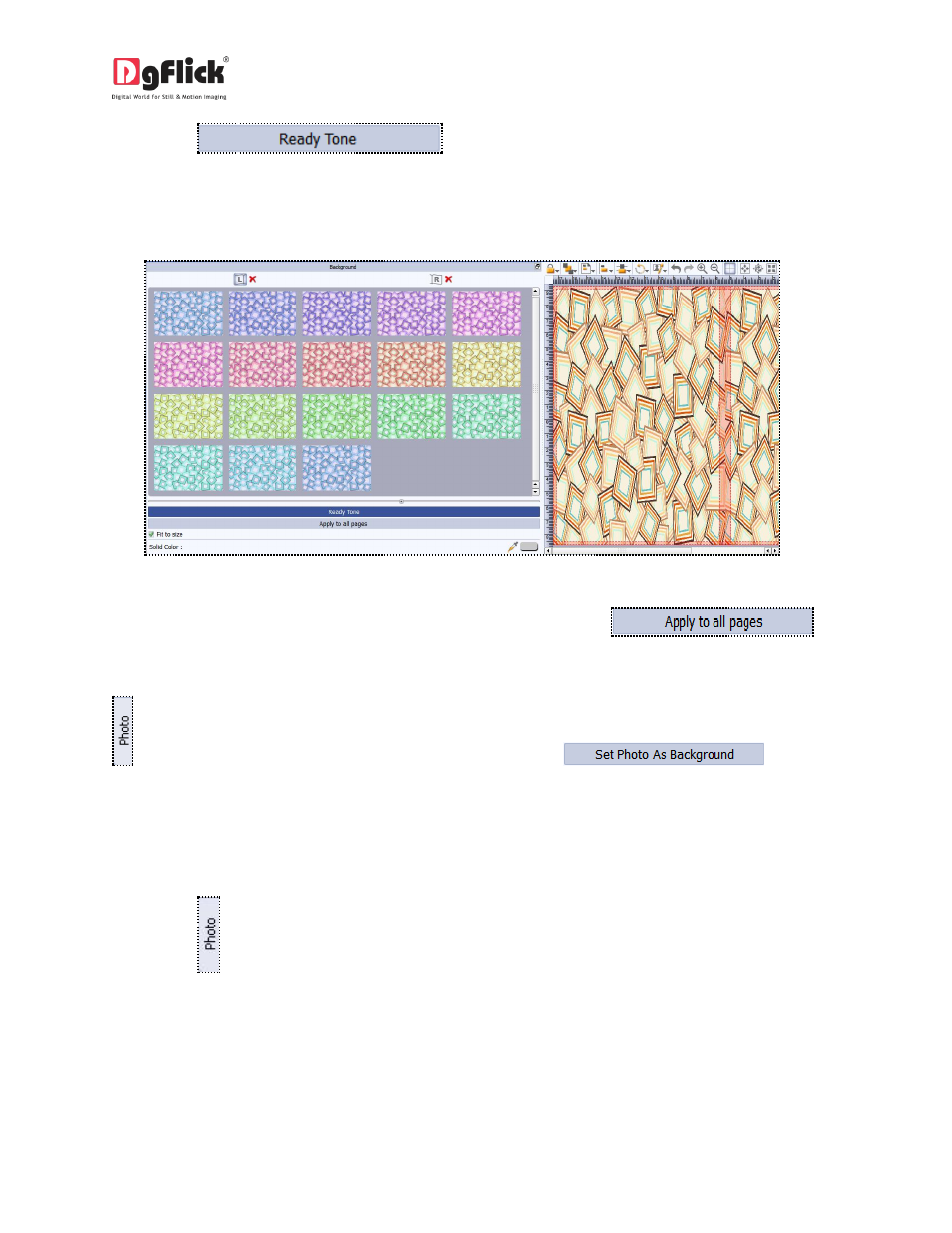
User Manual 6.0
Click on the
button on the left panel to select from a range of 18
ready tones available for each background.
To change the tone (Image 3.2.4.35); double click on the chosen tone.
Image 3.2.4.35: Ready Tone Options
If you wish to apply the same background on all the pages then click on
button.
You could also use a photo of your choice as the background for your book page. To do this, click on the
tab to view the selected photos. Select the photo and click on
button.
The photo now serves as a background to the page ( Ref. Image 3.2.4.13 from section ready page
composition)
Add Photo
Click on the
tab on the left panel to access the photos of your choice.
You could browse photos and even access the last 15 paths you have used.
