DgFlick BookXpress User Manual
Page 55
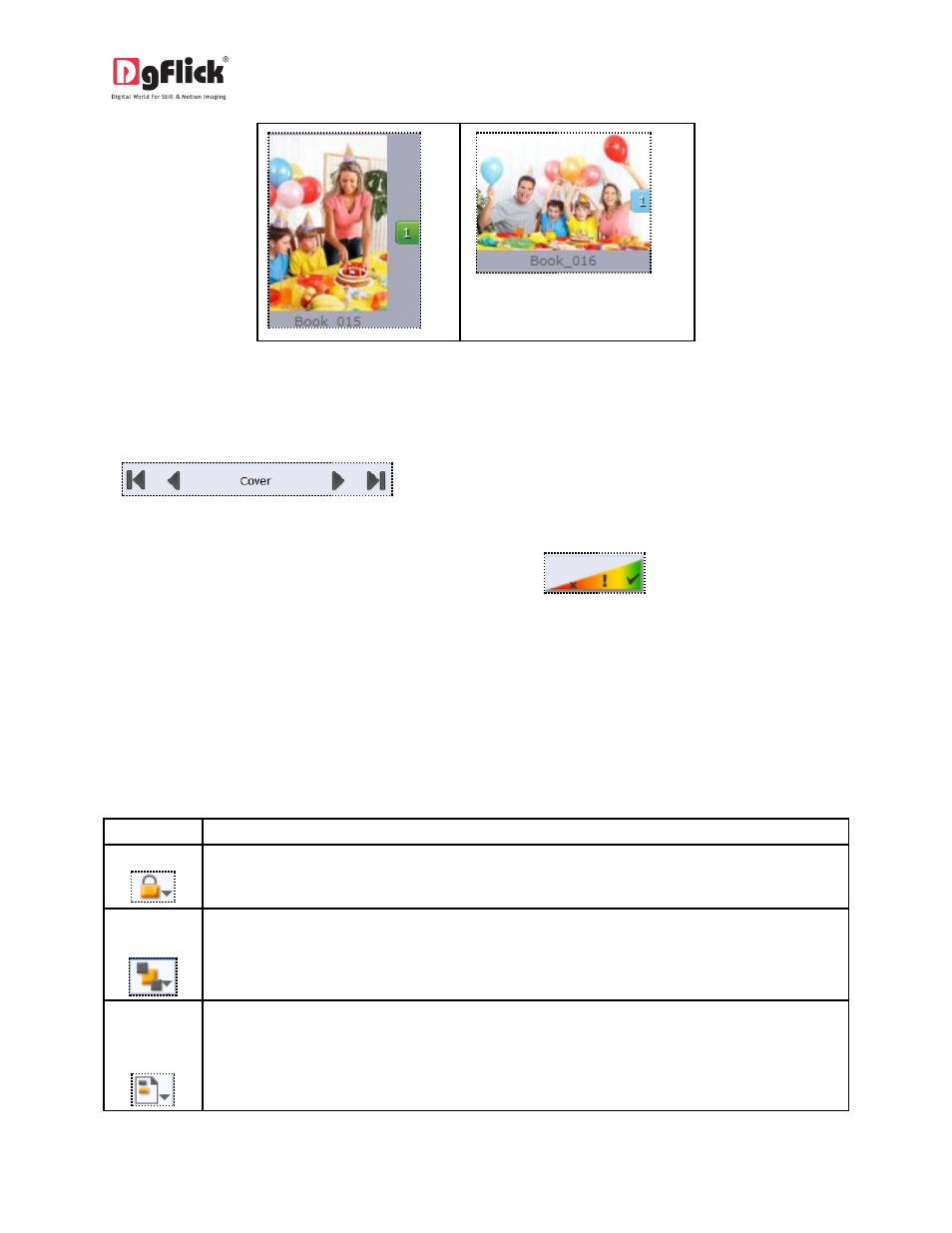
User Manual 6.0
5. Ruler – Horizontal and vertical rulers are available to help align photos on the page. The rulers can be
seen on the top and left of the page and can be activated by double clicking on them. The rulers can
then be dragged onto the page and photos can be aligned against them.
6.
– This helps one to navigate through the pages of the book.
7. Photo quality indicator – The quality of photos used in the book must be good to ensure clarity in the
final product. Book Xpress has an in-built ‘quality indicator’
, which warns you
whenever the photo quality goes below the required standards. Once a photo has been placed into
the frame the indicator warns you if the resolution is inappropriate for the desired output size.
The Tool Bar
The tool bar at the top of the screen has a variety of options that makes Book Xpress user friendly and
easy to work with. These options are explained below.
Icon
Use
Can be used to lock or unlock the photos as per the requirement while book creation.
objects> The four options in this tool – Send to Back, Send Backward, Bring to Front, Bring Forward – help in moving objects forward and backward depending on the page layout. Click on based alignment> This option can be used to move the object around with respect to the page. Click on the object and then select the option on the bar to apply the changes.
the object and then choose the option required to move the photo accordingly.
