DgFlick BookXpress User Manual
Page 6
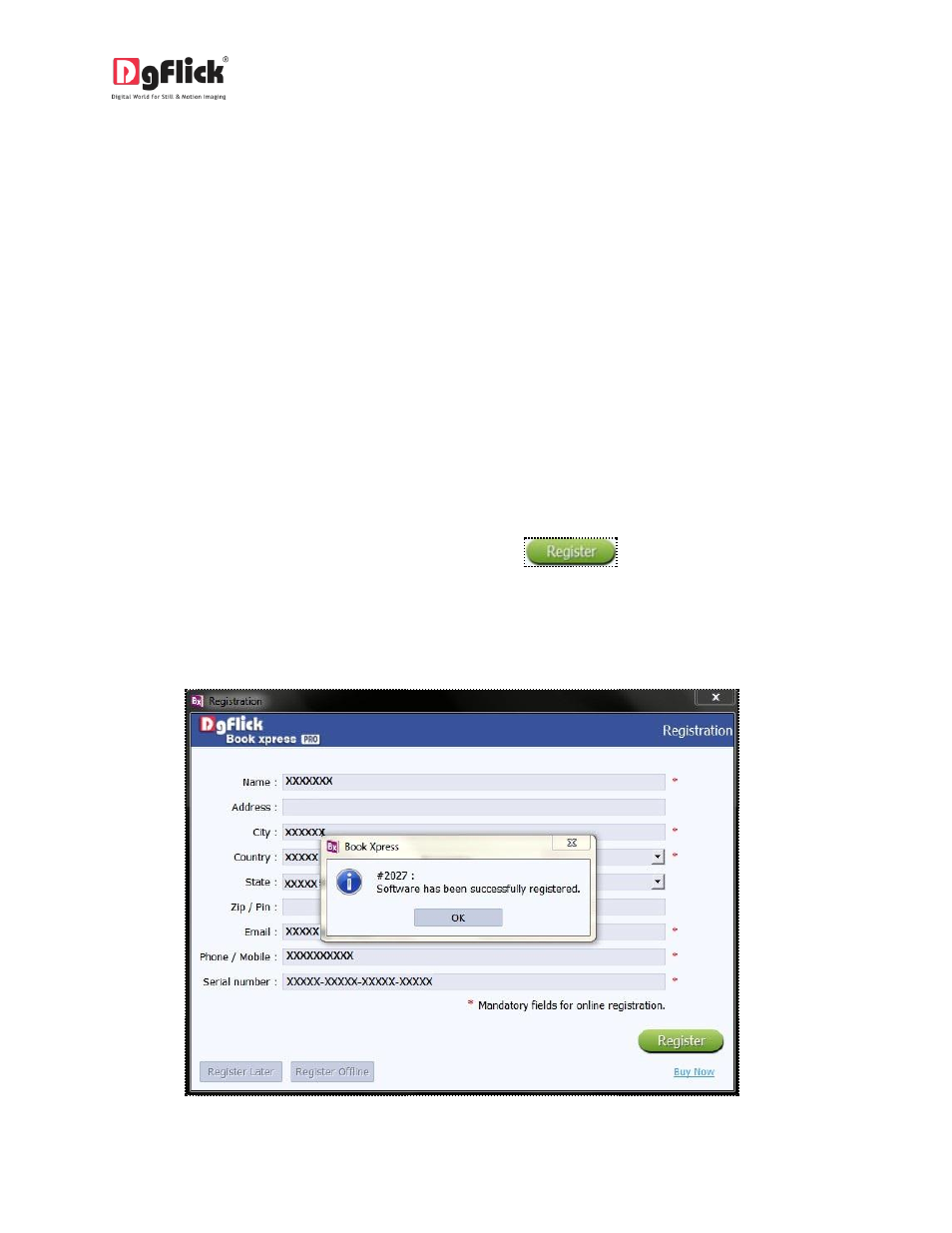
User Manual 6.0
The screen that you first see on starting the registration process (Image 2.1.1.1) needs to be completed
as a first step. Here is how:
Enter your details in the relevant fields. These are Name, Address, City, Country, State, Zip/Pin, Email and
Phone or Mobile number.
Fields marked with an asterisk (
*
)
are mandatory and cannot be left incomplete.
In the last field- Serial Number (XXXXX-XXXXX-XXXXX-XXXXX), if you are registering the Professional
version (PRO) of the software, then the Serial number will be automatically generated in the serial
number text box. You will also find the serial number inside the software box pack.
OR
If you are registering the Standard version (STD) of the software, then you will get the Serial Number
inside the box as well as behind the box pack, enter this Serial Number in the serial number text box.
After ensuring that all the fields are filled correctly, click on
in the lower right-hand corner.
The message confirming completion of the registration process appears on the screen (Image 2.1.1.2).
You are now registered and can use the software.
Image 2.1.1.2: Successful completion of online registration.
