DgFlick BookXpress User Manual
Page 95
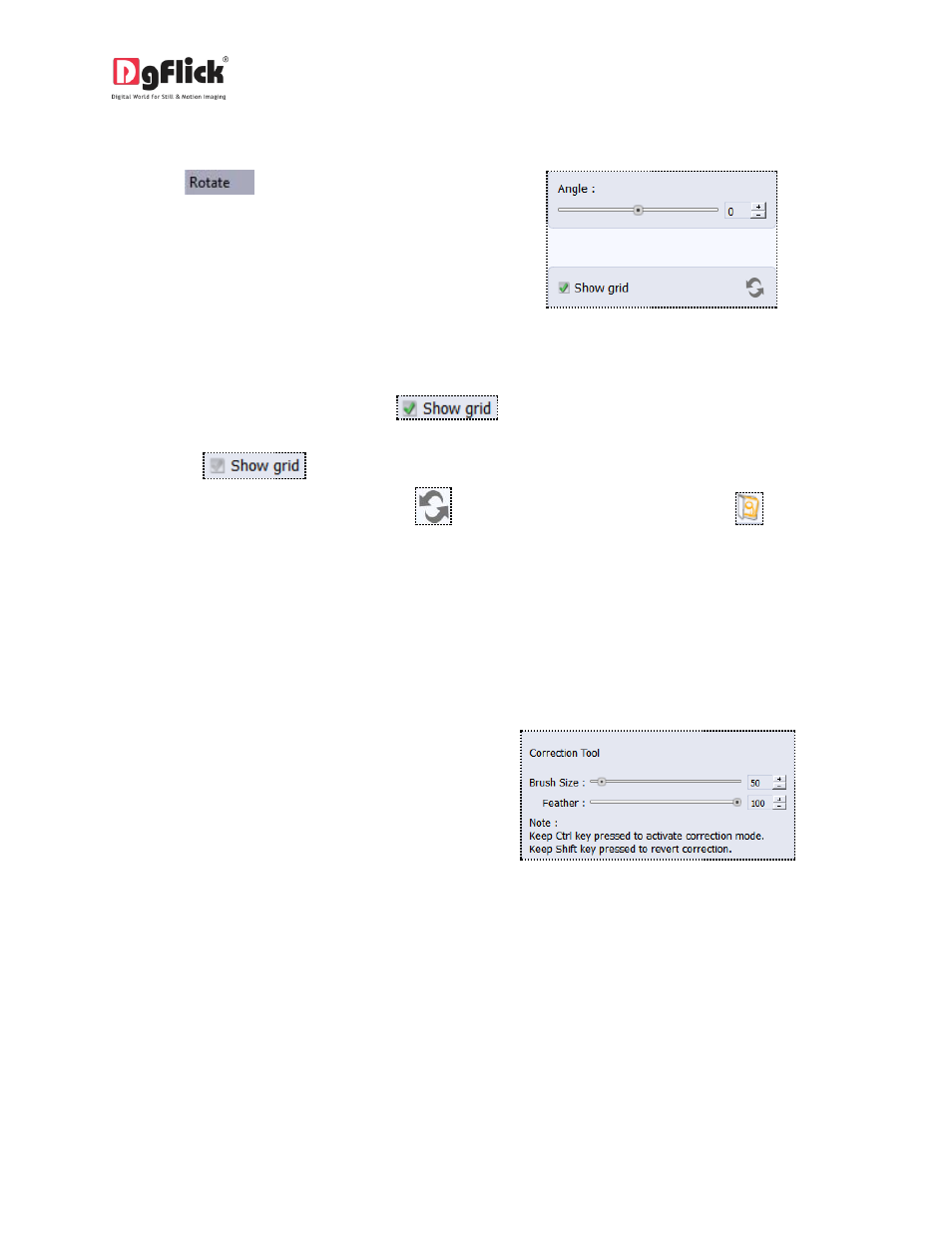
User Manual 6.0
Rotate
1. Select the
option on the options bar
and then rotate the photo to the desired angle
using the ‘Angle’ slider. With the help of this
rotate option, you can bring your tilted
photographs in proper angle.
2. You also have the option of using grid lines on the photo to help align it better while rotating. You could
activate the grids lines by clicking on the
box next to ‘Show Grid’ below the rotation
slider
3. Uncheck the
box to remove the grid lines.
! You could undo the changes by clicking on
or load the original image by clicking on
at any
point in the process.
Other Icons on edit photo window
Apart from the options that are available under Basic editing tools, there are few other ‘aids’ on the
page that help you as you proceed with designing your book. These are discussed below.
Correction Tool
The correction tool appears with all options and
can be used to ‘correct’ any error that might
happen while using the filters, or add to the
effects already created. For example, you could
use the correction tool to highlight faces of the
subjects once the blur option has been applied
to the photo.
The brush size and feather effect can be altered
by using the respective slider or by entering the
value of your choice in the value box.
! Remember to keep the Ctrl key depressed to activate the correction mode and to keep the Shift key
depressed to undo the change.
