DgFlick BookXpress User Manual
Page 21
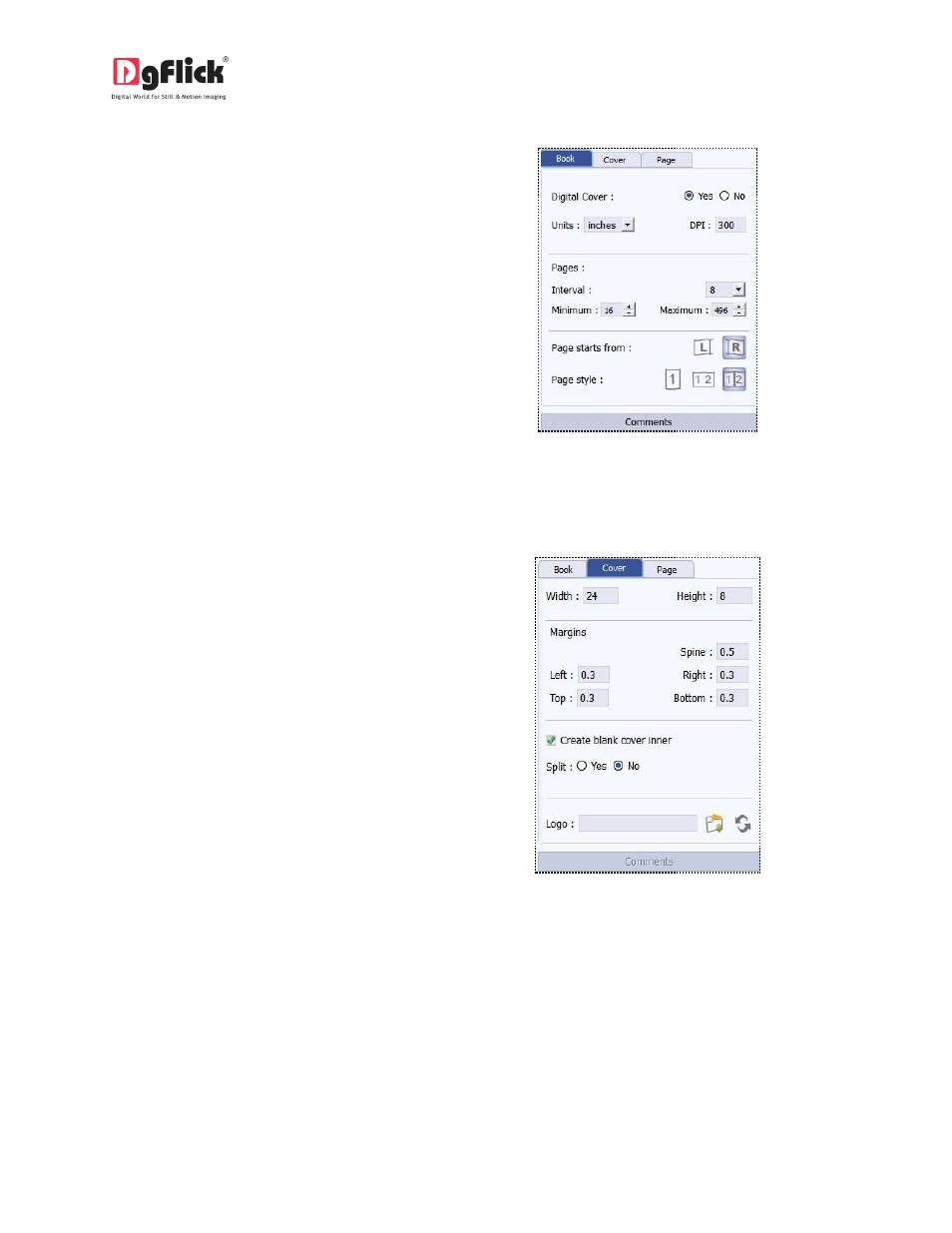
User Manual 6.0
Fill in the parameters under the ‘Book’ tab.
These are: (Image 3.1.1.6)
Digital Cover: you can select yes option if you want
digital cover for this size. (Yes/No),
Units: here you can select unit for your images
from (inches/cm/mm/pixels)
DPI: set the desired DPI (Dot per Inch)
Pages Interval: select required page interval
Number of Pages: select no of minimum and
maximum pages required
Page start from: select from which page you want
to start the photo book (Left/Right),
Page style: select page style from
(Page/Spread/Spread Split).
Image 3.1.1.6: - Book Tab
Fill in the parameters under the ‘Cover’ tab:
(Image 3.1.1.7)
Width and Height: select width and height as
needed
Margins: Select margin from
(Spine/Left/Right/Top/Bottom),
Create blank cover inner: keep the check box on if
you want your inner cover of your book blank
Split: select yes if you want to split the page from
(Yes/No)
Add split width as per your need
From Logo tab, you can add logo if you want. You
can select logos from your computer as well as
from external device.
Image 3.1.1.7: Cover Tab
