DgFlick BookXpress User Manual
Page 24
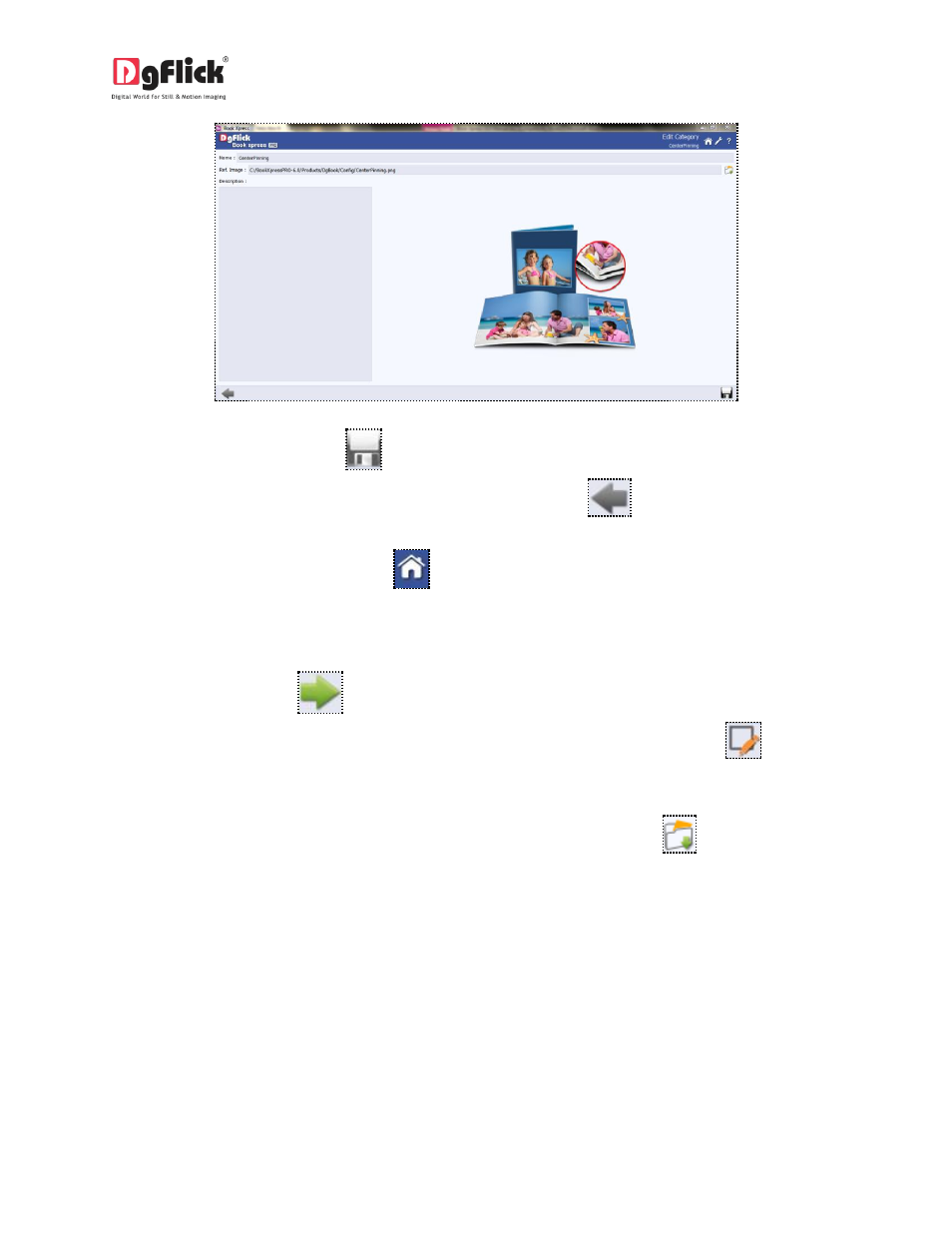
User Manual 6.0
Image 3.1.2.2: The ‘Edit Category’ Window.
3. Save the changes by clicking on
the lower right hand corner.
! At any point during the process, you could click on the back button
to go back to the previous
window. On clicking this button, you are offered the chance to save/not save your changes or cancel the
‘Back’ command. You could also click on
to go back to the home page.
Editing the Book Size
To view the book sizes under a category, double click on the category. Alternatively, you could select the
category and then click on
in the lower right-hand corner.
1. On the ‘Select Book’
window, select the book size
you need to edit and then click on
2. On the next page ‘Edit Book’ (Image 3.1.2.3) – you can make changes to the
(a) ‘Name’: the name you want for your new category,
(b) ‘Ref. Image’: the image you want for your category. Clicking on the icon
to the right of this
field lets you choose the reference image from the path in which you saved it.
(c) ‘Description’: give a description of the category you are creating.
