DgFlick BookXpress User Manual
Page 61
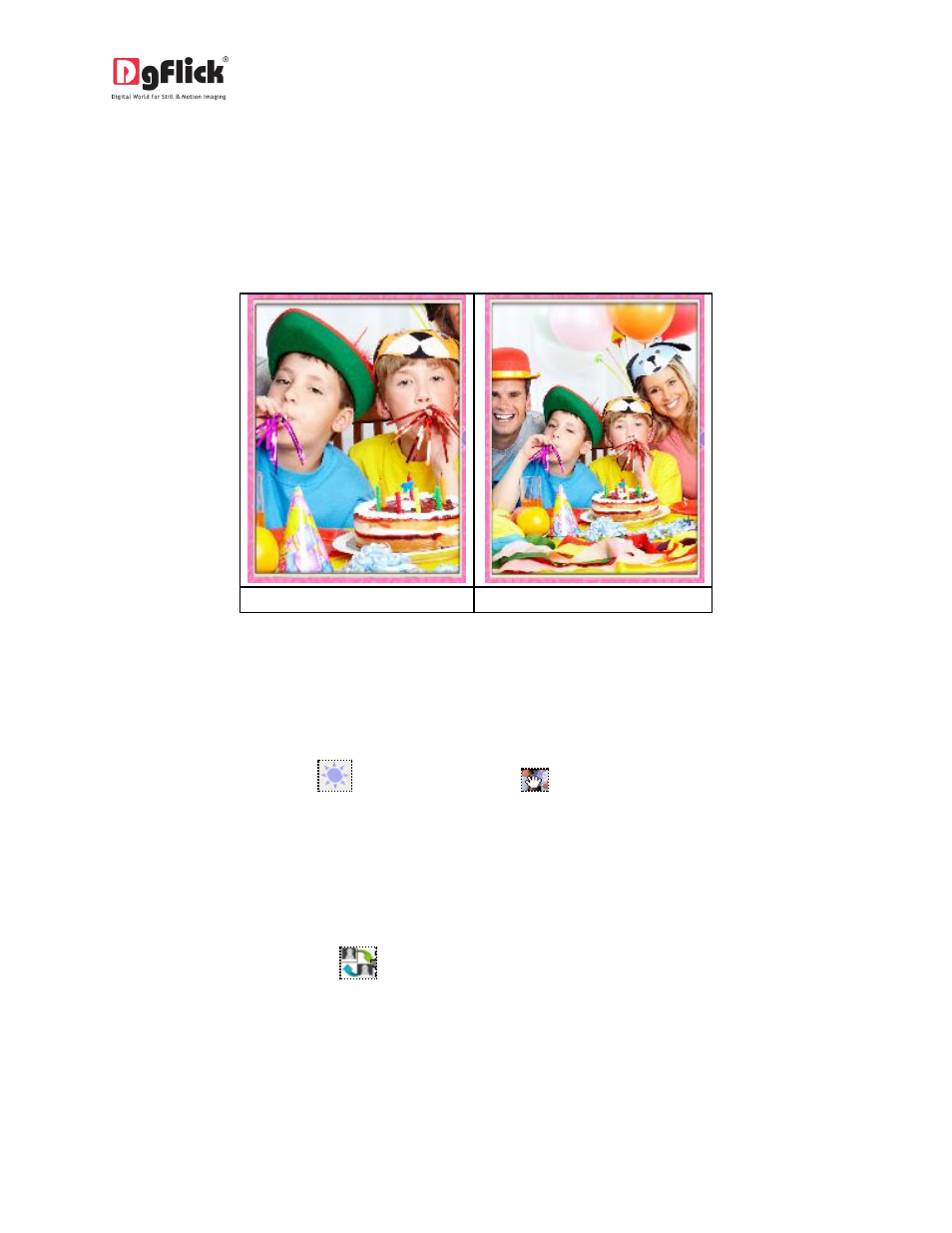
User Manual 6.0
Zooming In/Out
While working on your book you can focus attention on a specific area of the page by zooming in or take
a look at the ‘larger picture’ by zooming out. You can use a combination of these options to obtain the
desired level of accuracy on the page.
How to: Click on the photo you want to work on and then use the scroll wheel of the mouse to zoom in
or zoom out as per your requirement.
(a)
(b)
Image 3.2.4.6: (a) Zooming in; (b) zooming out.
Panning
Panning lets you view specific areas of the photo by moving the photo up or down and sideways in the
document window. This gives to access to the areas that would otherwise remain obscure given the size
of the photo.
How to: Place the cursor over
, which then changes to
or the ‘hand symbol’. Now use your
mouse to take hold of the photo and move it around to get to the area you wish to work on.
Swapping Photos
Many a times you need to swap photos on a page as you go along to. However, the borders if applied to
the photos do not get swapped.
How to: Select the photos you wish to swap by keeping the ctrl key pressed. When both the photos are
selected the ‘Swap’ icon appears
. Click on the icon to swap the photos. (Image 3.2.4.7)
