DgFlick BookXpress User Manual
Page 88
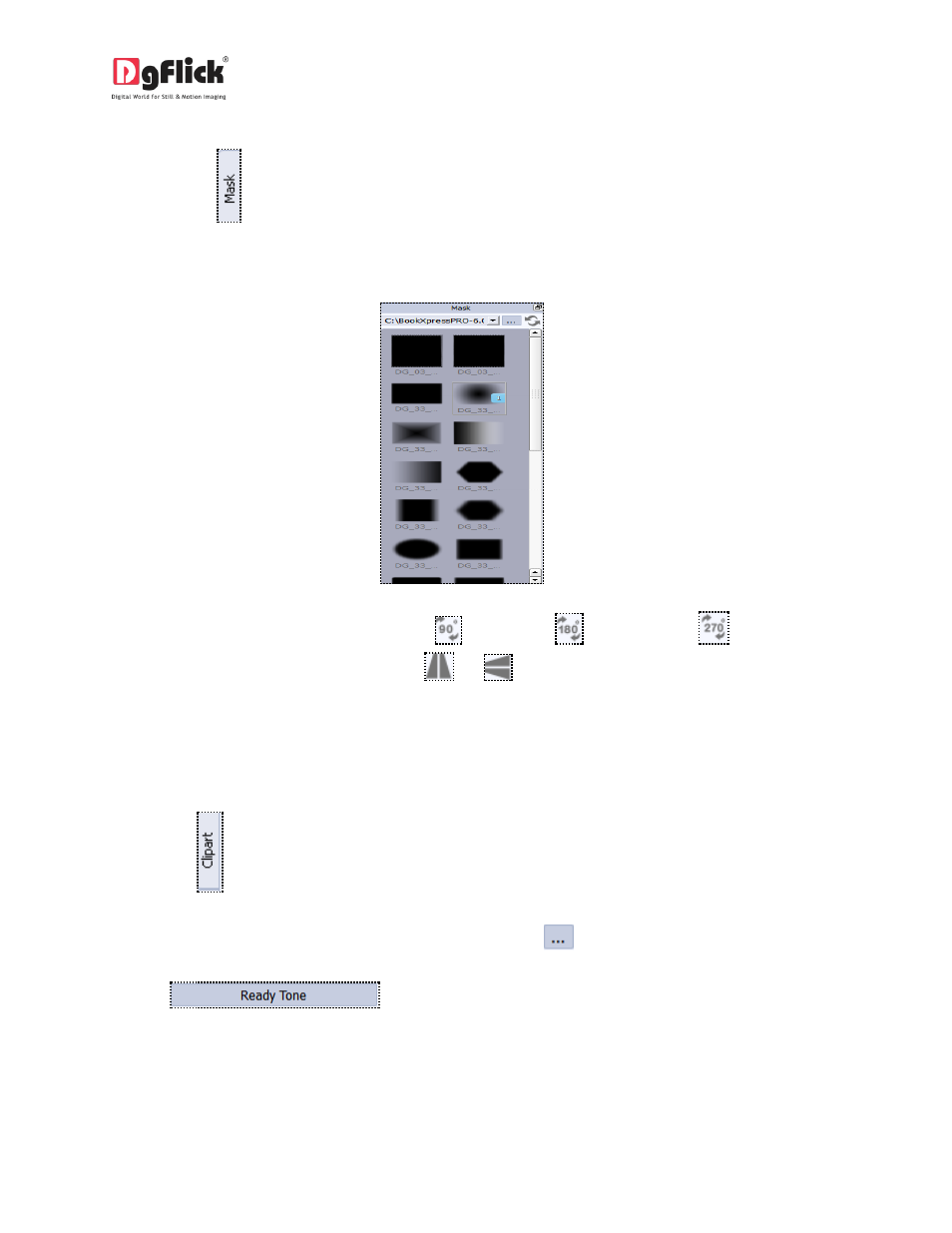
User Manual 6.0
Add Mask
1.
Click the
tab on the left-hand panel to select the mask of your choice.
2.
Select the photo to which you want to apply the mask and double click on the mask or drag and
drop the mask on the photo to apply it You could even access the previous 15 paths.
3.
You could rotate the mask by 90 degrees
, 180 degrees
, or 270 degrees
and can flip it
horizontally and vertically by using the
and
, respectively. (ref. Image 3.2.4.17 from sec.
Ready Page Composition)
Add Clipart
Click on the
tab on the option bar for a listing on the available cliparts.
Double click on the clipart of your choice or drag and drop it onto the canvas to use it on the page.
You could even use your own clip-arts by accessing them using
, where the last 15 paths accessed are
available.
Click on
to access the ready tones for the clip arts. There are 18 ready
tones available for each clipart and you could use the color of your choice depending on your page setup
by double clicking on the ready tone (Image3.2.4.44)
