DgFlick BookXpress User Manual
Page 66
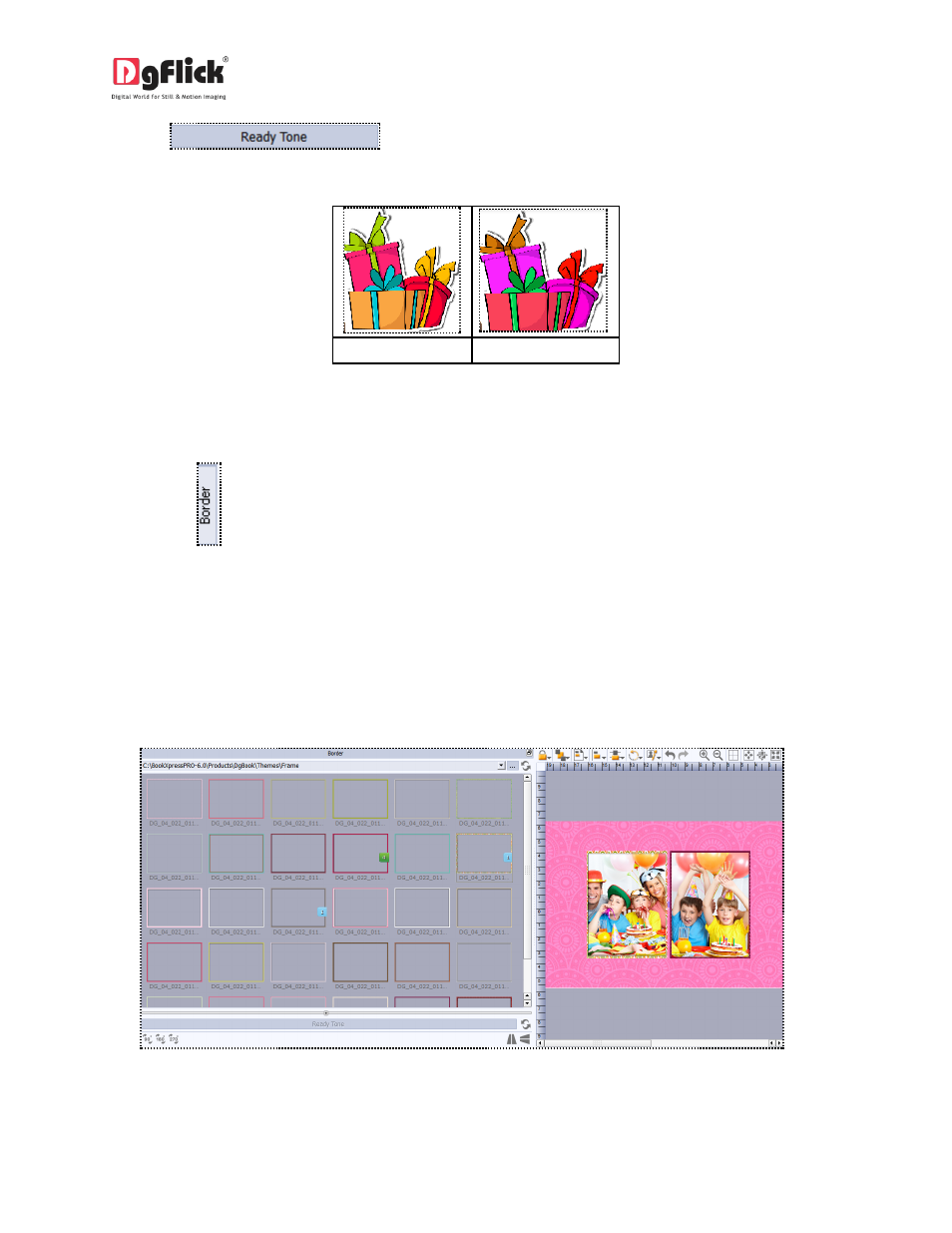
User Manual 6.0
Click on
to access the ready tones for the cliparts. There are 18 ready
tones available for each clipart and you could use the color of your choice depending on your page setup
by double clicking on the ready tone (Image3.2.4.14)
(a)
(b)
Image 3.2.4.14: (a) inserting a clipart. (b) Changing the ready tone of the clipart.
Border
Click on the
tab on the left panel to select the border that you want for your photo.
You could select a border from the options, Book Xpress displays for you on the left panel or you could
browse and select a border of your choice from the path in which you have saved it (the previous 15
paths are available here also).
Double click on the border or drag and drop the border on the photo to apply or to replace it
(Image3.2.4.15)
Image 3.2.4.15: The Border Applied To The Photo.
You could change the color of the border to better suit your photo by clicking on the
