DgFlick BookXpress User Manual
Page 54
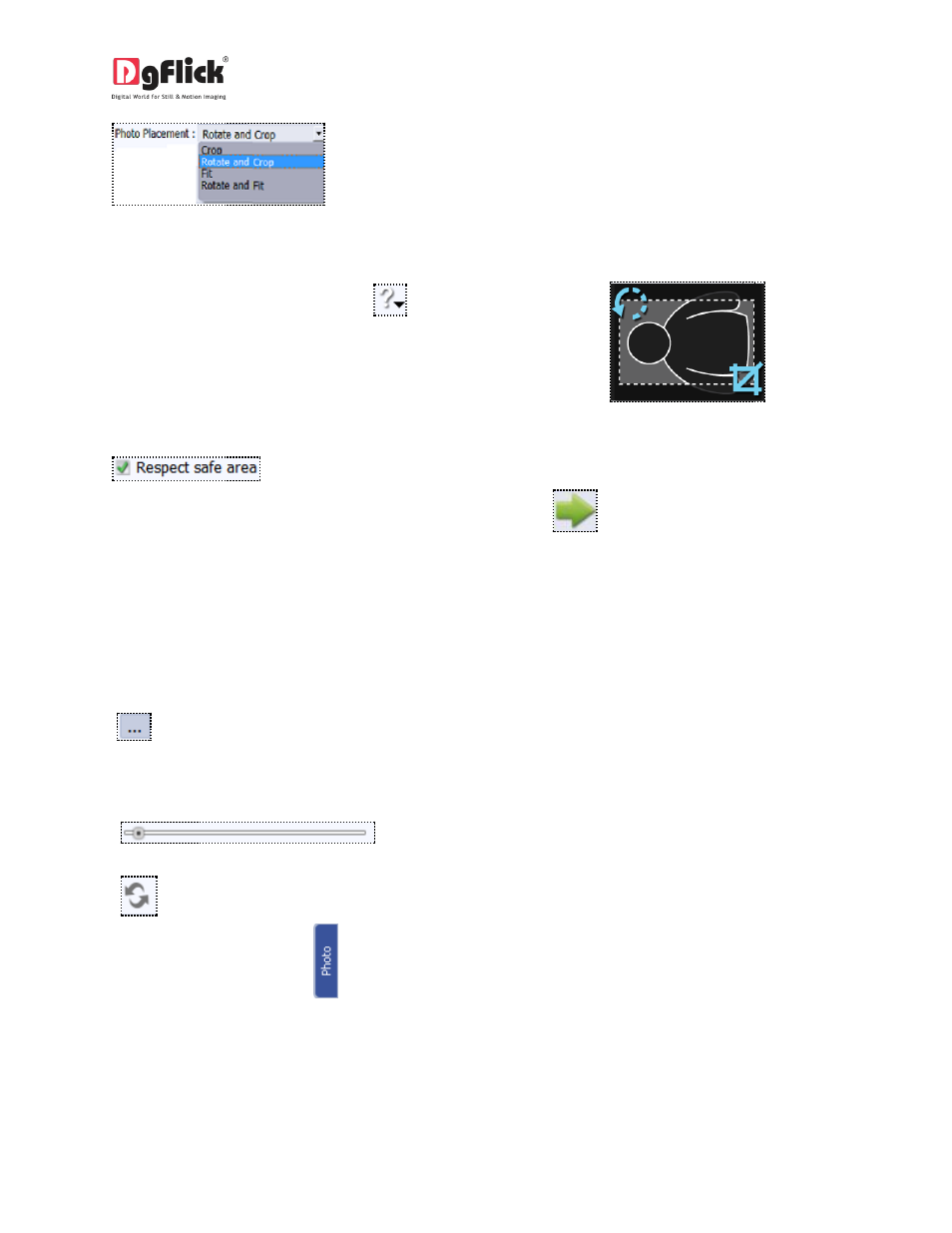
User Manual 6.0
you can either crop the selected photos, or rotate and crop the photos,
or fit the photos or just rotate and fit the selected photos.
The arrangement of the selection of the photo
placement can be seen by clicking on
,
which then gives you an idea of the photo as
To avoid the photos from getting placed on the safe area and getting cut while printing, click on the
check box.
After selecting the photos and setting its arrangement click on
to go to ‘Design Book’ window,
where you can view the book ready with the selected parameters and can also make any changes if
required with the help of various tabs available.
3.2.4 Page composition
Common Features
1:
This lets you change to the path of your choice to select backgrounds, clip-arts and so on that has
been saved previously. In most instances, the last 15 paths accessed will be displayed for use and
reference once this option is selected.
2:
Can be used for adjusting thumbnail sizes.
3:
Can be used to reset the changes done.
4. Color indicator on the photo
– On clicking the ‘Photo’ tab on the left of the screen, the photos to be
used for the book is displayed. A green tab indicates that the photo has been used on another page. A
blue tab indicates that the photo is being used on the current page. The number in the tab indicates the
number of times the photo has been used in the current page.
