Mask – DgFlick BookXpress User Manual
Page 67
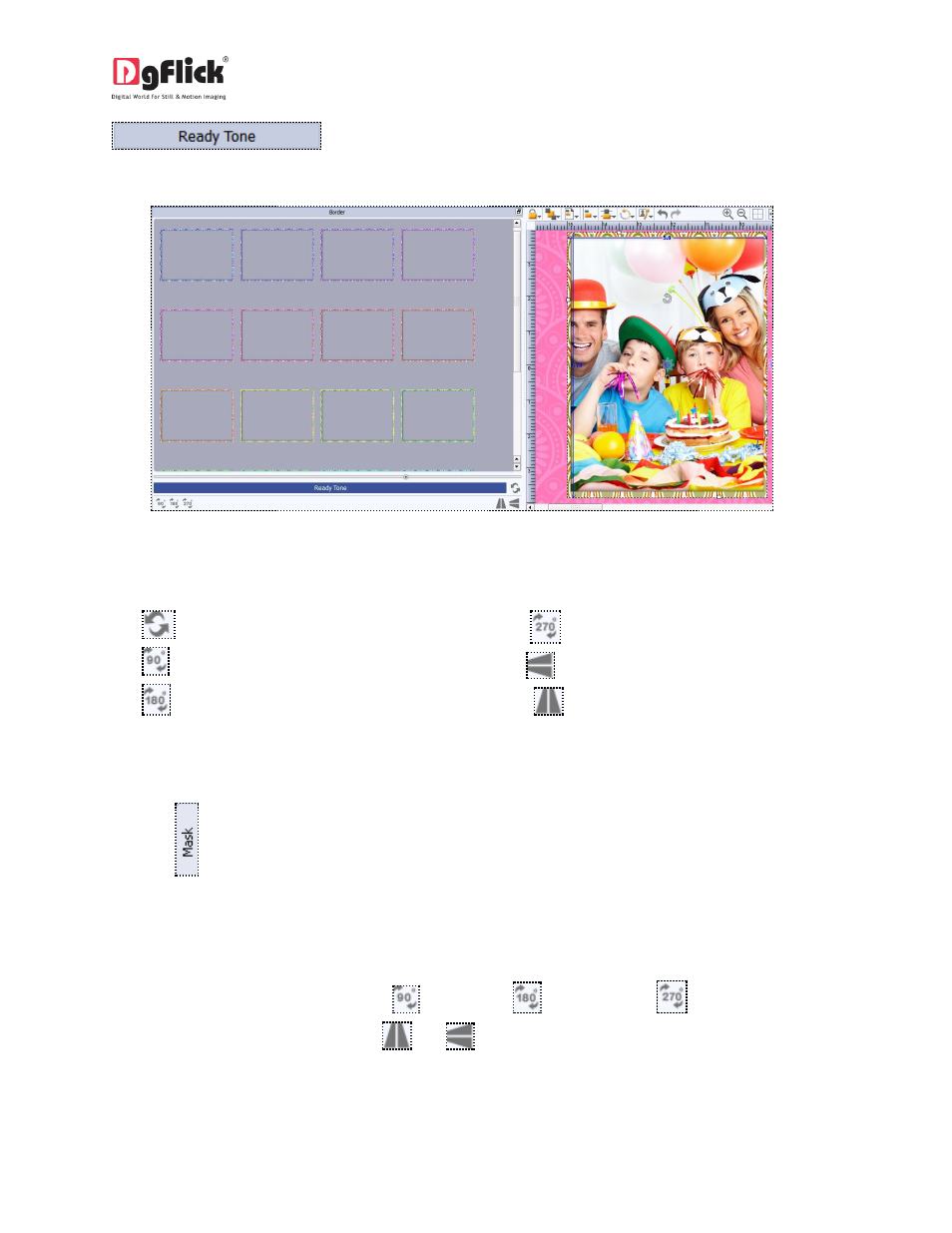
User Manual 6.0
button. There are 18 ready tones available for use.
Choose the ready tone you want and double click on it to apply it to the photo border (Image 3.2.3.16)
Image 3.2.4.16: Applying a Ready Tone to the Border the Original Border; with the Ready Tones.
! Additional icon on the ‘Design Book’ Border screen:
(i)
– to reset the changes.
(ii)
– to rotate the border 90 degrees.
(iii)
– to rotate the border 180 degrees.
(iv)
– to rotate the border 270 degrees.
(v)
– to flip the border vertically.
(vi)
– to flip the border horizontally.
Mask
1. Click the
tab on the left-hand panel to select the mask of your choice.
2. Select the photo to which you want to apply the mask and double click on the mask or drag and drop the
mask on the photo to apply it (Image3.2.4.17) you could even access the previous 15 paths.
3. You could rotate the mask by 90 degrees
, 180 degrees
, or 270 degrees
and can flip it
horizontally and vertically by using the
and
respectively.
