DgFlick BookXpress User Manual
Page 91
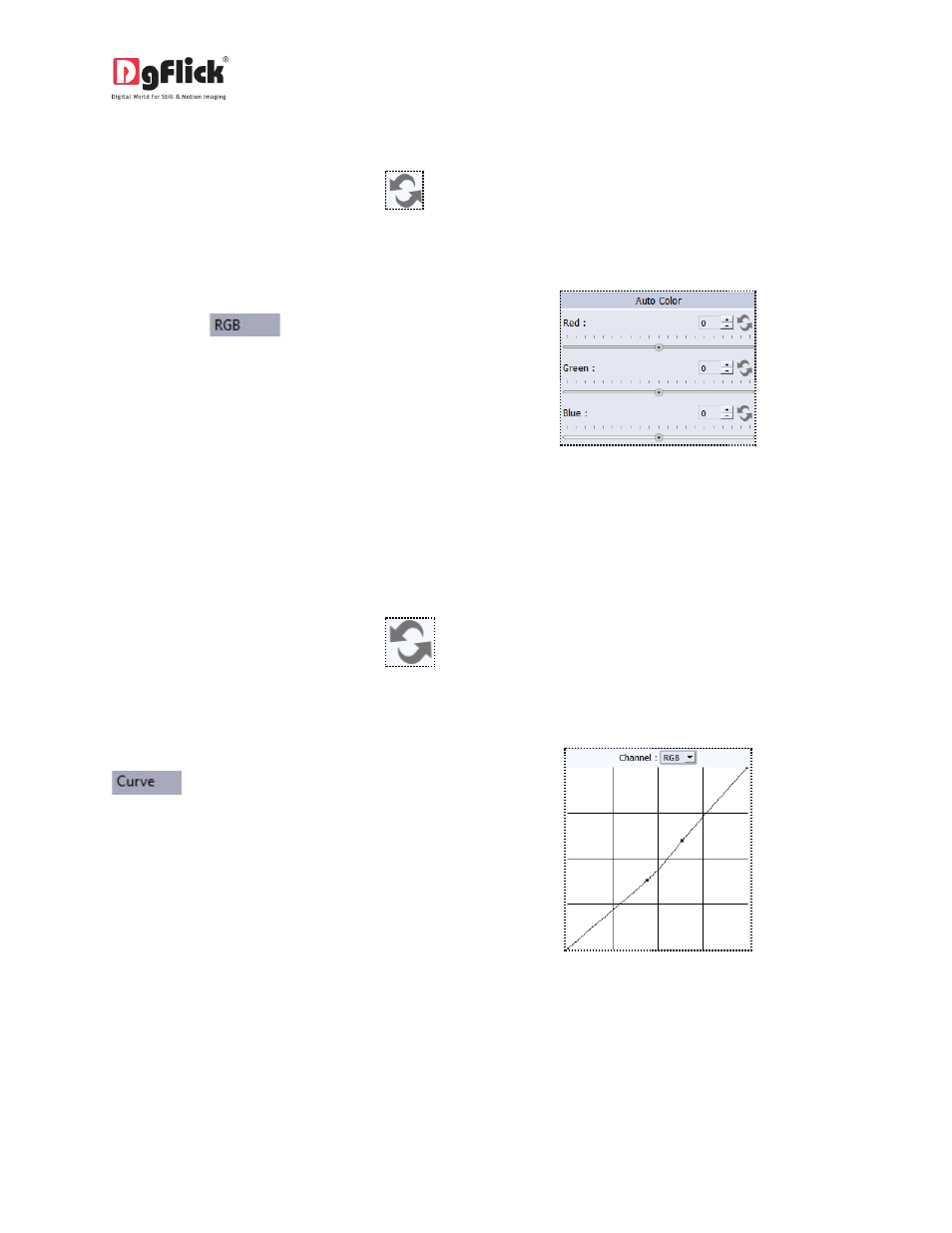
User Manual 6.0
4. Clicking on the ‘Auto Contrast’ button at the top will adjust the contrasts automatically.
5. The changes can be reset by clicking on
.
RGB (Red, Green, Blue) Color Correction
1. To adjust the colour tones of your photos, you
could use the
colour correction
option
2. Modify the colour tone by altering the degree of ‘Red’, ‘Green’, and ‘Blue’ on the colour sliders.
3. Alternatively, you could enter the values manually in the value boxes above the respective sliders.
4. Clicking on the ‘Auto Colour’ button at the top will adjust the colour automatically.
5. The changes can be reset by clicking on
.
Curve
1. Colour intensities can be adjusted by clicking on
button on the options bar of the ‘Edit
Photo’ Window.
2. Select the colour to be adjusted (RGB i.e. red, green, or blue) from the drop list under the ‘Channel’
button.
3. Adjust the intensity by clicking on the curve and moving it as per your requirement.
