Customize your theme – DgFlick BookXpress User Manual
Page 100
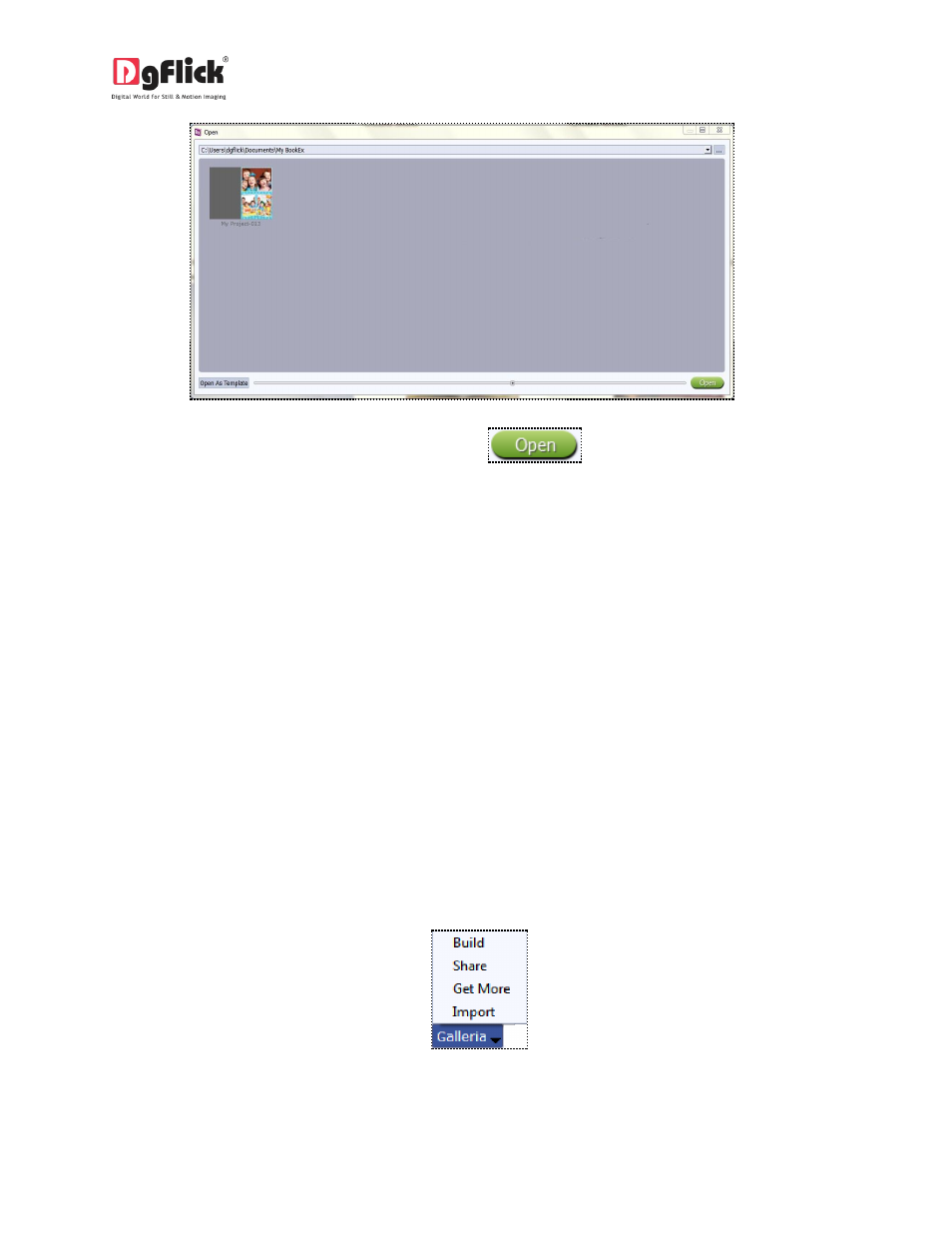
User Manual 6.0
Image 5.3.1: The Saved Projects in the Path.
3. Select the project you wish to open and then click on.
4. To open a project to use the theme and add a different set of photos, click on after selecting the project
saved.
5. You now get a blank project with the themes from the saved project applied. You can now add photos to
create a new book.
6. Use the slider to increase or decrease the size of the thumbnail.
6.0
GET
MORE
AND
IMPORT
This section introduces you with galleria options available in theme as well as layout tab. Where you can
import, create, build, and share the themes and layouts very easily.
6.1 Customize Your Theme
The versatility of book Xpress lies in the fact that it gives you a wide range of ready-to-use themes to
choose from besides letting you create or modify themes according to your choice. Moreover, themes
can be imported from other locations and built and shared with other book Xpress users worldwide. This
section explains how themes can be saved, imported, built, deleted or shared in Book Xpress.
! Save, Build, Delete and Share are the options that are available in the PRO version and not in the
Standard one.
