Registration, Online registration – DgFlick BookXpress User Manual
Page 5
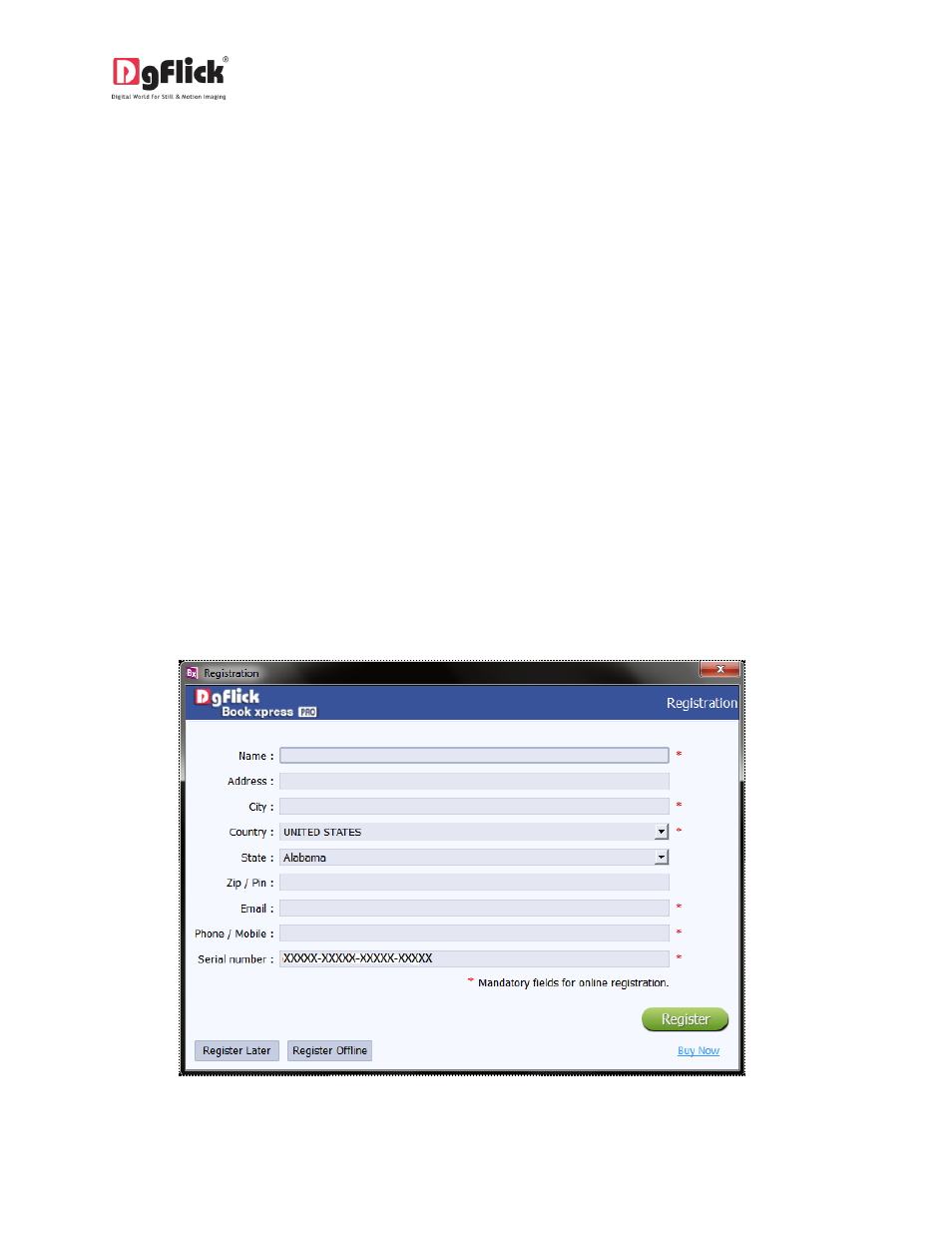
User Manual 6.0
2.0
OPENING THE TOOL BOX
This section deals with online, offline registration. It also informs you about other controls, shortcuts and
functions like preferences, help in detail.
2.1 Registration
Once you have installed the Book Xpress software on your computer, you need to proceed to
Registration. This ensures that all features of the software are made available to you. Registration is very
easy and the user-friendliness of the software makes the process quick and simple.
The Process
On installation of Book Xpress, the Registration window appears as shown in (Image 2.1.1.1). Relevant
details such as the Owner Name, Address, City, Country, State, Zip/Pin, Email and Phone or Mobile
Number need to be entered; some fields are mandatory (marked by an asterisk
*
) .Fill in the details and
proceed as per the instructions in this section.
The software enables you to complete the registration process while you are connected to the Internet
and also while you are offline. It also allows you to register at a later date.
2.1.1: Online Registration
Image 2.1.1.1: The Registration Window.
