DgFlick BookXpress User Manual
Page 65
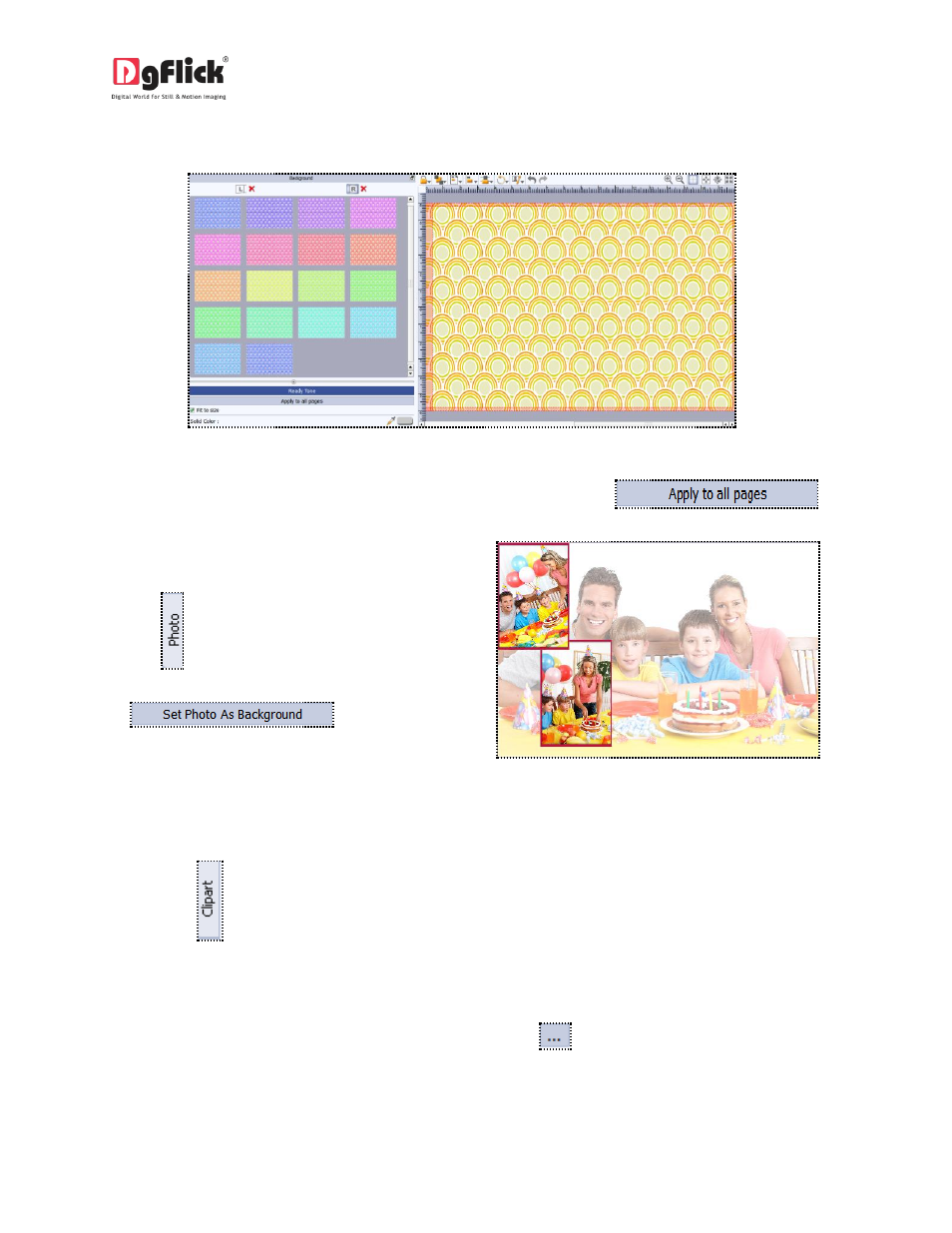
User Manual 6.0
To change the tone (Image 3.2.4.12); double click on the chosen tone.
Image 3.2.4.12: Ready Tone Options
If you wish to apply the same background on all the pages, then click on
button.
You could also use a photo of your choice as the
background for your book page. To do this, click
on the
tab to view the selected photos.
Select the photo and click
on
button. The
photo now serves as a background to the page
(Image 3.2.4.13)
Image 3.2.4.13: A Photo as the Background.
Clipart
Click on the
tab on the option bar for a listing on the available cliparts.
Double click on the clipart of your choice or drag and drop it onto the canvas to use it on the page.
You could even use your own cliparts by accessing them using
, where the last 15 paths accessed are
available.
