DgFlick BookXpress User Manual
Page 40
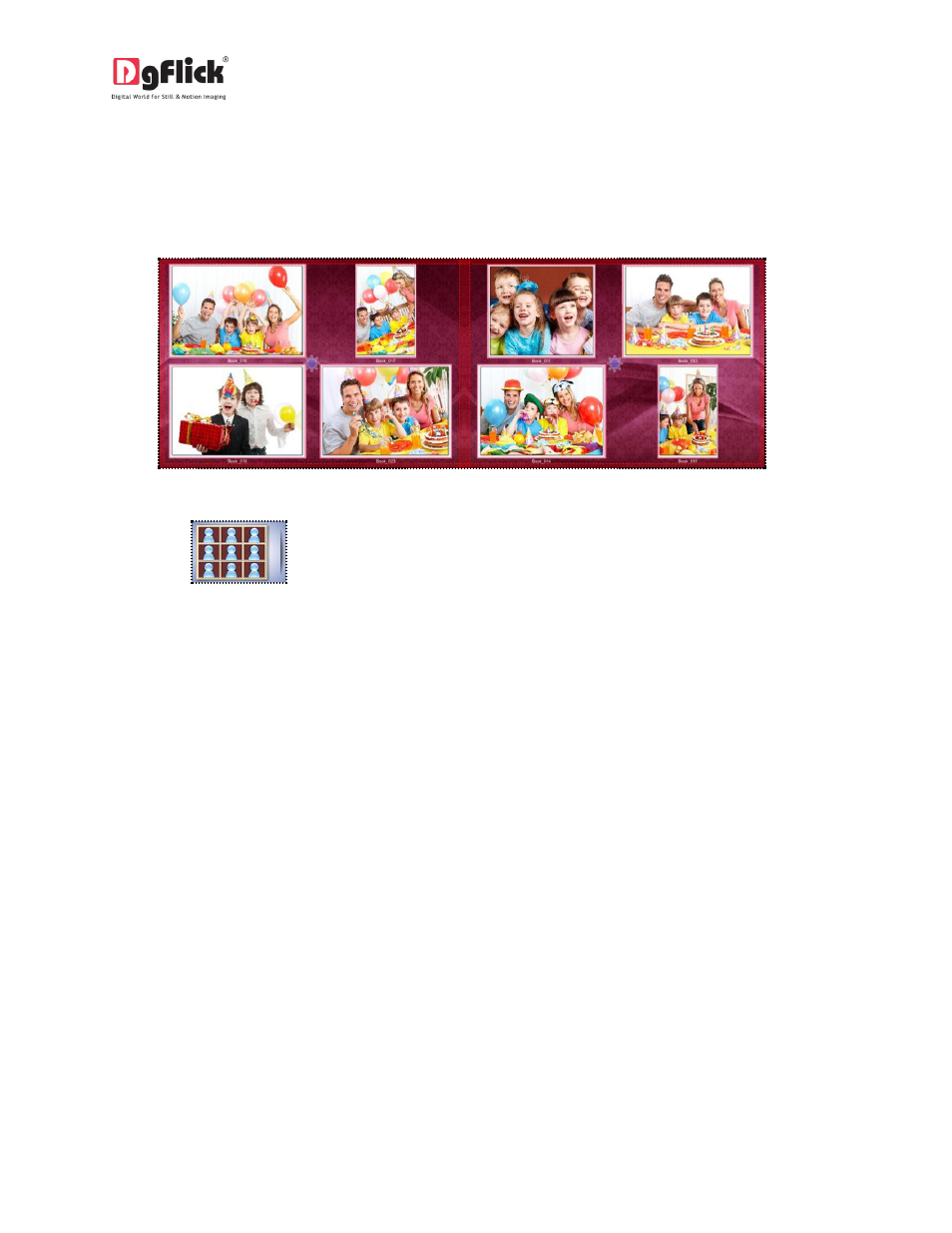
User Manual 6.0
Step 2: Select desired options from available sizes.
Step 3: Select the Catalogue book.
Step 4: Select desired theme.
Step 5: Select photos from select photo window.
Step 6: Your book is ready. (Image 3.2.2.8)
Image 3.2.2.8: Preview of Catalogue book pages
5. Grid Book:
Here all the photos are of the same size. The book is created by auto
formatted Grid based layout to occupy all photos on selected number of pages. As you select this book
type you will be redirected to the ‘Theme’ window where you can select the theme of your choice, then
select photos from ‘Select Photos’ window and your book is ready.
Step 1: Select desired category for the book from various available options.
Step 2: Select desired options from available sizes.
Step 3: Select the Grid book.
Step 4: Select desired theme for book.
Step 5: Select photos from select photo window.
Step 6: Your book is ready. (Image 3.2.2.9)
