Rockwell Automation 2706-MB1 MESSAGEVIEW 421 SOFTWARE MANUAL User Manual
Page 42
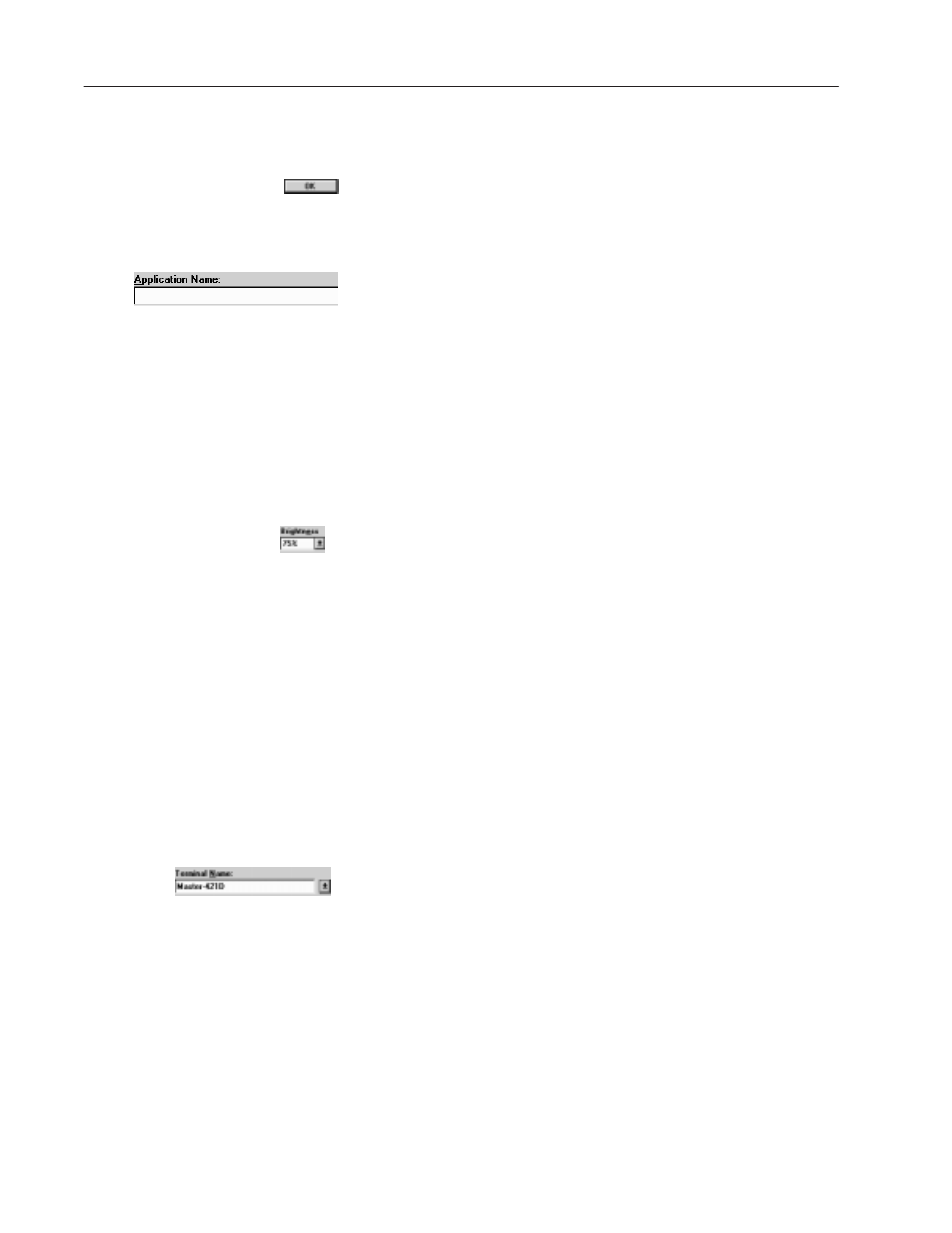
3–12
MessageBuilder Basics
Publication 2706-817
Features of dialogs
Command Buttons
Short rectangles with text explaining their function. Select a
command button to invoke the command.
Text Boxes
Long rectangles with instructions about what should be entered in
them. Sometimes these boxes contain a default value or text,
sometimes they are empty. The mouse pointer changes to an
I
-beam
when it is on a text box.
•
To add text, place the cursor point where the new text goes and
start typing.
•
To delete text, highlight it and press
the
DELETE
or
BACKSPACE
key.
•
To replace some or all text, highlight it and type the new text.
List Boxes
Boxes with a down-arrow at the right. To configure an item within a
List Box:
•
Click on the down arrow to the right of a list box to display its
list, then click on an item to select that option.
•
Or move the highlight to a list box and press
ALT
+ the
down-arrow key
to display the list. Then use the up or down
arrow key to select an option.
If there are more items than can fit in the list, a scroll bar appears.
Some list boxes let you use the mouse to select multiple items. Click
on the first item, press and hold the
SHIFT
key, then click the last
item. Or click the first item and drag the pointer to the last item. To
deselect a range, click the first item on the list.
Drop-Down Text Boxes
Text boxes with a down-arrow at the right, separated from the text
box. To configure an item within a Drop-Down Text Box:
•
Click on the down arrow to the right of a list box to display its
list, then click on an item to select that option.
•
Or move the highlight to a list box and press
ALT
+
↓
(the
down-arrow key)
to display the list, then use the up or down
arrow key to select an option.
•
Or highlight existing text in the box and type the appropriate
name or number.
