Rockwell Automation 2706-MB1 MESSAGEVIEW 421 SOFTWARE MANUAL User Manual
Page 143
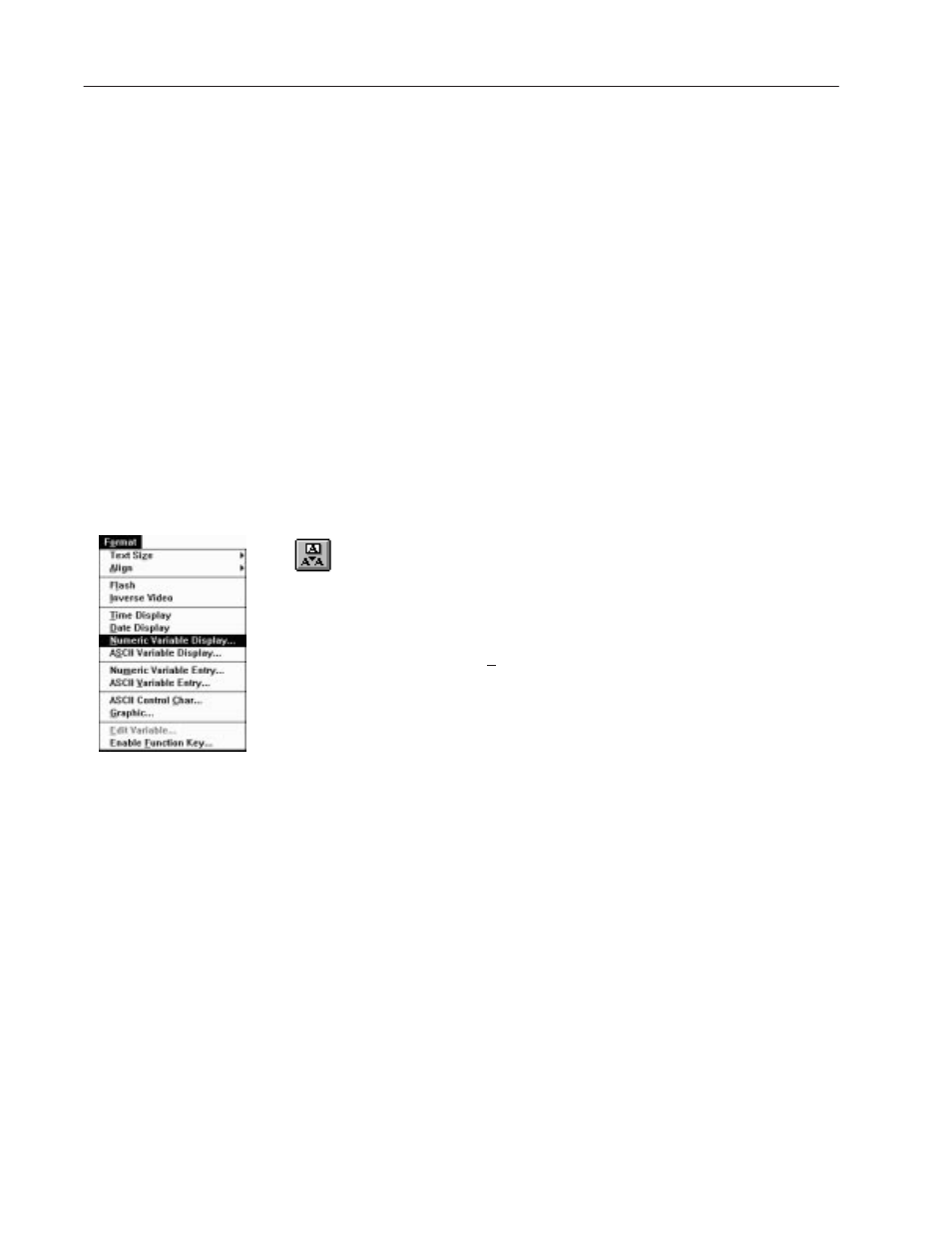
7–22
Creating Messages
Publication 2706-817
Note: An ASCII Control Character placeholder may be removed
using the Backspace key or the Cut tool or command. It can be
pasted only when the entire message is copied and pasted as
described on Page 7–8.
Adding numeric and ASCII variables to a message
A message may contain embedded numeric and ASCII variables.
They may be:
•
display variables that display values in the logic controller
•
entry variables that allow the terminal operator to enter values at
the terminal via:
–
the front panel keypad
–
an ASCII Input device.
A message may have up to 10 display/entry variables, provided the
total message length is not over 100 characters.
To add a variable to a message:
1. Set the insertion pointer in the Message Edit box where the
variable should be placed.
2. Click on the Embedded Variable tool to display a menu of
choices.
Or select the Format menu to display a similar menu.
3. Select the name of the variable type to display its dialog box.
Each type of variable has its own dialog box. They are discussed
in detail in the next few pages.
4. Edit the attributes for the variable.
5. Select OK.
A placeholder is added to the message at the insertion pointer:
•
# for Numeric Display variables
•
A for ASCII Display variables
•
^ for Numeric Entry variables
•
E for ASCII Entry variables.
The number of symbols in the placeholder for each entry and display
variable represents the field width specified in its dialog.
Note: A Variable placeholder may be removed using the Backspace
key or the Cut tool or command. It can be pasted only when the
entire message is copied and pasted as described on Page 7–8.
