Creating and printing a report – Rockwell Automation 2706-MB1 MESSAGEVIEW 421 SOFTWARE MANUAL User Manual
Page 256
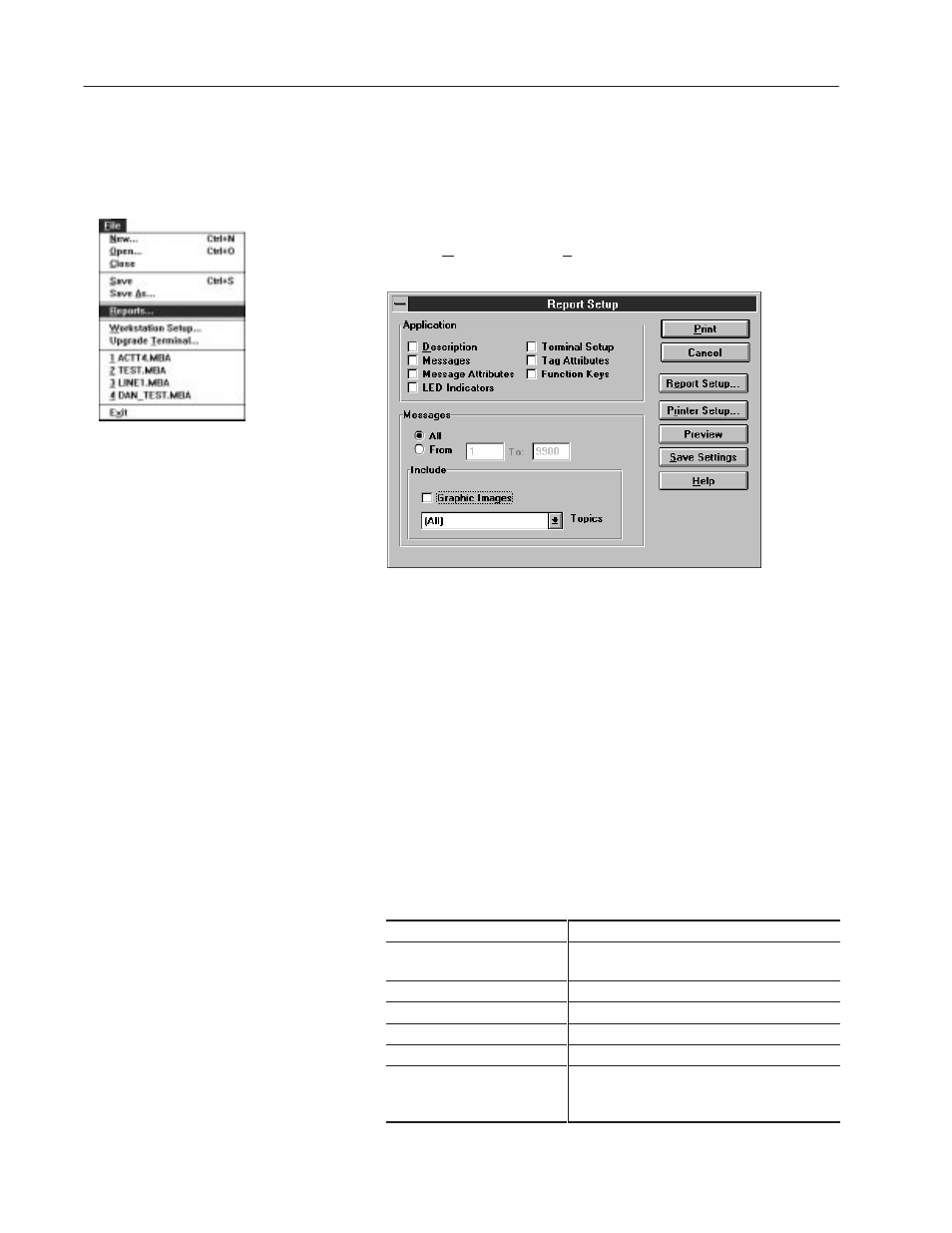
12–2
Creating Reports
Publication 2706-817
Use the Reports command to create a customized report
documenting all or specific aspects of an application. Reports are
useful for tracking application updates and changes. 112
To set up a report:
1. Choose Reports from the File menu to open the Report Setup
dialog.
2. Select the application components to include in the report by
selecting the appropriate check boxes under Application. To
remove a component, clear the box.
3. Indicate which messages will be included in the report.
•
Select All to include all messages.
•
Select From to include a range of messages. Enter the range of
message numbers in the From and To boxes.
4. Select the Graphic Images check box to include ISA graphics
embedded in messages in the report. To clear this option, select
the box again.
5. From the Topics list box, specify whether you want to include
messages assigned to a specific topic or all messages. The default
is All.
Press this button:
To:
Send report to a printer or file. Select Cancel at
any time to abort printing of the report.
Cancel
Exit dialog without printing the report.
Report Setup
Change page headers and title page of the report.
Print Setup
Define printer settings for the report.
Preview
Preview how the report will look.
Save Settings
Save current report settings as the default.
Otherwise the dialog reverts to the original
settings when closed.
Creating and Printing
a Report
