Selecting messages – Rockwell Automation 2706-MB1 MESSAGEVIEW 421 SOFTWARE MANUAL User Manual
Page 124
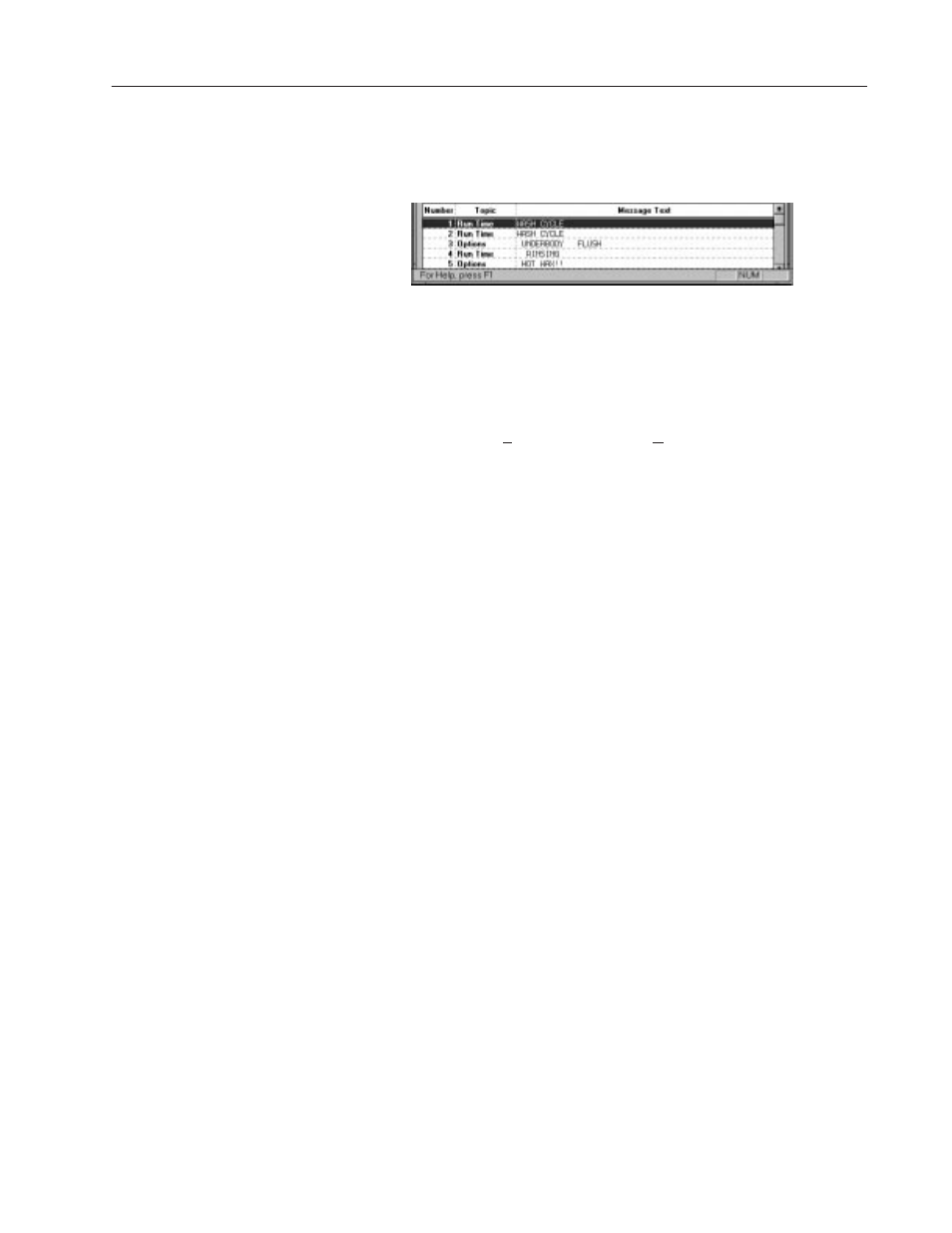
7–3
Creating Messages
Publication 2706-817
When a message is selected in the Message List, the message text
appears in the Message Edit box, and its attributes are displayed in
the Attribute Controls section of the Message Editor Table View.
Selecting a message for editing
Select (highlight) a message in the Message List:
•
manually
•
by using the Find command in the Edit menu.
Important: The attribute box labelled Message changes the
message number of the selected message. It does not
select a message in the Message List.
To select a message manually:
If the message is visible, highlight it. A highlighted message is
selected and its message text appears automatically in the Message
Edit box. To highlight (select) a message:
•
click on the message
•
select the Message List and use the up or down arrow keys.
Note: Double-click a message to highlight the message’s text in the
Message Edit box.
If the message is not visible, select the Message List and scroll it up
or down through the list until the message is visible, using:
•
arrow keys
•
Page Up or Page Down keys
•
the vertical scroll bar.
The Message List vertical scroll bar appears when there are more
messages than the application window can display at once.
Note: Make the Application window wider if necessary to display
this scroll bar.
Selecting Messages
