Working with tags – Rockwell Automation 2706-MB1 MESSAGEVIEW 421 SOFTWARE MANUAL User Manual
Page 185
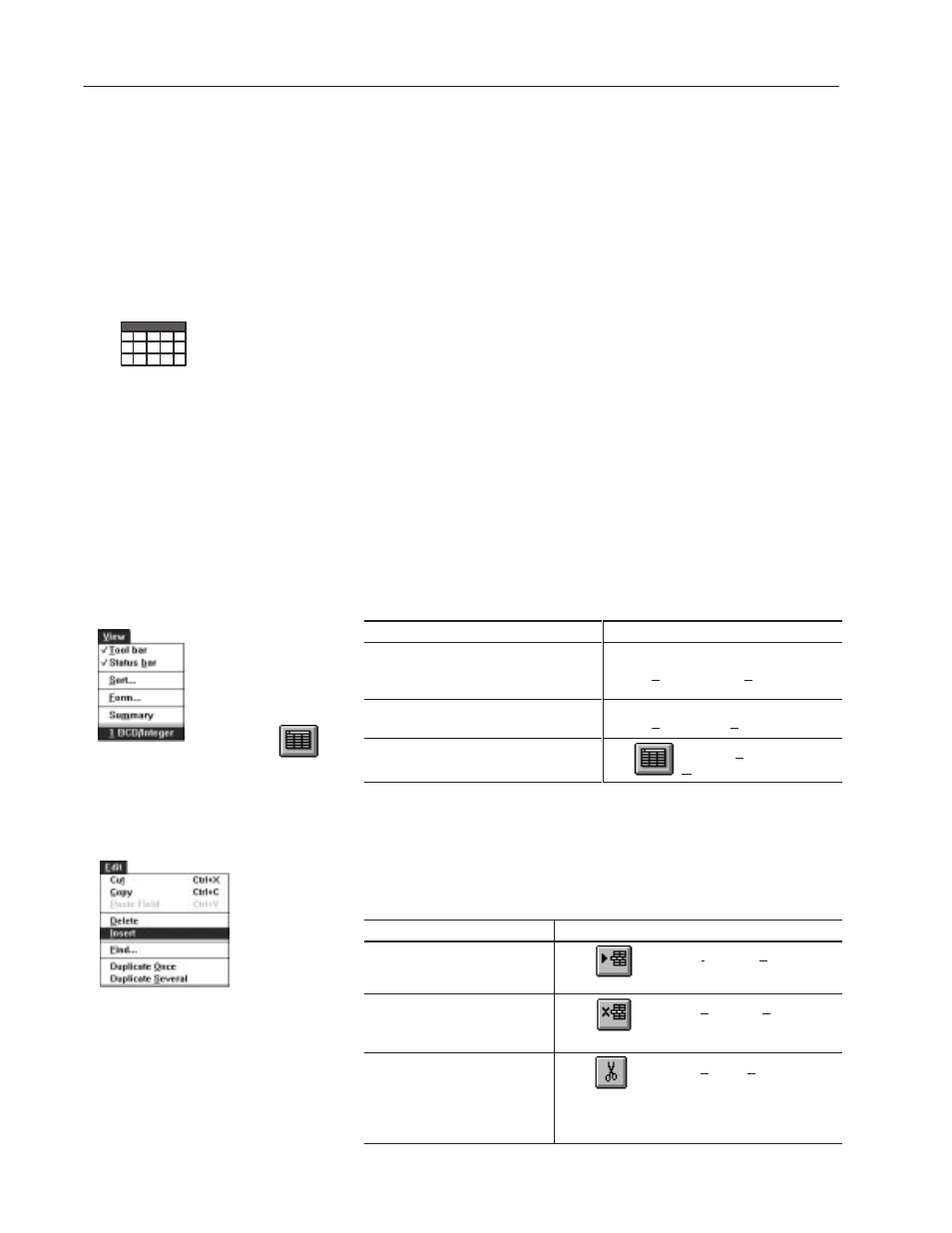
8–8
Working with Tags
Publication 2706-817
Saving Tags
To save tag definitions in Form View: 71
Select OK.
•
Or press
ENTER..
•
Or select the Tag Editor button to move to the Table View.
To close the form without saving anything, select the Cancel button.
To save tag definitions in Table View:
Double-click in the Status Column for that tag.
•
Or in the last column press
ENTER.
•
Or use the arrow keys to move the highlight to a different
(existing) row.
•
Or use the scroll bar or the Page Up or Page Down keys to move
to a different row.
•
Or insert a new tag in the table.
•
Or change to the form view.
Different Views
To display:
Do this:
only data types unsigned or signed integer,
BCD, or character array (if you are in the
Table View)
choose BCD/Integer from View menu
all tags in the project (if you are in the
BCD/Integer View)
choose Summary from View menu.
another copy of the current view
click
or choose New from the
Windows menu.
Inserting and Deleting Tags
To select a row (a tag), click the left mouse button in the Status
Column for its row.
For this result:
Do this:
insert a tag
click
or choose Insert from Edit menu.
A blank line appears in the table on
which to enter a new tag.
delete a tag
click
or choose Delete from Edit menu.
The tag is deleted from the
application and cannot be retrieved.
cut a tag
click
or choose Cut from Edit menu.
The tag is cut from the current
project. It may be added to this or
another application using the Paste
command.
Working With Tags
Table View only
