Installing messagebuilder software – Rockwell Automation 2706-MB1 MESSAGEVIEW 421 SOFTWARE MANUAL User Manual
Page 19
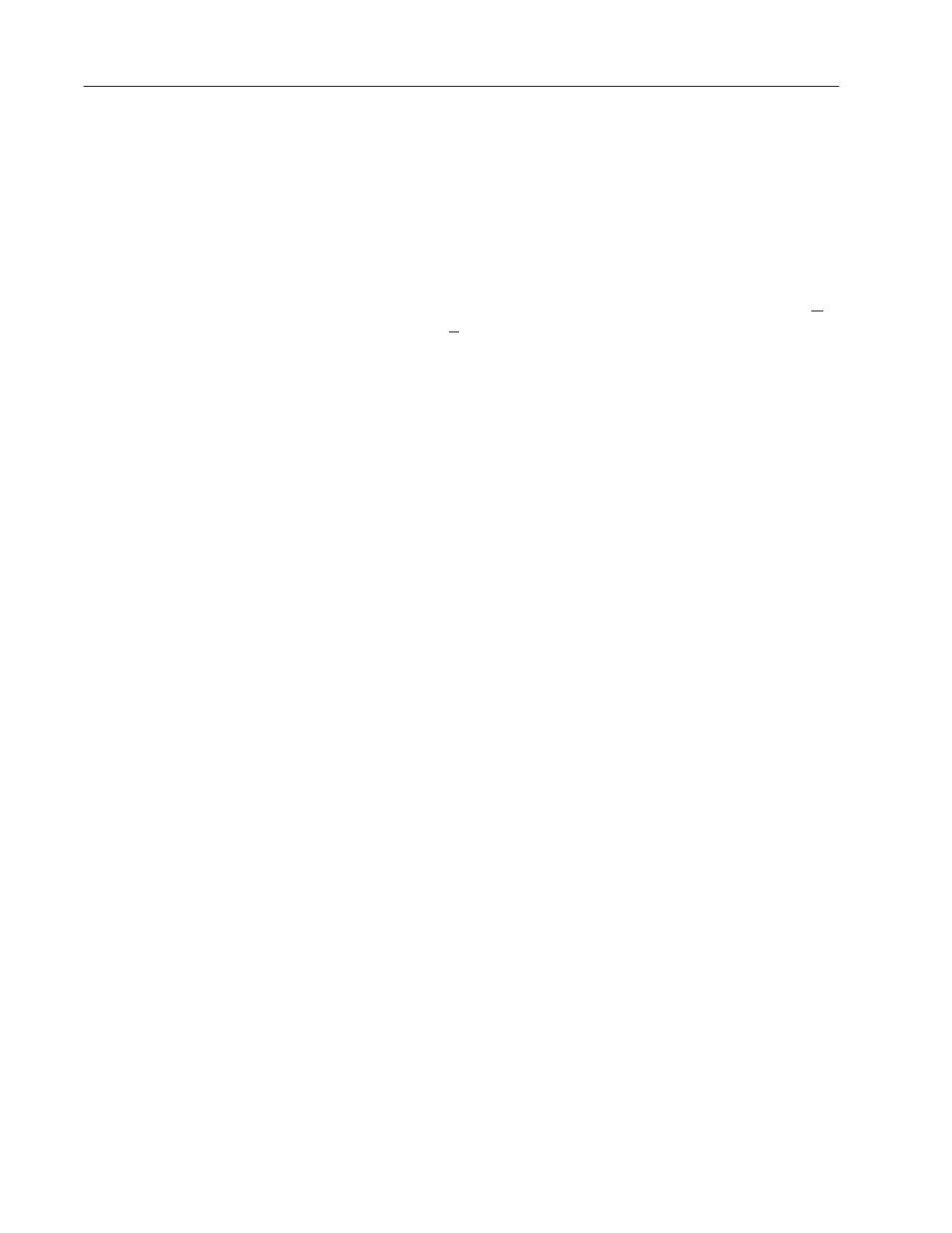
2–2
Installing MessageBuilder Software
Publication 2706-817
To install MessageBuilder Configuration Software:
1. Insert MessageBuilder software disk 1 in the appropriate
high-density floppy disk drive.
2. Start Windows (if necessary) by typing win at the DOS command
prompt and pressing
ENTER.
3. To start installing MessageBuilder:
•
with Windows 3.1x, in the Program Manager window choose Run
from the File menu (
ALT + F, R
)
•
with Windows 95, in the Start menu choose Run (MS key + R)
4. In the command line box, type the drive letter of the drive
containing the MessageBuilder Software disk 1, followed by a
colon and the word setup. For example, type:
a:setup.
Then select OK or press
ENTER.
5. You are prompted to begin the MessageBuilder installation.
Select:
•
Yes to continue
•
No to cancel.
6. The installation software checks your system for AB Utilities
software.
If it detects an older version of AB Utilities software, it warns
you that the previous version will be deleted before the new
version is installed.
If it detects the same or a newer version of AB Utilities software,
it notifies you that there is no need to upgrade it.
7. If installation of AB Utilities is required, you are prompted to
install the AB Utilities Software:
•
Insert the AB Utilities disk.
•
Enter target drive and directory for installing files.
Recommended drive and directory is C:\AB.
The files are copied to the target directory.
8. Re-insert MessageBuilder software disk 1 to continue installing
the MessageBuilder software.
Installing MessageBuilder
Software
