Finding tags – Rockwell Automation 2706-MB1 MESSAGEVIEW 421 SOFTWARE MANUAL User Manual
Page 188
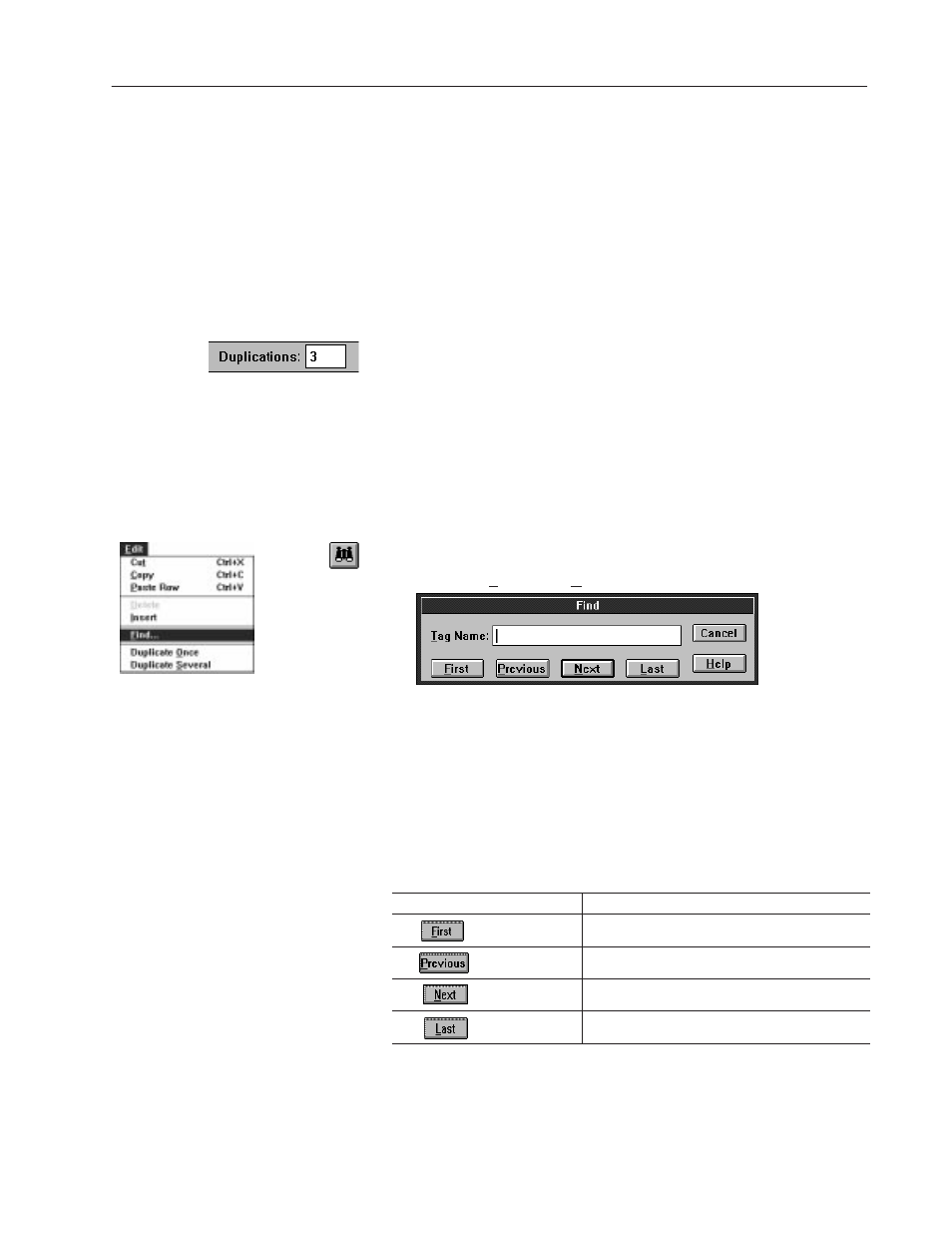
8–11
Working with Tags
Publication 2706-817
2. Select the Increment Name check box to choose whether or not
to distinguish names of duplicated tags by adding a number to the
name. Default is to add a number.
3. Select a separator from the Separator list box that will go
between the name and number of duplicated tags.
4. Select a number from 1 to 4 from the Number of Digits list box.
This sets the number of characters to the right of the separator.
5. Highlight the value in the Number of Duplicates text box and
type a number.
The number of duplicates is also displayed in a Duplications text box
on the toolbar. The value in the Duplications text box may be
highlighted and changed without entering the Duplication dialog.
Use this tool or command to locate any tag or tags in the Tag Editor
by name. Other tag attributes cannot be used in the Find dialog.
Important: If the active View is BCD/Integer, the Find command
cannot locate tags with bit addresses.
1. Click the Find tool to open the Find dialog.
Or choose Find on the Edit menu.
2. Type the name of the tag and press
ENTER
. The Find command
locates tag names containing the sequence of characters.
The command is not case sensitive. For example, if you enter
switch, the Find command locates: switch, Switch, SWITCH,
Switch_5, Limit_switch, LimitSwitch, etc.
3. Select the appropriate button to move among the occurrences of
the tag name.
Click:
To Move To:
the first occurrence in the current view
the previous occurrence
the next occurrence
the last occurrence in the current view
4. When done, select the Exit or Cancel button, or press
ESC
on the
keyboard.
Finding Tags
