Printing tags – Rockwell Automation 2706-MB1 MESSAGEVIEW 421 SOFTWARE MANUAL User Manual
Page 190
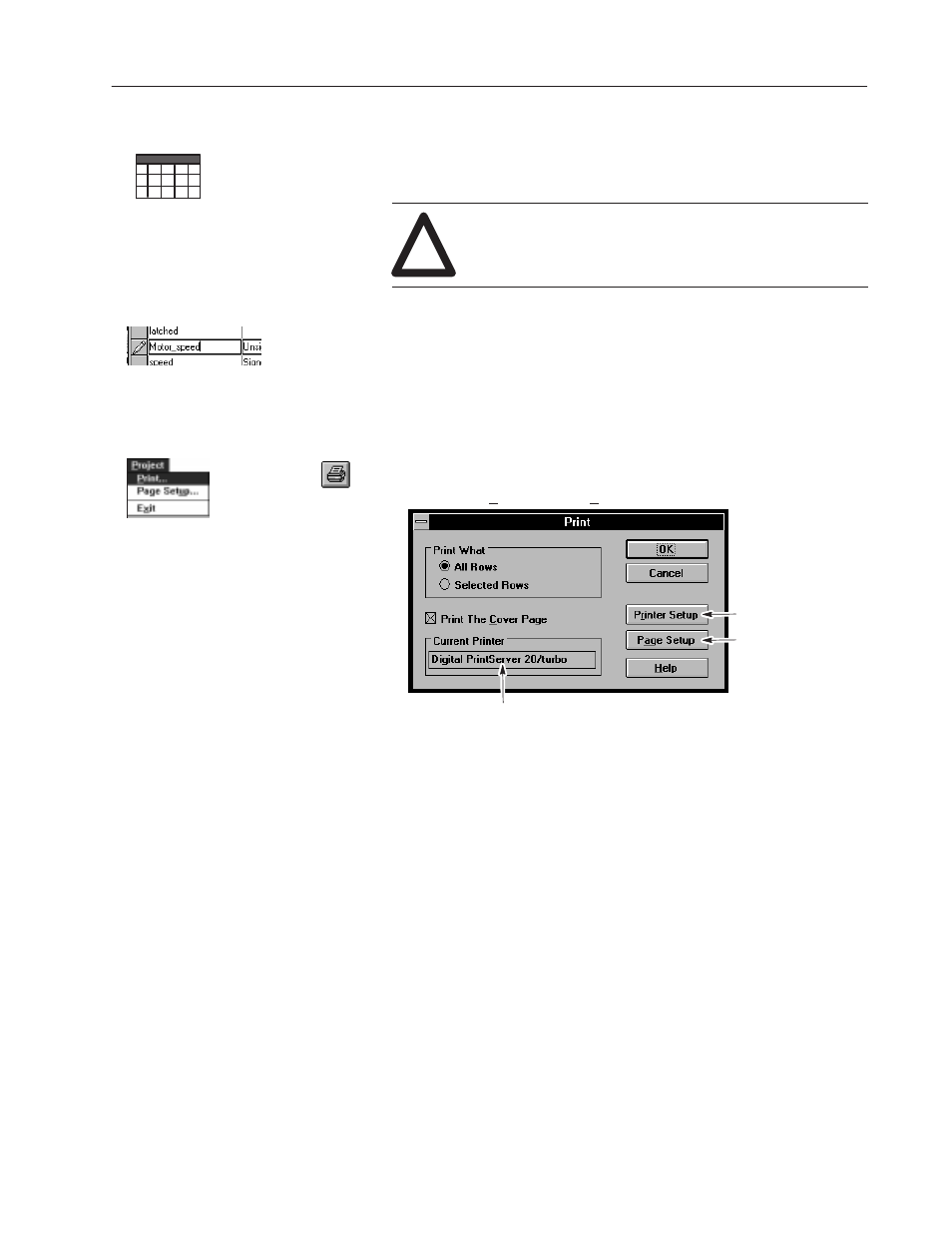
8–13
Working with Tags
Publication 2706-817
Tags may be printed if the personal computer is connected to a
printer and the correct drivers are installed. See the manual for the
printer and the Windows manual. 74
!
ATTENTION: Make sure your printer is connected
and online.
Important: If a row is being edited, signalled by a “pencil” in the
Status Column (the first column on the left), the Print
command is not active. Select a different row (which
stores the edited row) before calling up the Print dialog.
To print tags:
1. Click the Print tool to open the Print dialog.
Or choose Print from the Project menu.
Opens Print Setup dialog
Opens Page Setup dialog
Name of current printer.
Note: The name of the current printer is displayed. To change to a
different printer, see the next section. The printer used in this
session will be the default printer next time this dialog is opened.
2. Under Print What, specify whether to print All Rows in the
current tag view or only selected rows.
See Page 8–9 for details on how to select contiguous or
noncontiguous rows.
3. Select the Print The Cover Page box to print the cover page.
Information for the cover page is entered automatically: it
includes product, project and view name, date and time.
The product is: Allen-Bradley Tag Editor.
4. If the Current Printer default printer should be changed, select
the Printer Setup button to open the Print Setup dialog.
5. If the setup should be checked or edited, select the Page Setup
button to open the Page Setup dialog.
6. Select OK.
Printing Tags
Table View only
