Rockwell Automation 2706-MB1 MESSAGEVIEW 421 SOFTWARE MANUAL User Manual
Page 127
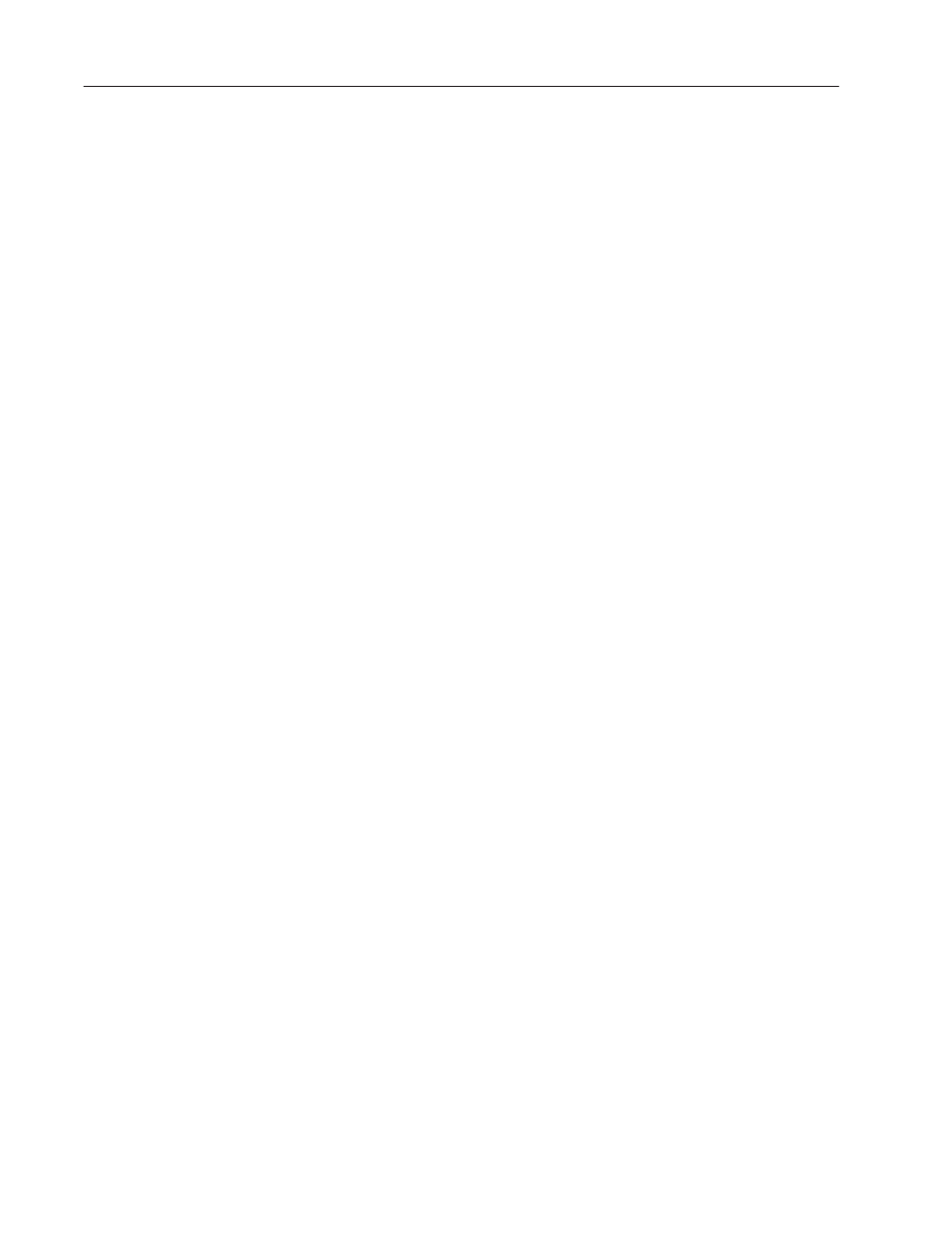
7–6
Creating Messages
Publication 2706-817
Creating
a text string
To add or insert text in a message:
1. Click in the Message Edit box where the text is to go.
Or select the Message Edit box and move the insertion pointer
using the left/right arrow keys or the Home/End keys.
2. Start typing.
Important: Highlighted text is overwritten.
Accented characters
Characters that do not appear on the computer keyboard, such as
accented characters used in European languages, may be added to
any MessageBuilder message. These characters and their ASCII
numbers are given in the ASCII tables in Appendix I.
When ASCII and Extended ASCII characters are added to
MessageBuilder messages, they are treated as text characters. See
Page 7–21 for a discussion of ASCII Control characters.
To use ASCII characters in a message:
1. Set the insertion pointer in the Message Edit box where the
ASCII character is to go.
2. Look up the ASCII character on Page I–2 or I–3, and note
decimal number.
The range of valid ASCII and Extended ASCII characters is 032
to 0255. Characters numbered 0 to 31 are reserved for control
characters.
3. Press ALT + #, where # is the decimal representation of the
character preceded by a zero. For instance:
•
065 represents the letter A.
•
055 represents the number 7.
•
0160 represents the accented character á.
•
0248 represents the degree sign
°
.
The character appears in the Message Edit box at the insertion point.
