Working with messages – Rockwell Automation 2706-MB1 MESSAGEVIEW 421 SOFTWARE MANUAL User Manual
Page 123
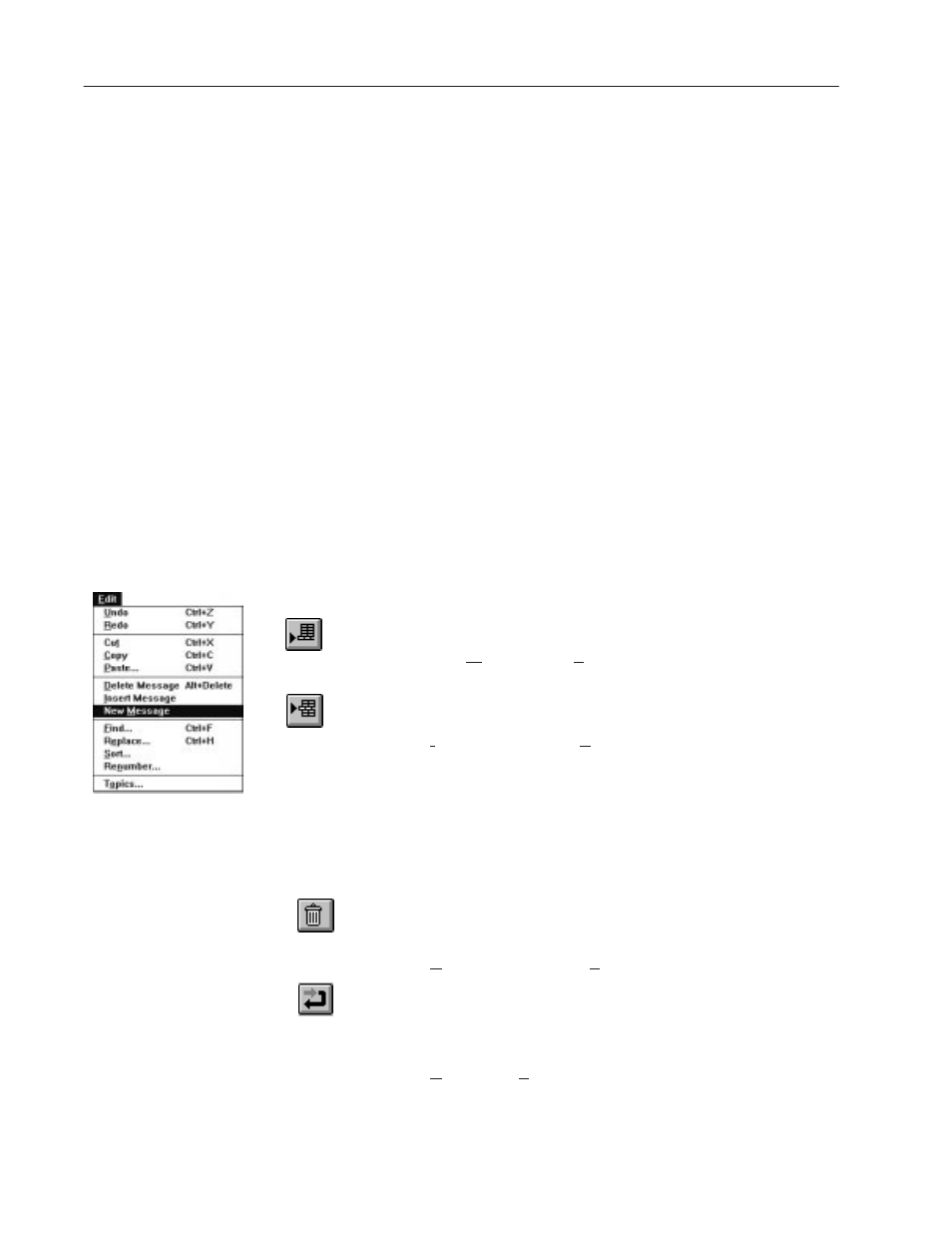
7–2
Creating Messages
Publication 2706-817
In the Message Editor Table View you can:
•
create and revise individual messages
•
enter and revise attributes for each message
•
work with many commands and tools which are available only
when an application is open.
The Message List at the bottom of the Message Editor Table View
lists all messages in the application.
•
The Number column displays the Message number, which is used
as the Value Trigger.
•
The Topic column displays the message subgroup to which the
message is assigned.
•
The Message Text column displays the text and placeholders that
make up the message text.
Each message in an application is created and edited individually.
To create a new message:
MessageBuilder software has four ways to create a message and add
it to the Message List.
To append a message at the end of the Message List:
•
click the Append Message tool on the Message Edit Toolbar
•
select New Message in the Edit menu.
To insert a message above the currently highlighted message:
•
click the Insert Message tool on the Message Edit Toolbar
•
select Insert Message in the Edit menu.
Each new message is highlighted in the Message List, and is
displayed in the Message Edit box. It has default text of “Message
#X”, where X is its Message Number.
To delete a message:
Highlight the message in the Message List, then:
•
click the Delete Message tool
•
press
ALT
+
DEL
•
select Delete Message on the Edit menu.
To restore a deleted message:
•
click the Undo tool
•
press
CTRL + Z
•
select Undo on the Edit menu.
Working with Messages
