Backup and restore – Rockwell Automation 2711PC-xxxx PanelView Plus 6 Compact Terminals User Manual User Manual
Page 78
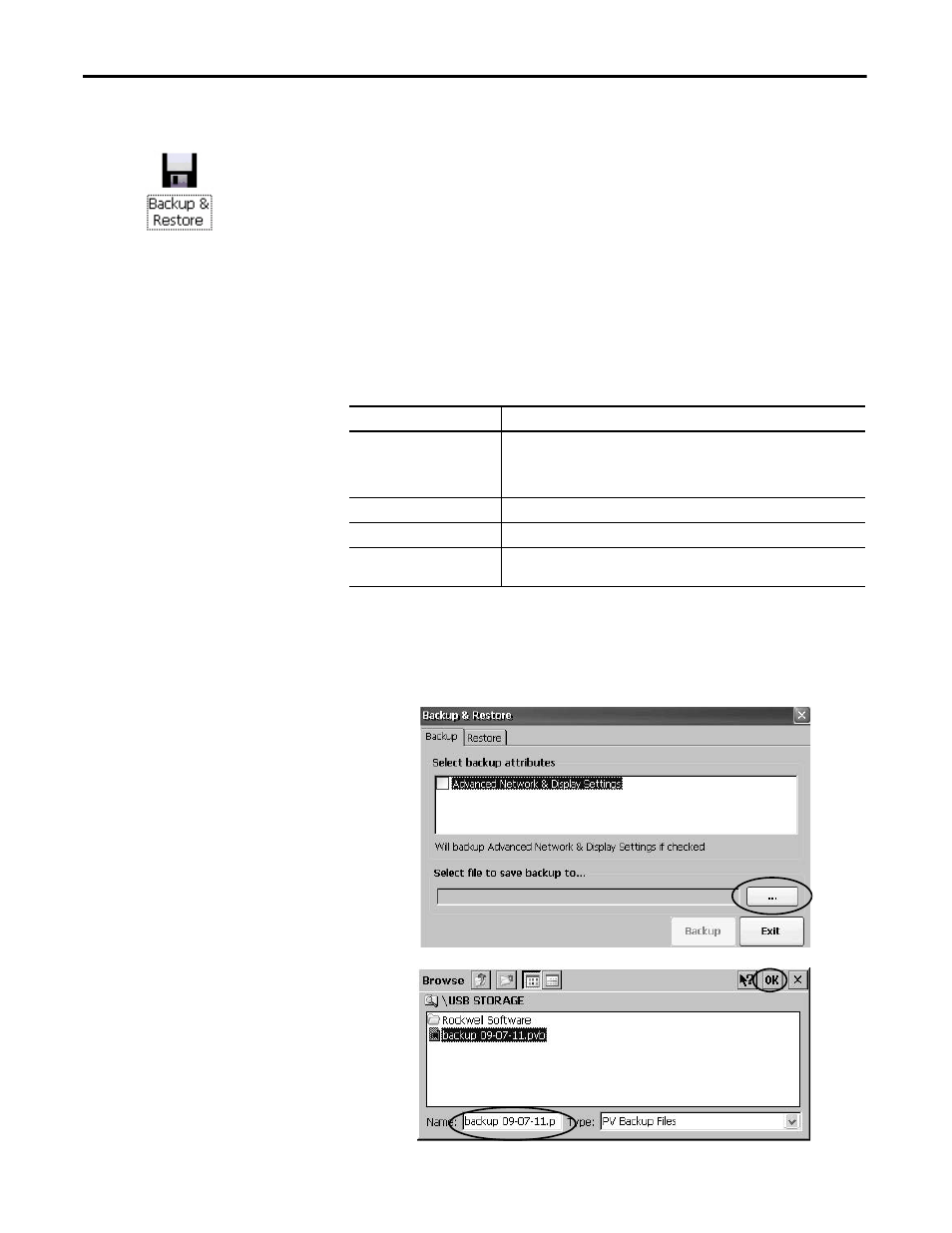
78
Rockwell Automation Publication 2711PC-UM002B-EN-P - April 2014
Chapter 4
Windows CE Operating System
Backup and Restore
Backup and Restore dialog box lets you back up the current system image on the
HMI terminal, then restore that image to the same terminal, or clone it to other
terminals. This function is intended for OEMs who want to back up a terminal
image, then clone or copy that same image to multiple terminals.
A typical backup includes the following:
• File system
• Firmware image
• Windows registry
Additional user configuration data is included in the backup if you check
Advanced Network & Display Settings.
You can back up the terminal image to a file on a USB drive or SD card.
Follow these steps to perform a backup.
1. Insert a USB drive or SD memory card into the appropriate slot of the terminal.
2. In the control panel, double-click the
Backup & Restore icon.
3. Click the browse ... button on the
Backup tab.
4. Select the location for the back-up file:
• USB Storage if using a USB drive
• Storage Card2 if using an SD card
• Target folder if backing up to terminal
5. Type a name for the back-up file.
All back-up files have the .pvb file type.
6. Click OK.
Table 25 - Advanced Network and Display Settings
Network Parameters
Terminal Specific Parameter
Ethernet network
• DHCP-enabled or fixed IP address with subnet mask and gateway
• Primary and secondary DNS
• Primary and secondary WNS
• Speed and duplex settings
USB network
USB IP address and subnet mask, Gateway, DHCP-enabled or fixed IP address
Network
Device name
Display
• Display brightness
• Screen saver dimmer timeout
