Navigation buttons – Rockwell Automation 2711PC-xxxx PanelView Plus 6 Compact Terminals User Manual User Manual
Page 34
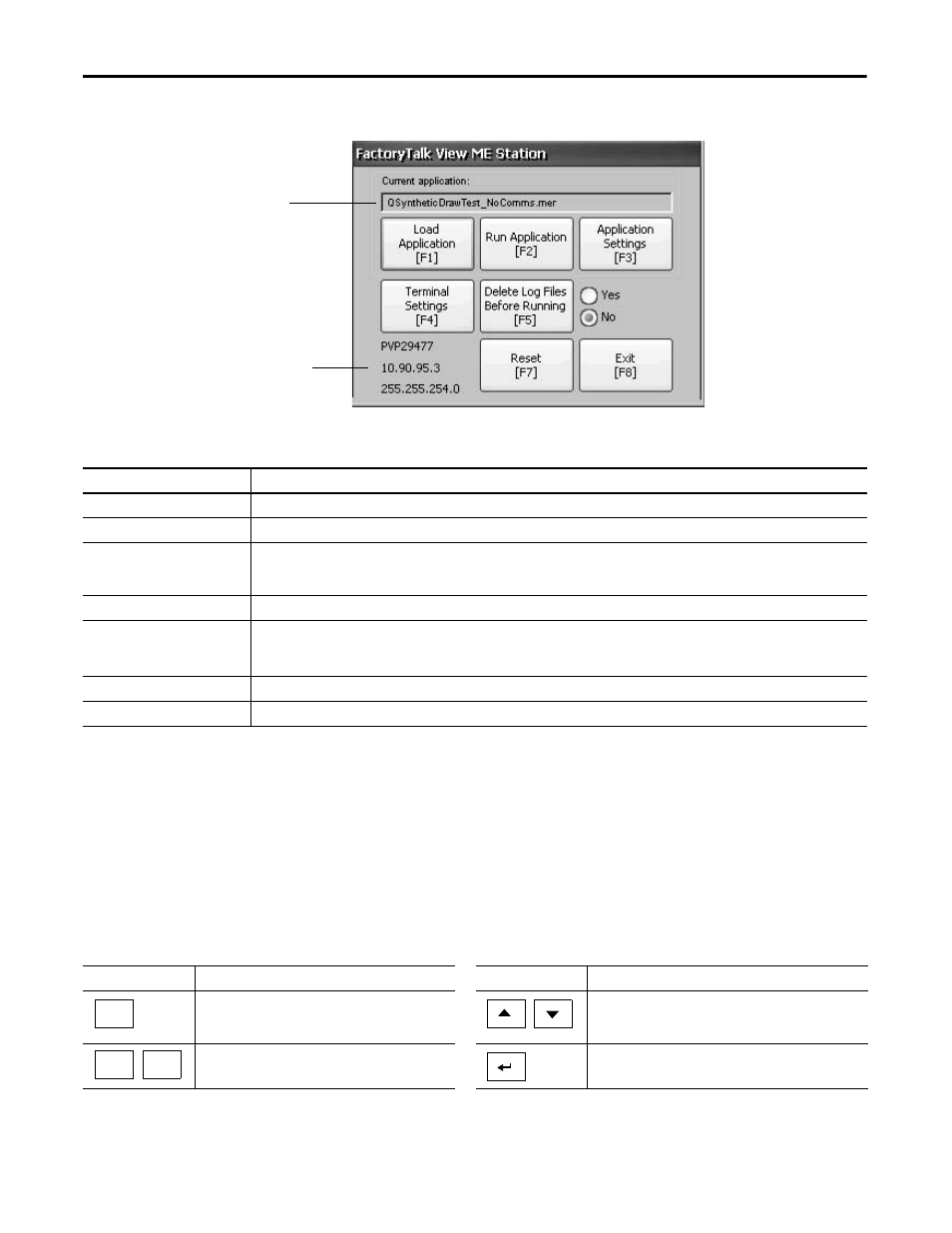
34
Rockwell Automation Publication 2711PC-UM002B-EN-P - April 2014
Chapter 3
Configuration Mode
Figure 5 - FactoryTalk View ME Station Configuration Mode
Navigation Buttons
Many FactoryTalk View ME Station dialog boxes have data entry and navigation
buttons:
• On touch-screen terminals, press the button with your finger or stylus.
• On keypad terminals, press the function key listed on the button.
• If a mouse is attached, click a button.
Displays network information every 60
seconds. If the network is shut down, the IP
address and subnet mask appear as 0.0.0.0.
Name of application currently loaded.
Appears only if application is loaded.
Table 20 - Configuration Mode Operations
Terminal Operation
Description
Load Application [F1]
Opens a dialog box where you select an application to load. The loaded application name appears under Current application.
Run Application [F2]
Runs the loaded .mer application displayed under Current application. You must load an application before running it.
Application Settings [F3]
Opens a menu of application-specific configuration settings, such as device shortcuts defined for the loaded .mer application. Device shortcuts
are read-only and cannot be edited.
For example, your .MER application can have CLX defined as a device shortcut name for a ControlLogix
®
controller.
Terminal Settings [F4]
Opens a menu of options to configure non-application, terminal settings for the PanelView Plus 6 device.
Delete Log Files Before Running [F5]
Toggles between Yes and No. If you select Yes, all data log files, alarm history, and alarm status file are deleted before the application is run. If
you select No, log files are not deleted first.
Deleting log files is a way to reclaim memory in the terminal.
Reset [F7]
Resets the terminal, then launches the HMI application, configuration mode, or the desktop depending on the configured start-up option.
Exit [F8]
Exits Configuration mode. If desktop access is allowed, you can access the desktop.
Table 21 - Navigation Buttons
Button
Description
Button
Description
Returns to the previous dialog box.
Press this button from the Configuration mode dialog box
to access the desktop, if allowed.
Moves highlight up or down a list.
Accepts changes and returns to previous dialog box or
cancels the operation without saving changes.
Selects a highlighted function or item from a list.
Close
[F8]
OK
[F7]
Cancel
[F8]
