Configure the screen saver, Enable or disable the screen cursor – Rockwell Automation 2711PC-xxxx PanelView Plus 6 Compact Terminals User Manual User Manual
Page 56
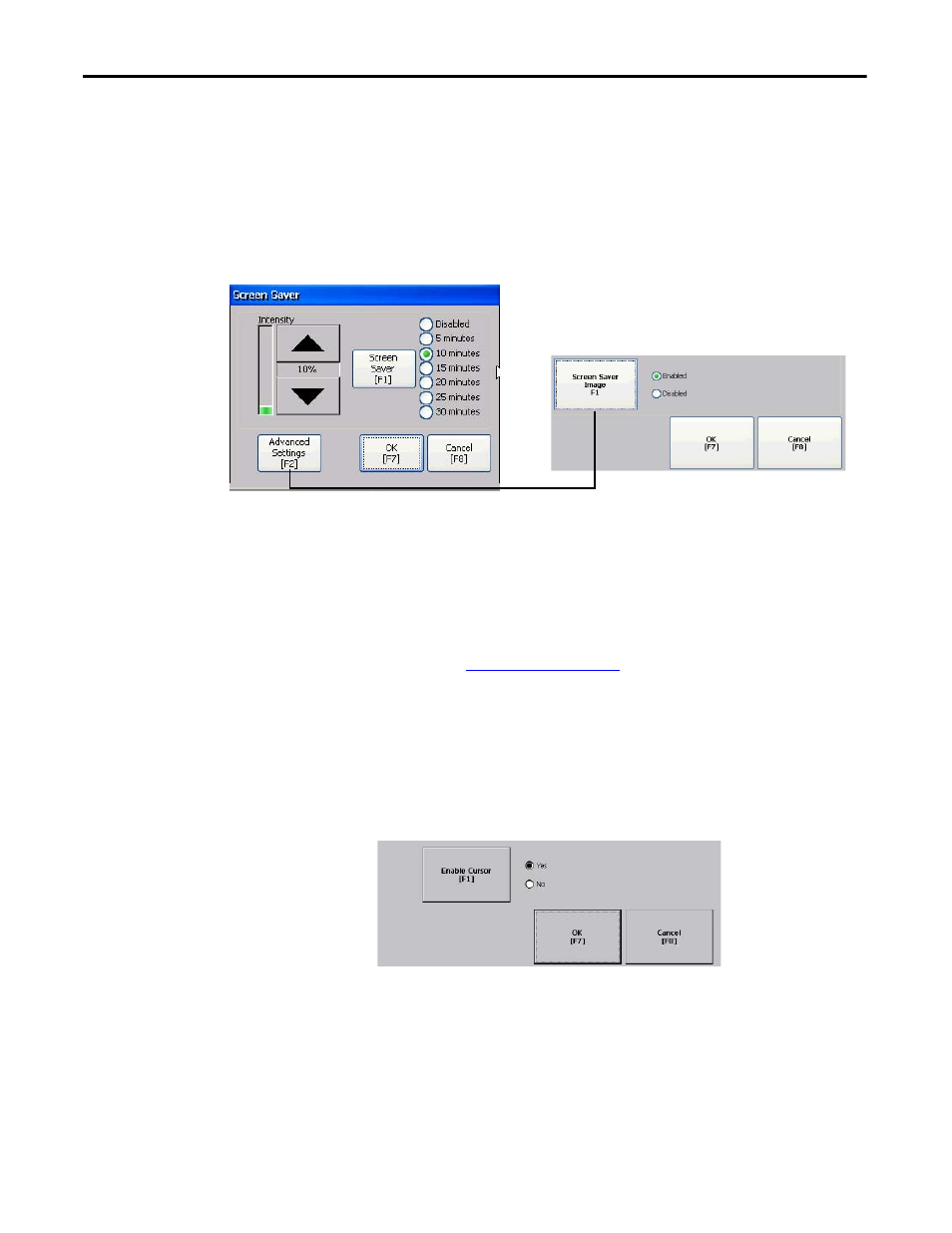
56
Rockwell Automation Publication 2711PC-UM002B-EN-P - April 2014
Chapter 3
Configuration Mode
Configure the Screen Saver
The screen saver on the terminal activates after an idle period at a specific
intensity. The default idle timeout is 10 minutes. You can adjust the idle timeout
and intensity level for the screen saver, disable the screen saver, and enable or
disable the screen saver bitmap.
1. Press Terminal Settings>Display>Screen Saver.
2. Press Screen Saver to select an idle timeout for activating the screen saver.
To disable the screen saver, select the Disabled option.
3. Increase or decrease the brightness intensity of the screen saver by pressing
the up and down cursor buttons.
4. Press Advanced Settings to access the bitmap option.
a. Press Screen Saver Image to enable or disable the screen saver bitmap.
for details on how to set the bitmap.
b. Press OK to return to the previous.
5. Press OK to exit and return to the terminal settings.
Enable or Disable the Screen Cursor
The terminal has a screen cursor that you can enable or disable.
1. Press Terminal Settings>Display>Cursor.
2. Press Enable Cursor to enable or disable the cursor.
3. Press OK to exit and return to Terminal Settings.
