A.4 moving toolbars and palettes – Rockwell Automation AutoMax Enhanced Ladder Editor User Manual
Page 72
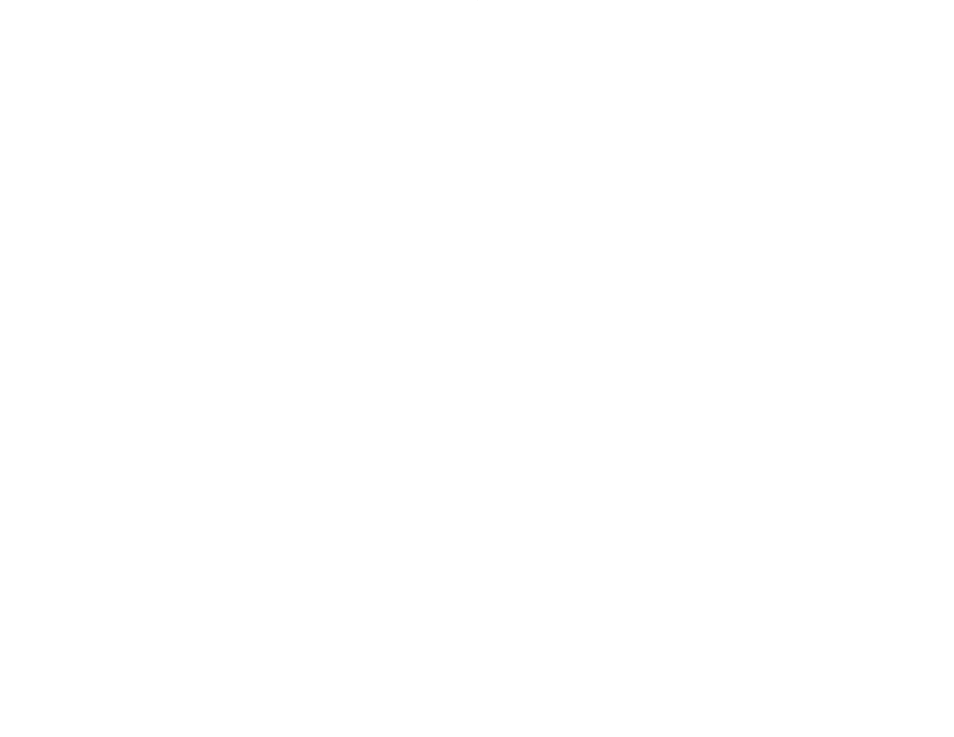
AĆ4
Math
D Absolute Value (ABS)
D Subtract (SUB)
D Add (ADD)
D Logical AND (AND)
D Divide (DIV)
D Logical NOT (NOT)
D Modulo (MOD)
D Logical OR (OR)
D Multiply (MUL)
D Logical Exclusive XOR (XOR)
D Multiply Divide (MDV)
D Convert Integer Data to BCD
(TO BCD)
D Negate (NEG)
Co e
ege
a a o C
(TO_BCD)
D Square Root (SQRT)
D Convert From BCD to Integer Data
(BCD_TO)
Arrays
D Unary Array Operations (AR1)
D Array Shift Down (ASD)
D MultiĆArray Operations (AR2)
D Array Shift Up (ASU)
D Array Compare (ARC)
Miscellaneous
D Set Event (SET)
D I/O Write (IOW)
D Jump (JMP)
D Immediate Input (IN)
D Label (LBL)
D Immediate Output (OUT)
D I/O Read (IOR)
A.4
Moving Toolbars and Palettes
You can move the standard and ladder language toolbars and the instruction
and paste palettes from their default position to any location to suit your working
style.
You can move a toolbar or palette to any edge of the screen where it becomes
anchored at the new location. You can also move a toolbar or palette into the
program window where it becomes a floating toolbar, which you can move and
close like a window.
To move a toolbar or palette
Step 1. Place the pointer on any space between the buttons of the toolbar or
around the toolbar or palette.
Step 2. Press down the left mouse button and drag the toolbar or palette away
from its current location. The toolbar or palette becomes an outlined
box.
