Rockwell Automation AutoMax Enhanced Ladder Editor User Manual
Page 21
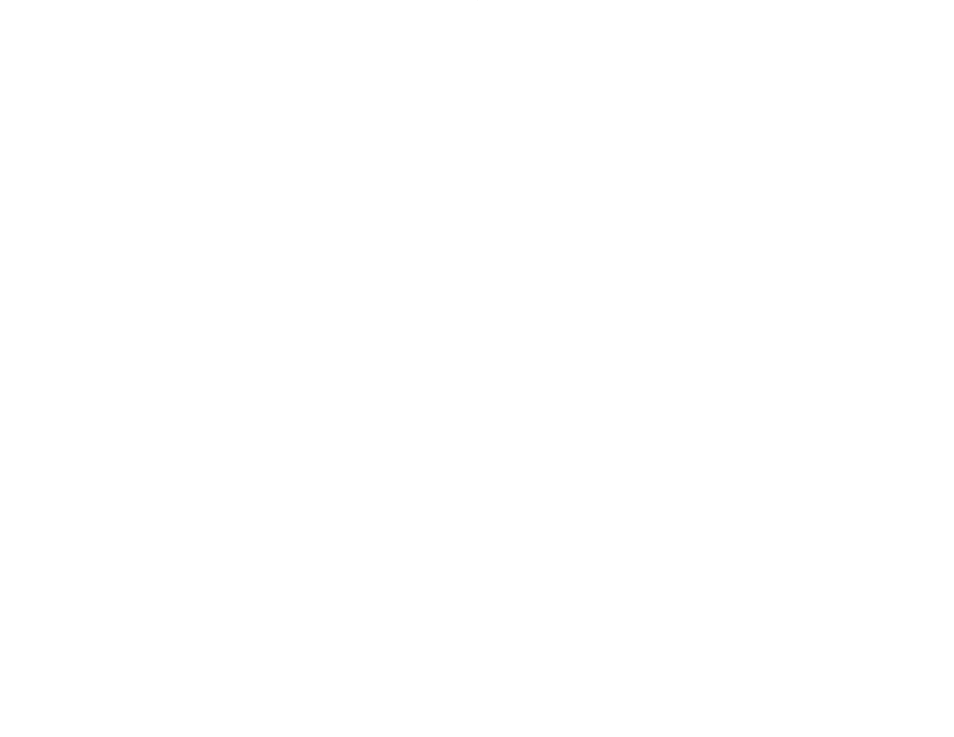
2Ć3
Tip
If rung numbers are not displayed, you can still select the rung by
clicking in the rung status area next to the rung.
To select a rung by drawing a selection box
Step 1.
Think of the rung you want as being enclosed in a box,
and position the pointer on the white space at either the
top or bottom corners."
Step 2.
Press the left mouse button. The cursor changes to +.
Step 3.
Draw a selection box around the rung by moving the
mouse diagonally across the rung. You cannot draw a
selection box to encompass more than one rung.
Tip
If the rung you are selecting extends beyond the screen
display, you can scroll the screen to display the
remaining rung logic by extending the selection box
against any side of the program window.
Step 4.
Once the rung is enclosed in the box, release the mouse
button. The rung is now selected.
To select multiple, contiguous rungs by dragging the mouse
Press and hold the mouse button in the rung status area, and drag
the mouse in either direction (up or down) to select additional rungs.
To select multiple, contiguous rungs by selecting the first and
last rung
Step 1.
Select a rung.
Step 2.
Scroll the screen as necessary to display the last rung
you want to select.
Step 3.
Hold down SHIFT and select the last rung by clicking in
the rung status area next to the rung.
To select all the rungs in a program
D From the Edit menu, choose Select All
or
D Press CTRL+A
or
D From the program window popĆup menu, choose Select All.
