11 entering variable descriptions – Rockwell Automation AutoMax Enhanced Ladder Editor User Manual
Page 29
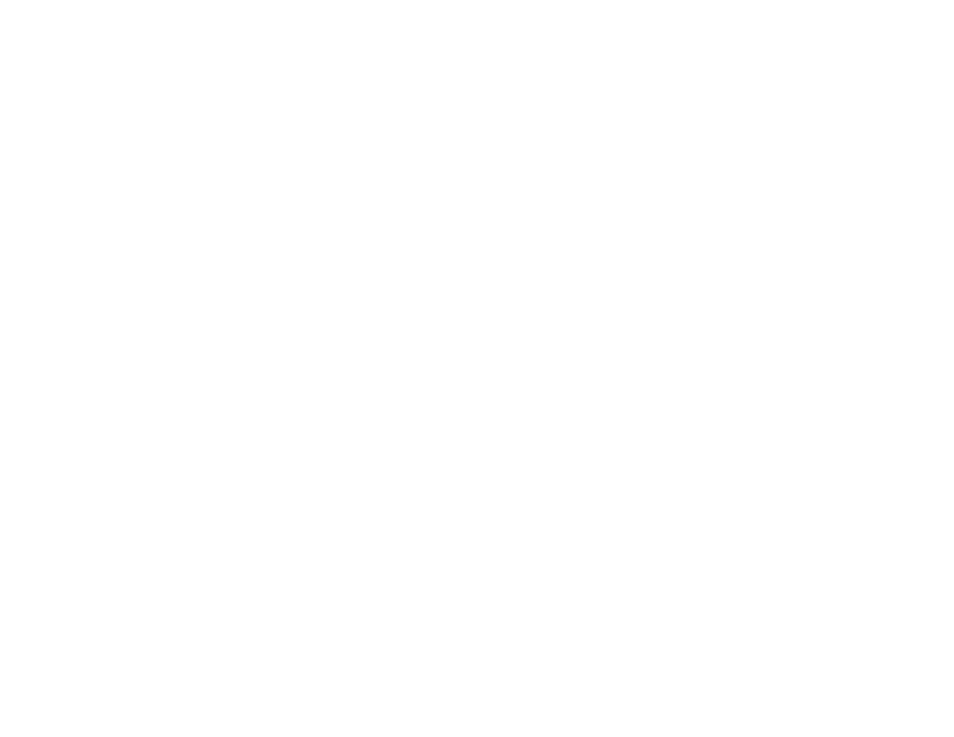
2Ć11
Tip
If the variable has not been used before, a default data type and
scope is automatically assigned. If the variable is an array, the
maximum array index defaults to the value you entered as the
element of the variable. For example, if you entered part[5] the value
of 5 would be entered into the Maximum Array Index field of the
Variable Properties.
If the elementĆindex of an array is a variable, the Maximum Array
Index field contains a value of 1.
Tip
If the variable has been used before, you can save typing by using
Variable SmartĆMatching. See section 2.12 for more information
about Variable SmartĆMatching.
Tip
To enter hexadecimal constants:
D End hexadecimal constants with an h" or H".
For example: 607H
D If the hexadecimal constant begins with a letter, enter a leading 0
before the value.
For example: 0A607H
D If the most significant bit of the hexadecimal constant is set and
the constant is fewer than 8 digits, signĆextend it with F's" into
an 8Ćdigit hexadecimal value.
For example: Enter 9C40H as 0FFFF9C40H
The Editor converts a hexadecimal value to a decimal constant,
except for the logical and Masked Move instructions.
2.11
Entering Variable Descriptions
Variable descriptions help you document variables used in
instructions. Each variable can have its own description; however,
the description applies to simple or array variables and not to
indexed variable names. For example, the description displayed for
the variable TANK.fill would be for the variable TANK.
The descriptions can contain a maximum of 40 characters.
You must turn on variable descriptions to view them.
To enter a variable description by clicking into the variable
description field above a variable
Step 1.
Make sure that the variable descriptions are turned on.
Step 2.
Select the instruction.
Step 3.
Click in the variable description field above the variable
for which you want to enter a description. When selected,
the variable description field is outlined by a solid border.
Step 4.
Enter a description containing a maximum of 40
characters.
Tip
A shortcut to entering a variable description is to click twice on the
variable name and press TAB to advance to the variable description
field. Enter a maximum of 40 characters of text.
