10 about program properties, 11 about program execution – Rockwell Automation AutoMax Enhanced Ladder Editor User Manual
Page 15
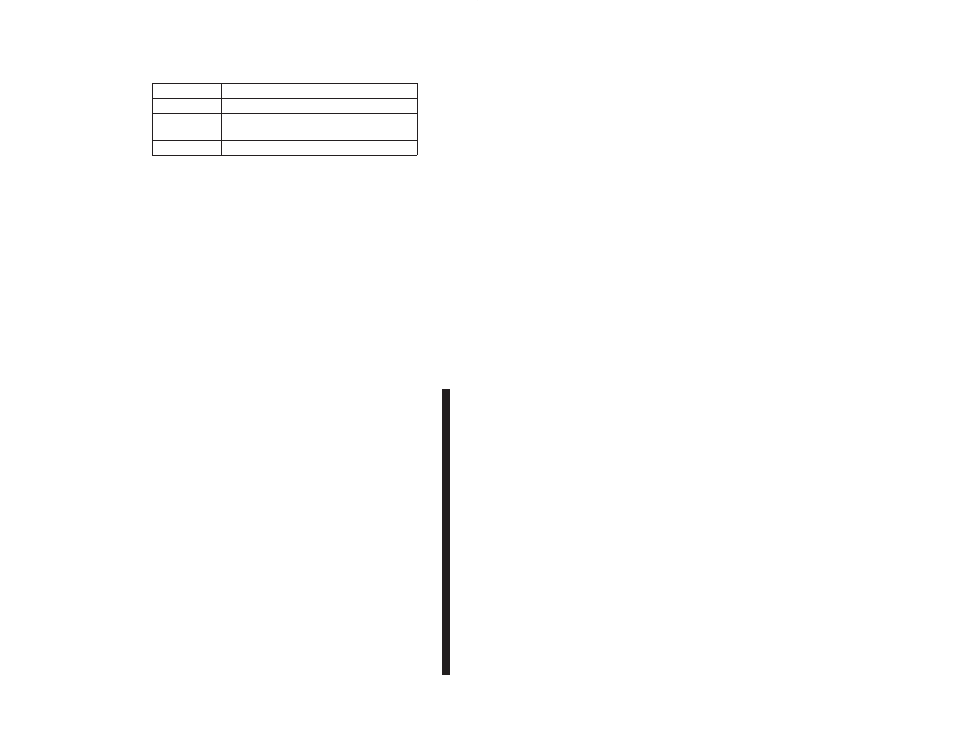
1Ć7
1.10
About Program Properties
The Program Properties dialog box contains three tabs:
Use this tab: For:
Program Info
viewing information about the program
Scan Info
defining how the program should be
scanned and the program's scan time.
Error Log
viewing the online error log
To access Program Properties from the File menu
Step 1.
Make sure no rung or instruction is selected.
Step 2.
From the File menu, choose Properties. The Program
Properties dialog box is displayed.
To access Program Properties from the popĆup menu
Step 1.
Make sure no rung or instruction is selected, and position
the mouse in the program's grid area away from any
instruction or wire.
Step 2.
Press the right mouse button. A popĆup menu is
displayed.
Step 3.
From the popĆup menu, choose Properties. The Program
Properties dialog box is displayed.
See the AutoMax Enhanced Ladder Language Reference manual,
J2Ć3094, for how to interpret the entries in the error log. See section
1.11 below for defining program scan time.
1.11
About Program Execution
Programs can execute by being scanned or eventĆdriven. An event
is a flag or indicator that one program can set or raise and another
program can wait for.
Scanned programs execute based on the scan time in ticks you
define. For a ladder program, you can define how often you want
the program to execute by defining scan time in ticks. The actual
scan time of a program is determined by this formula:
scan time (ms) = tick rate of the Processor module * number of
ticks.
You define the tick rate for the Processor module when you add it to
your rack configuration. By changing the tick rate, you can change
the time base for program execution. This allows you to run a
program based on a unit of your choice. You can set the tick rate in
increments of 0.5 ms between 0.5 ms and 10.0 ms. The default
value is 5.5 ms. The tick rate is defined separately for each
Processor in a rack. For more information, see section 1.11.1.
EventĆdriven programs can be controlled by either hardware events
or software events. When an eventĆdriven is first started (run), the
program executes once to completion. After this initial execution, the
program then waits for the designated event to occur. If you have
program logic that you do not want to run during the initial execution
of the program, use the preĆdefined first_scan variable. An example
is shown here:
